
17
AprLet's suppose you don't want the Discount Column to appear on your quotes if there are no values in it, in order not to make your customers wonder why they are not getting a discount. The logic behind this would be to make this column appear only when the sales representatives have manually entered the discounts, otherwise the column should disappear while the other columns take the space it leaves.
So, let's go and update the DISC (%) column to only appear if the Quote formula field named Addl. Disc. Amount is a non-zero value. (First don't forget to check the API name for this field)
Go to Quote Templates in the navigation tab and click on the necessary template.
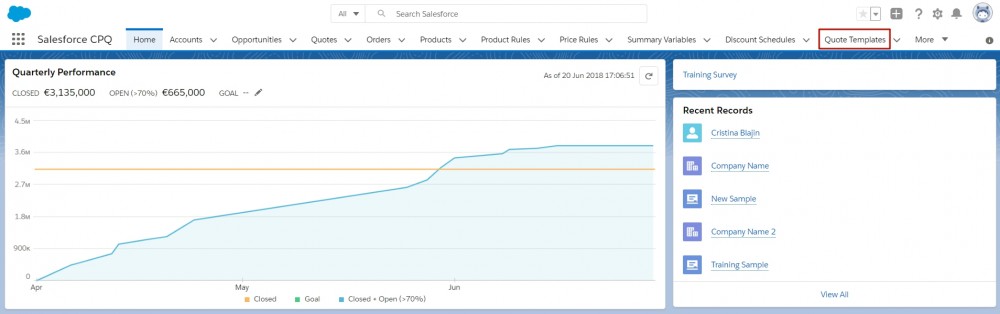
Click the Related tab.
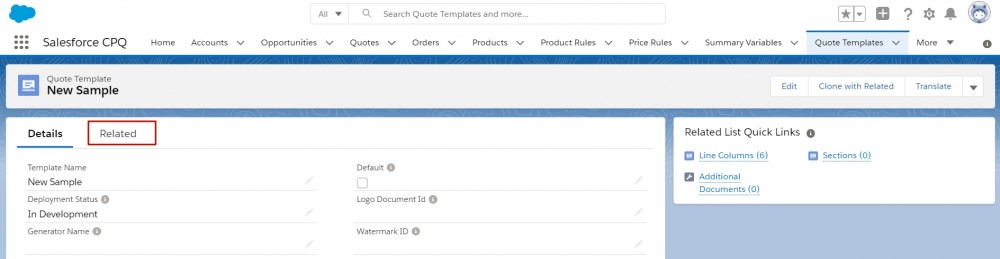
Then, in the dropdown menu for the DISC Line Column, click Edit.
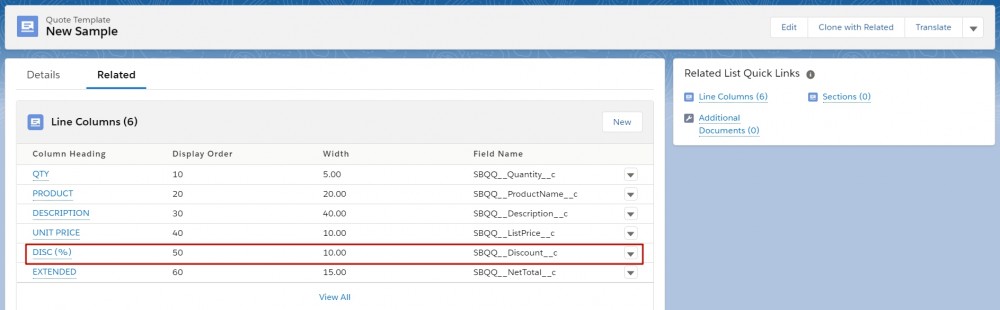
For the Conditional Print Field, select the API name of the necessary field: SBQQ__AdditionalDiscountAmount__c.
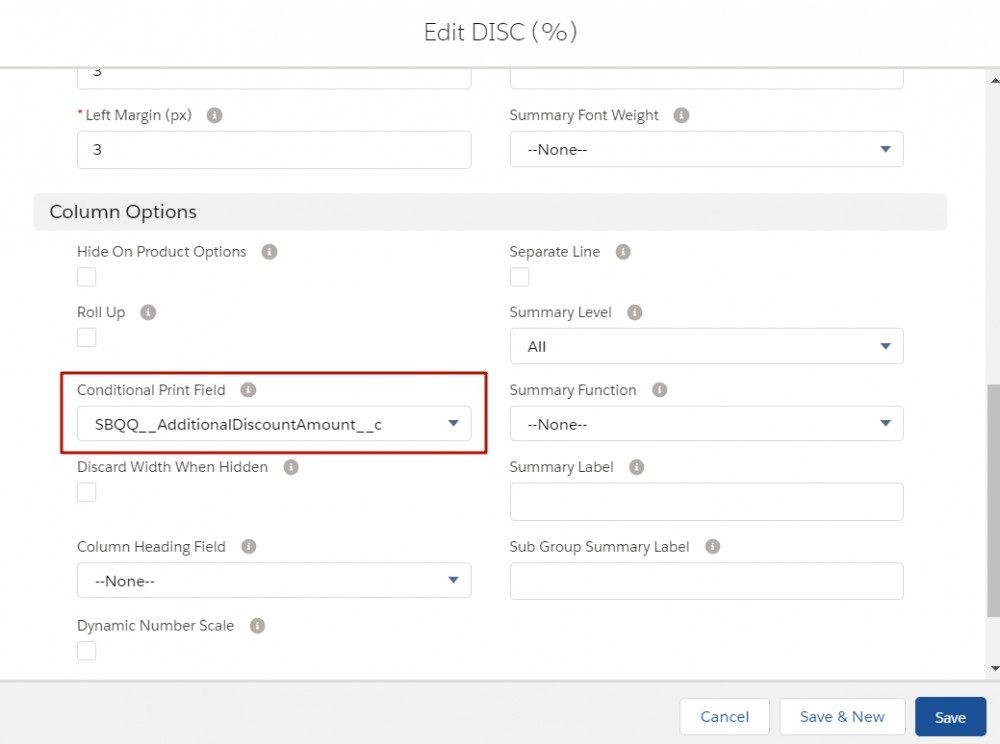
If this field is not available in the picklist, go to the Object Manager in Setup and click on the Line Column object. Then, go to Fields and Relationships and add a new value for the Conditional Print Field: SBQQ__AdditionalDiscountAmount__c.
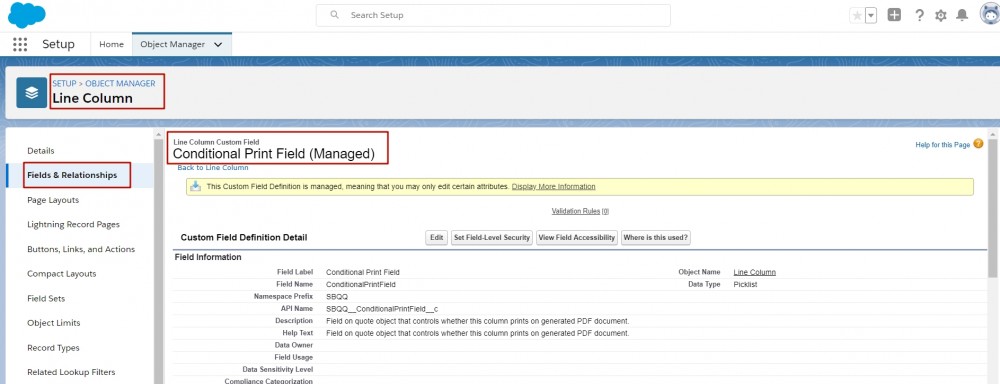
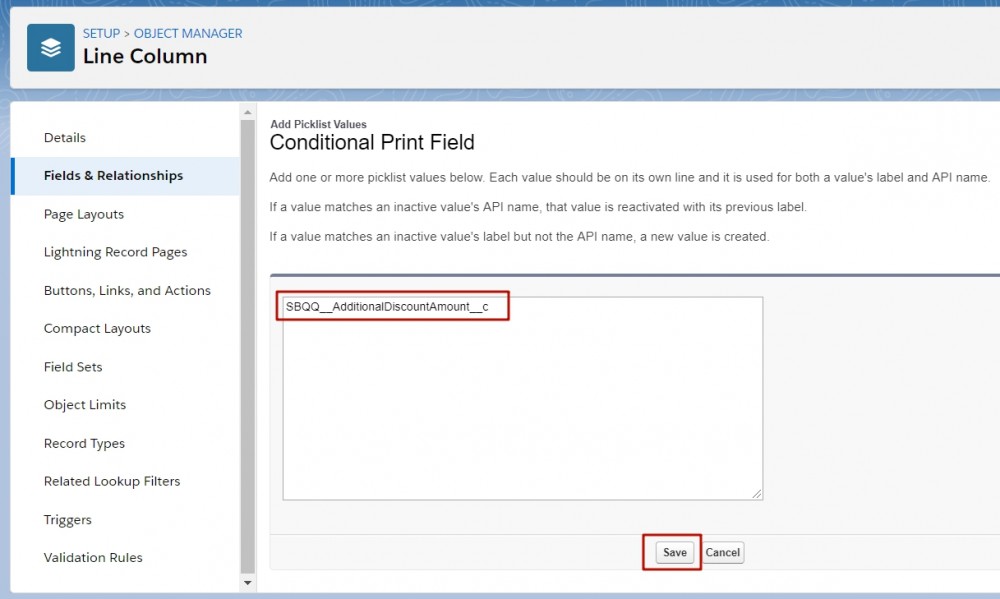
Now, you can verify whether the Quote Template is generating a proposal in the DISC column when the Addl. Disc. Amount field has a value and also when it doesn't have a value.
This is how the magic of Salesforce CPQ works to make your life easier!
Comments (0)