
25
SepConga Composer is a third-party application for Salesforce that generates highly customizable output documents on the object needed. Based on its various configurations, Conga Composer can gather any data in the required format, not only from the object which the document is being generated for, but also from any related objects. Also, it allows building a filter logic to show or hide a specific text, date, table, etc. based on either static data or data sourced from Salesforce.
To install Conga, access AppExchange, search for Conga Composer, and click Get it now. Conga provides a trial period of 30 days, so you can check if this application meets your business needs before you buy the subscription.
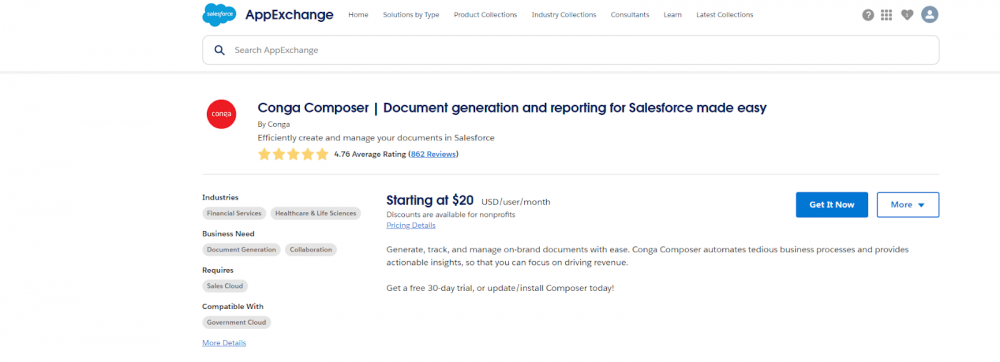
In the pop-up window, choose where to install this package, install in production if you have a production or a dev org, or install in Sandbox.
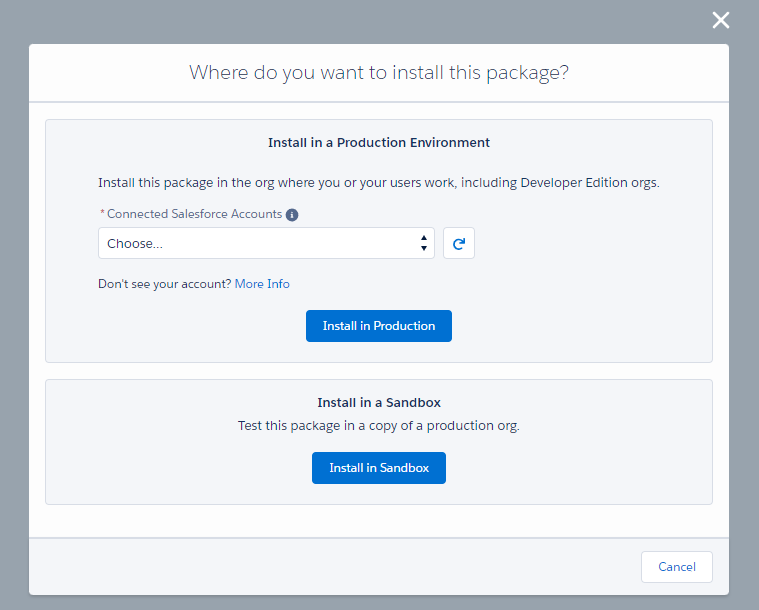
On the next screen, click Confirm and Install and log in to your Salesforce environment. In the new window select Install for all users and click Install.
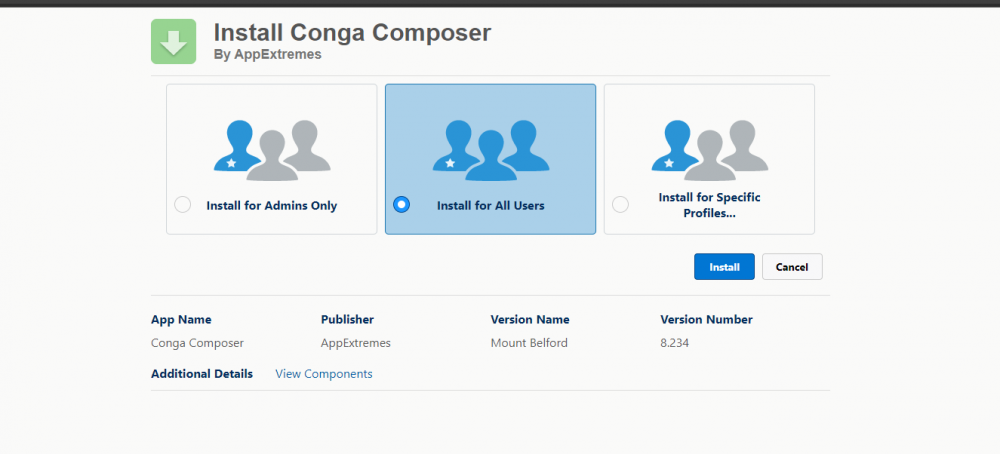
Once the Conga package is installed, completing the initial configuration requires a couple of steps. Firstly, assign the Composer Admin permission set to your user record. Following that, navigate to the Conga Composer setup tab and select 'Authorize'. You will see a pop-up window where you need to click 'Allow'. If you're facing any issues at this stage, ensure your browser settings allow pop-ups.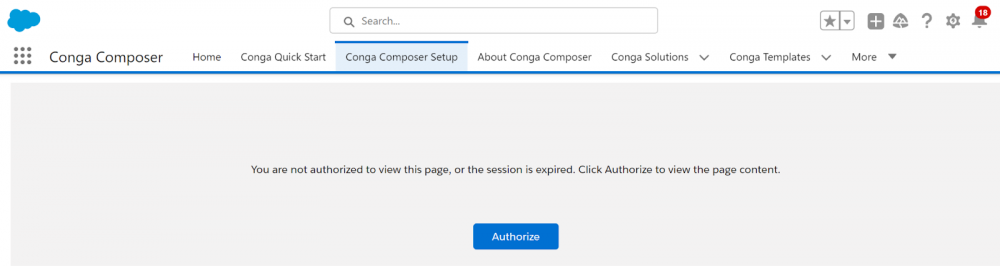
Now, after the package was installed and the initial configuration is completed, you can start building the Conga templates, Queries, and the Conga buttons for your future Output Documents.
Comments (0)