
18
Oct
Effectively managing your product offerings is crucial for maintaining a streamlined workflow and ensuring your team can easily access and manage product details. Salesforce Product Catalog Management allows you to structure your product data by creating dynamic attributes, organizing them into categories, and standardizing values with picklists. This structured approach simplifies product management and keeps everything in order.
What Are Dynamic Attributes?
Attributes in Salesforce are the individual characteristics or details that describe your products. Each Attribute Definition captures a specific piece of information about a product, such as its storage capacity or user count. Salesforce allows you to create attributes with different data types, such as text, numbers, dates, or picklists. This flexibility ensures that you can define virtually any product detail in a structured way.
Example:
For a Subscription Software Service, attributes might include:
-
Plan Type (picklist: Basic, Pro, Enterprise)
-
User Count (number: 1 user, 5 users, 10 users)
-
Storage Limit (number: 100GB, 500GB, 1TB)
-
Support Level (picklist: Standard, Premium)
Steps to Create and Manage Attributes
Here’s how you can create attributes, picklists, attribute values, categories, and apply Attribute-Based Adjustments:

-
Create Attribute Picklist:
Unlike Salesforce CPQ, where picklists are created as metadata, Revenue Cloud handles picklists as data. This picklist will represent all possible values the attribute can take.-
From the Product Catalog Management app, go to the Picklists tab.
-
Click New to create a new picklist. Define the name, description, and data type.
-
Save the picklist.
-
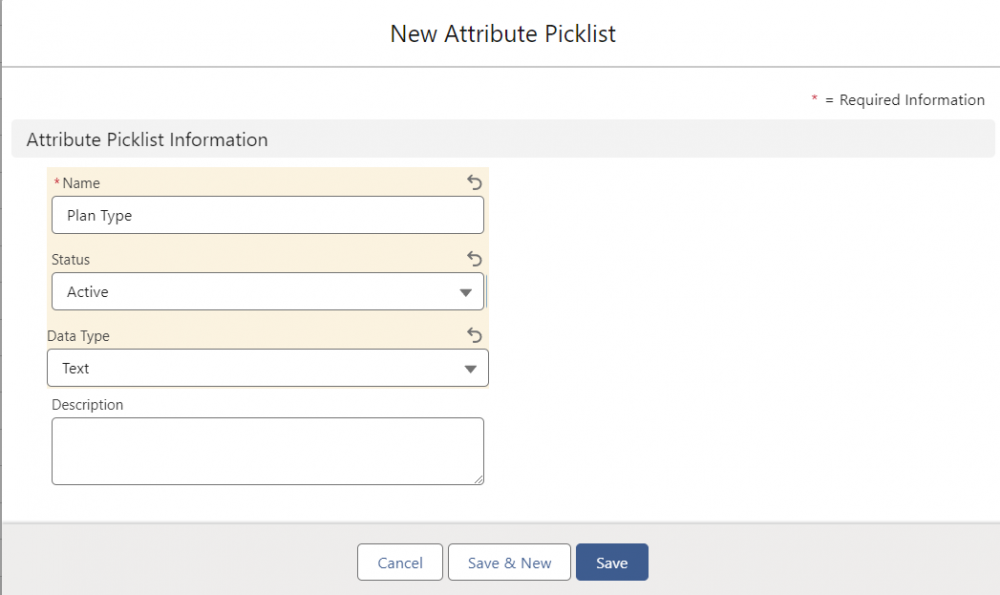
-
Create Attribute Picklist Values:
After creating the picklist, you will need to define the specific values for that picklist (e.g., Basic, Pro, Enterprise for the Plan Type attribute).-
On the newly created picklist, click the Related tab.
-
Under Attribute Picklist Values, click New.
-
Define the picklist values, including name, unique code, and display order. Only active values will be used in the product configuration.
-
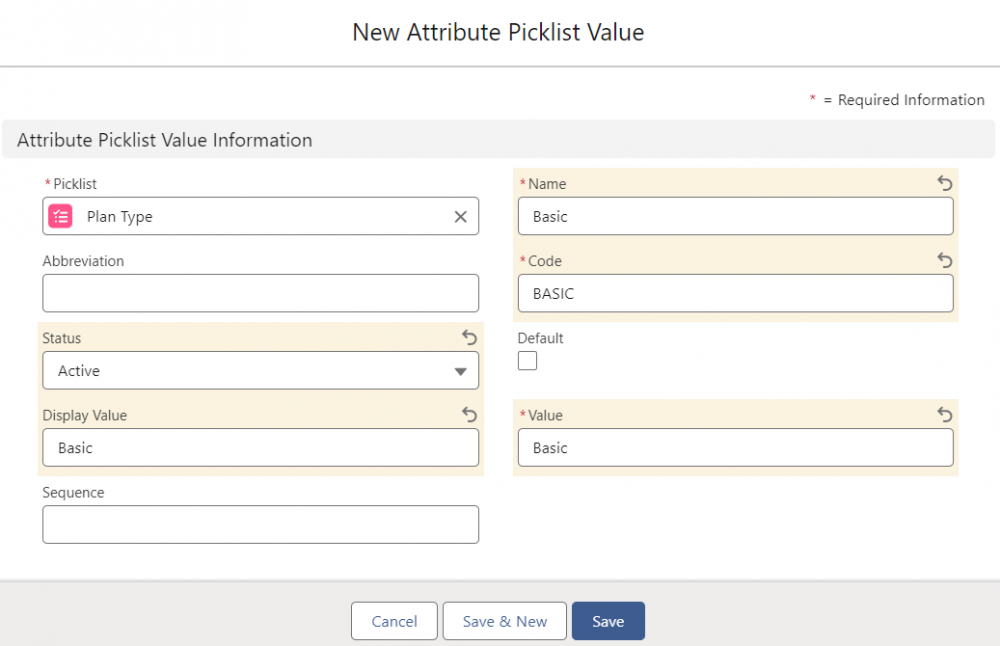
-
Create Attribute Categories:
Organize your attributes into categories. Attribute categories group related attributes together to make them easier to assign and manage.-
Go to the Attribute Categories tab in the Product Catalog Management app.
-
Click New to create a new category.
-
Define the name, description, and code for the category.
-
Save the category.
-
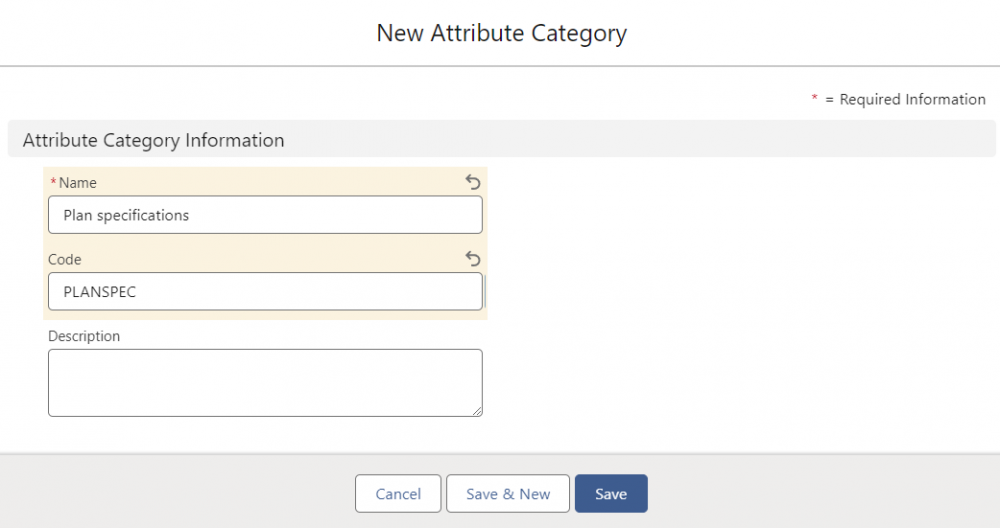
-
Create Attribute:
Begin by defining the attribute. In Salesforce, you can specify the attribute name, data type (such as text, number, or picklist), and description.
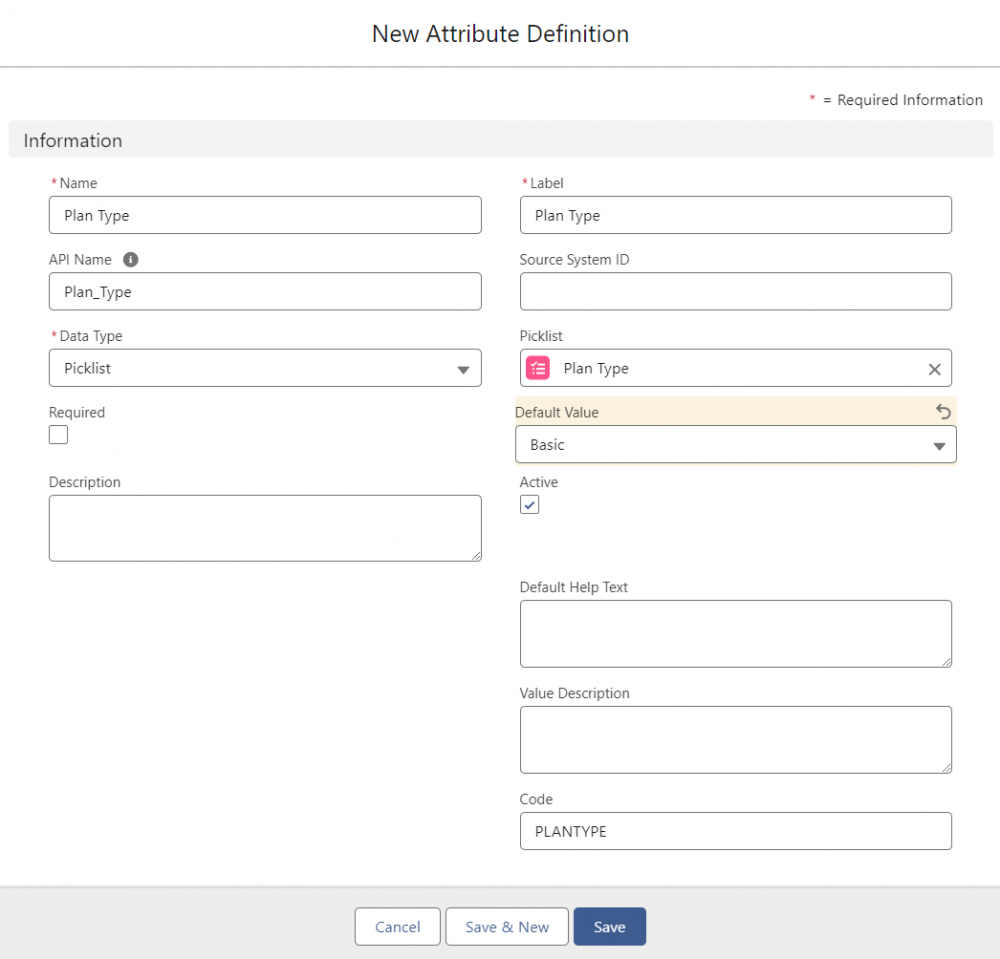
-
Assign Attributes to Attribute Categories:
Once attributes and categories are created, you can assign the attributes individually or via attribute categories to product classifications. This helps streamline the assignment of multiple related attributes to similar products.-
Go to your desired attribute category and assign the relevant attributes by selecting them from the available list of active attributes.
-
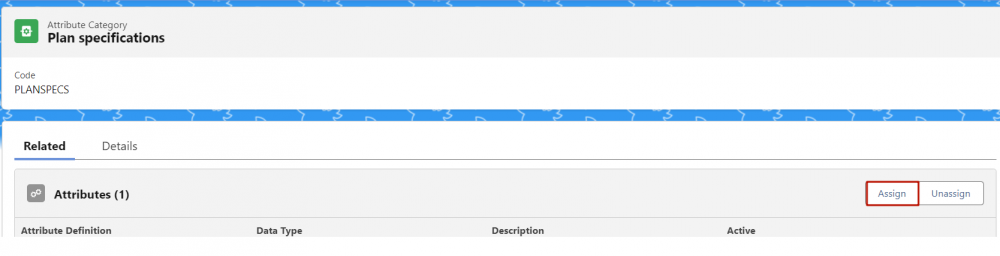
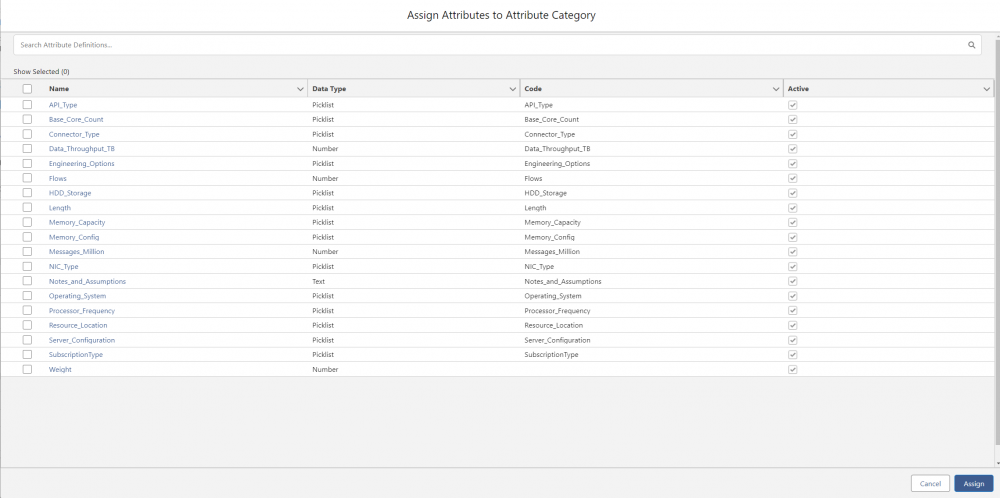
Benefits of Dynamic Attributes
-
Customization: Dynamic attributes allow businesses to create highly customizable product offerings, ensuring that even complex products can be accurately represented in the product catalog.
-
Efficiency: By grouping attributes into categories and assigning them to classifications, businesses can streamline their product management processes, reducing manual effort and minimizing errors.
-
Consistency: By using picklists and predefined values, businesses can ensure consistent product descriptions and options, leading to a smoother customer experience.
Conclusion
Dynamic attributes in Salesforce RLM are powerful tools for customizing and managing complex product catalogs. By leveraging attributes, picklists, categories, businesses can ensure their product offerings are accurately described, easily manageable, and adaptable to customer needs. Whether you're dealing with simple products or complex configurations, dynamic attributes give you the flexibility to tailor your Salesforce setup to match the unique characteristics of your products.
Comments (0)