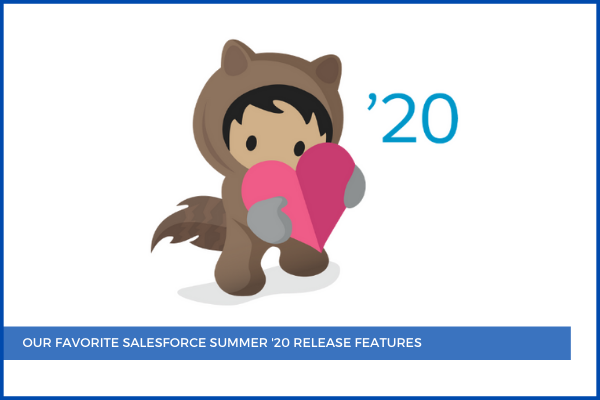
26
JunAlthough the Salesforce Summer '20 release was postponed this year, it was well worth the wait. It comes with features that add immense value. Here are our favorites at Milo Massimo:
1. Einstein Call Coaching
Einstein Call Coaching is a new feature in Salesforce Summer '20 release, which can give you Insights into Sales Coaching Calls. With the help of this feature, managers can play recordings of conversations to gain visibility into mentions of competitors, products, custom keywords, pricing discussions, and next steps. Managers can easily visualize these insights and coachable moments in their Einstein Call dashboards, where they can see individual teams' aggregates and what keywords are trending.
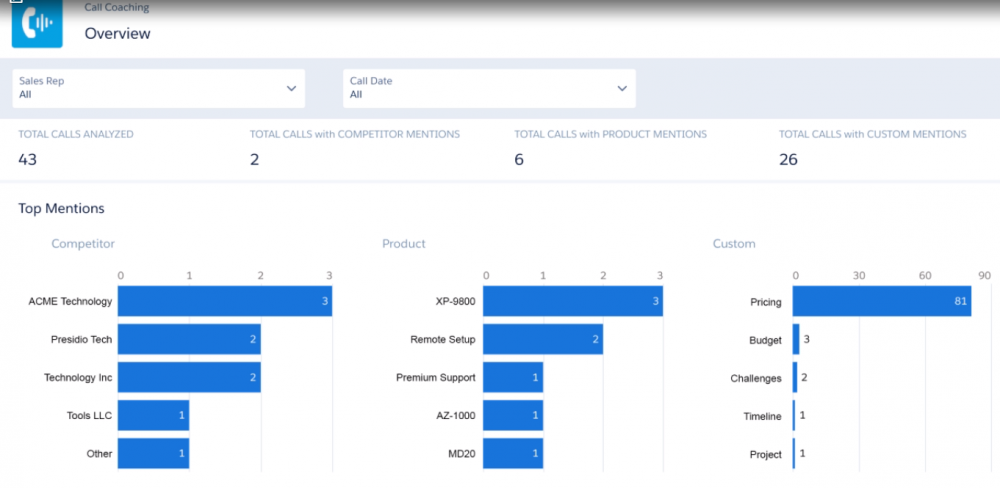
From voice call records, managers can play call recordings and see call details, including the talk-to-listen ratio giving them the rhythm of the conversation, and they don't even have to listen to the entire call to find the needed information. Managers can highlight and jump to specific areas of the call and feedback can also be added to help us surface the most relevant calls in the daily highlights email and the distinct colors show the participants on the call.
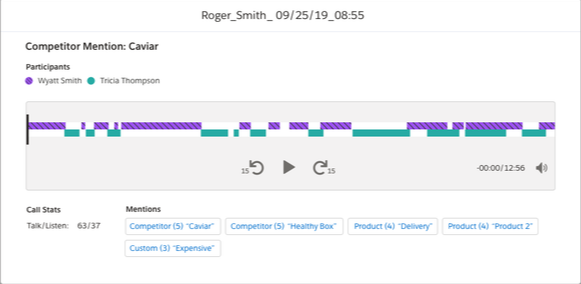
Find out more about Einstein Call Coaching.
2. In-App Walkthroughs
In the latest addition to In-App Guidance, Salesforce created a guide that comprises a step-by-step experience for your users inside the app with walkthroughs. Walkthroughs are a series of up to 10 connected prompts that provide a guided path for users across a single or multiple pages for in-context learning like:
- Onboard new hires to their workspace
- Highlight a series of key but related features
- Provide a navigational or feature overview
- Guide users through multiple steps
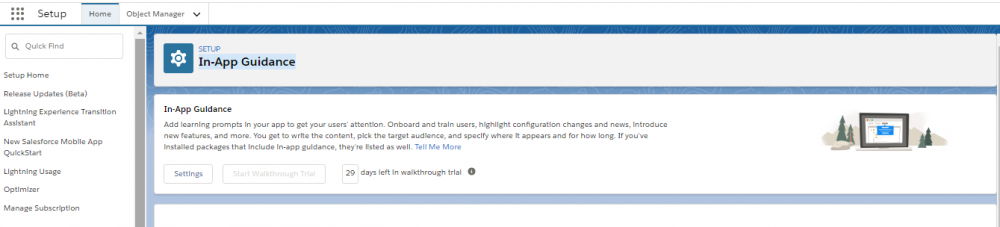
Learn more about In-App Guidance.
3. Einstein Reply Recommendations
Einstein Reply Recommendations analyzes data from past chat transcripts to generate replies that address your customers' inquiries. This will reduce the time spent on typing responses. While agents work with customers, Einstein recommends responses. Einstein generates a sharing list of canned responses and builds a recommendation model where agents can see the most relevant responses. Einstein only recommends replies that you reviewed and published.
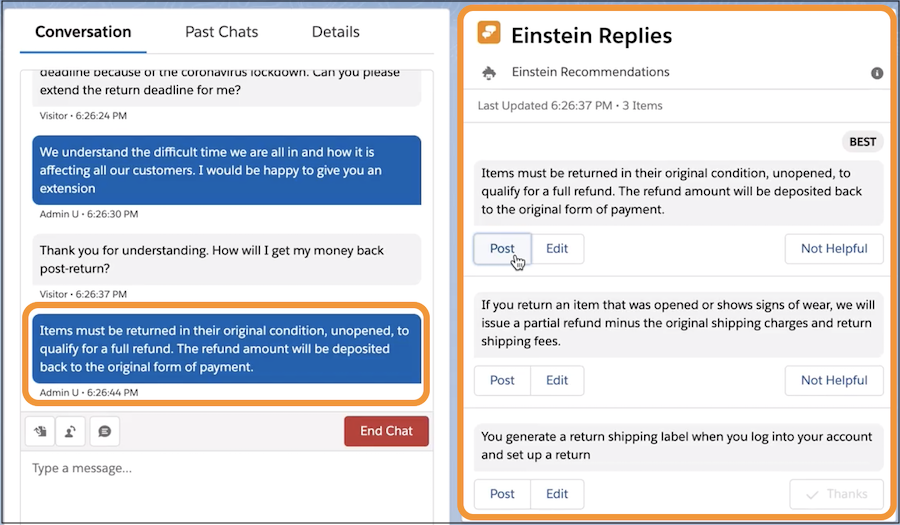
Read more about Einstein Reply Recommendations.
4. Kanban View
Kanban helps you to view the most relevant information without having to click into records. This way you can be more efficient. When an opportunity is selected (1) the panel opens with details about the opportunity (2), including key fields (3) and guidance for success. With the new capabilities available in Kanban, reps can access the most important data, make updates, and edit a record's key fields inline without leaving this lightning view.
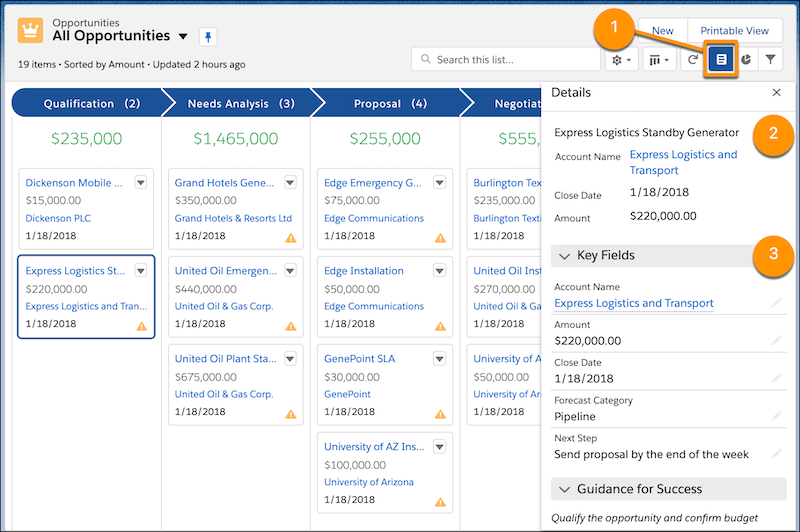
Learn how you can use Kanban View.
5. Flow
In the recent release, Lightning Flow allows you to trigger a flow that performs an action when you create or update a record. To do that, when creating a new flow, choose Record-Changed Flow.
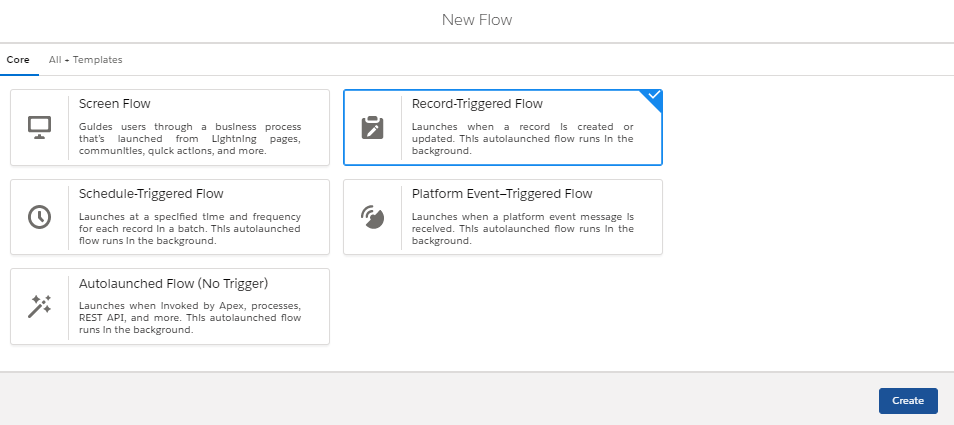
To point out when the trigger is to be released you must configure it first.
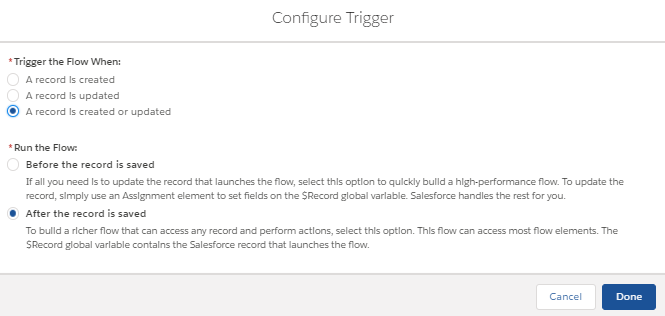
After you have the configurations set, choose the object you want to trigger on and what type of action you need.
Learn more about Lightning Flow: Trigger on Record Changes and Events.
6. Interactive Email
Marketing is always changing, it has to be captivating, to help and respond better to a client’s expectations. In the recent release, Salesforce announced a new tool to marketers, to help them generate original, attractive, and interactive emails in Salesforce Marketing Cloud. The email Form Block is applicable as a block and content builder, and it helps marketers to build interactive forms for your customers easily.
For example, if you want to personalize your welcome email, in the form block under the interactive content section, add an interactive functionality by dragging it to your template. There are 5 starting points:
- empty forms,
- review templates for feedback,
- progressive profile for soliciting subscribers preferences,
- case form to build a support case,
- lead form to capture and add information to your leads.
For further customizations, you can find out where the customers will land once they submit the form. Another interesting thing you can do is that you can choose how you would like to have your data captured. You can decide what questions you would like to ask or you could suggest your subscribers some topics they would like to see. You can also add an input to the form, where you ask and give your subscribers some choices for them to select from, and connect them all to their data attributes that will be captured in data extension.
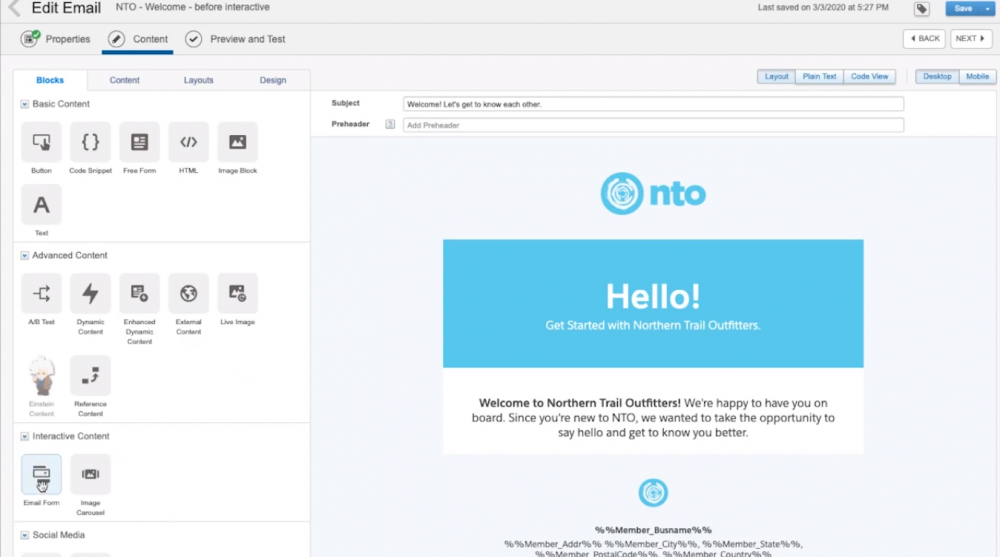
Discover more about Interactive emails.
7. Split List View
With Split List View in Standard navigation, two screens are available at once. It enhances the user's experience and efficiency in finding information. To move on to a recent record, select it from the split view, and the recent record opens with the list still in view. You don't need to move back and forth to see your lists.
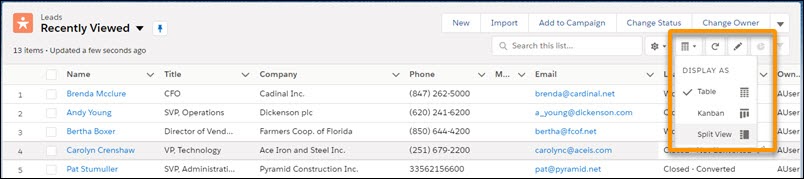
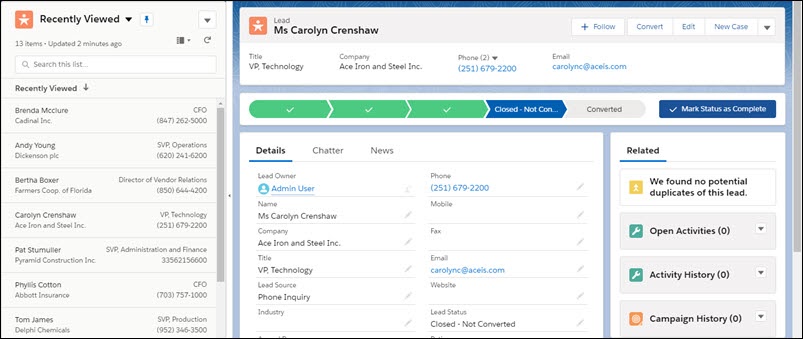
Check out more about Split List View.
8. Full View Layout
Display all details and related lists on the same page with the record page Full view, now available. This will offer your users the minimum permissions they need with the new Minimum Access - Salesforce profile.
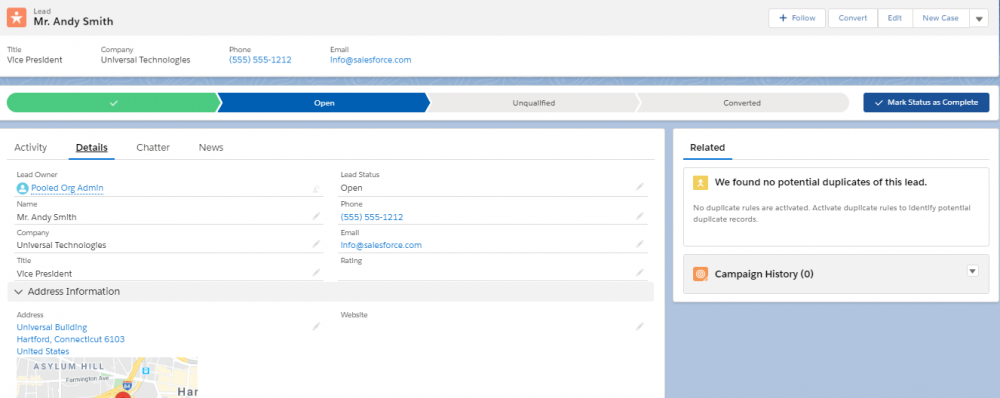
The one region makes Lightning have that Classic feel that many users like or are used to. One way we can achieve user adoption is by going to the Setup-Page Edit and changing templates.
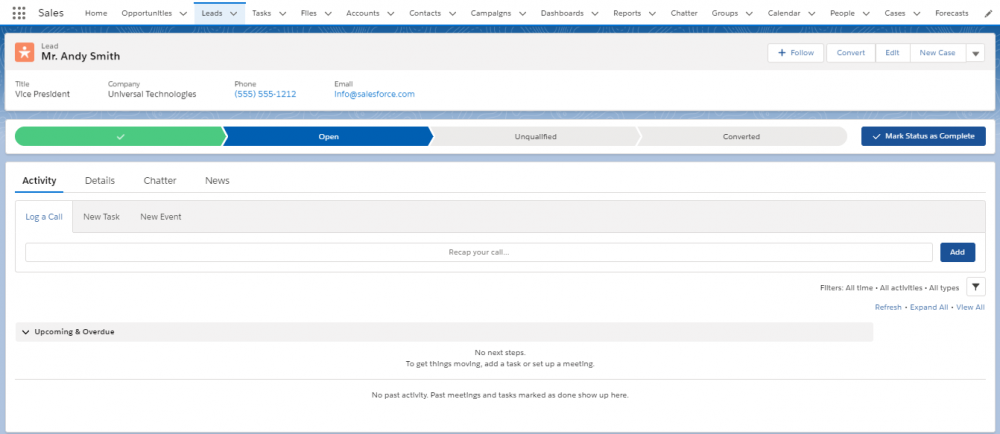
Find out more about Full View Layout.
Comments (0)