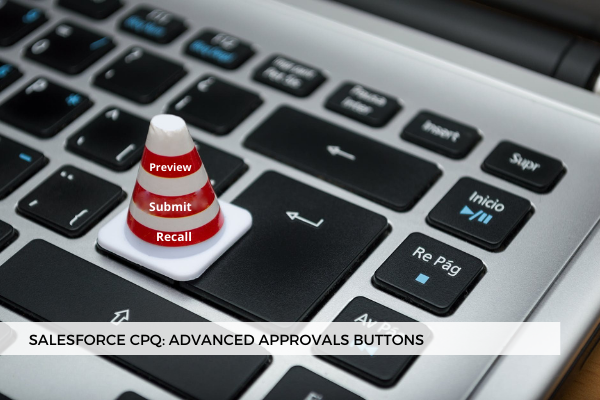
20
OctThe Advanced Approvals package for Salesforce CPQ allows you to configure Approval Rules to determine which approvers receive an approval request and under which conditions. One step in setting up Advanced Approvals consists of creating three buttons that let sales reps submit or recall a record for approval. After creating these buttons for the objects you've enabled for approval, you will have to add them to the necessary page layouts.
When a quote is ready to be submitted for approval, sales reps click the Preview Approval button. This does not start the approval process but allows me to see what rules are triggered and who will need to approve if I do submit for approval.
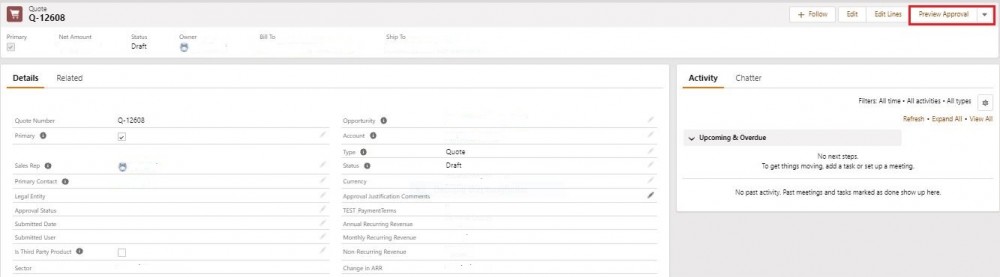 When ready, the Sales Rep can click the Submit for Approval button. This will change the Quote's Approval Status field to Pending. Note that in order to change the Quote Status, you will have to build a separate automation as this is not provided OOB.
When ready, the Sales Rep can click the Submit for Approval button. This will change the Quote's Approval Status field to Pending. Note that in order to change the Quote Status, you will have to build a separate automation as this is not provided OOB.
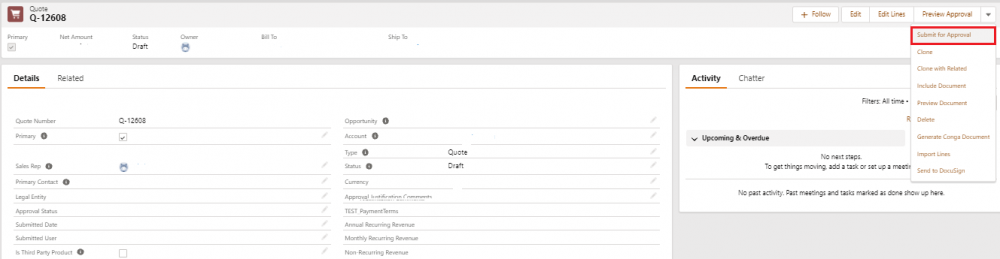 When a Sales Rep submits a quote for approval, the Advanced Approvals package evaluates in the background the configured approval rules. If the conditions of any of those rules are met, approval records are created, one for each approver that needs to approve, and emails will be sent out to each of them. If there are no approvals generated, the quote will be auto-approved, and the Sales Rep can go and generate the quote output and send it to the customer.
When a Sales Rep submits a quote for approval, the Advanced Approvals package evaluates in the background the configured approval rules. If the conditions of any of those rules are met, approval records are created, one for each approver that needs to approve, and emails will be sent out to each of them. If there are no approvals generated, the quote will be auto-approved, and the Sales Rep can go and generate the quote output and send it to the customer.
Another important button for the sales rep to be aware of is the Recall Approval button if they've changed their mind and want to make certain adjustments to the quote.
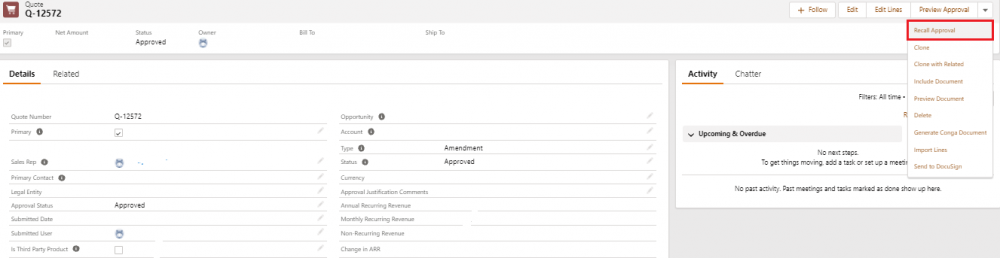 Note that you can hide the Submit button on Preview Page if the record is Pending or Approved by going to Setup > Installed Packages > Advanced Approvals > Configure > Approval Settings.
Note that you can hide the Submit button on Preview Page if the record is Pending or Approved by going to Setup > Installed Packages > Advanced Approvals > Configure > Approval Settings.
Comments (1)
Paloma
Nov 23, 2021Many thanks for all of your info, it has been very useful for me, but I was wondering why the Approval status is updated automatically but the submitted user and date are not populated in the approval section, any idea about that? Thanks in advance