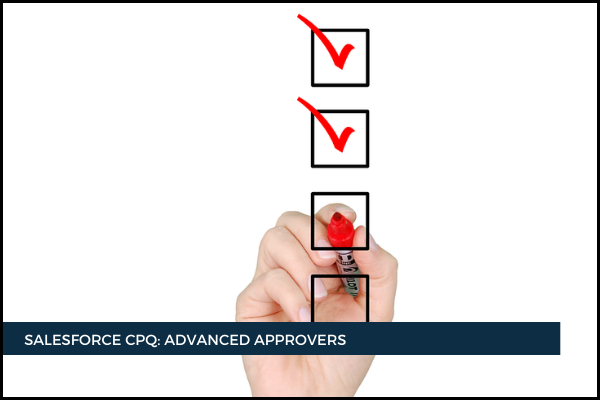
22
SepWhen we create an Approver record, we can assign it to a user in Salesforce or a group of users.
Thus, we either populate the "User" field on the Approver record, or we populate the "Group ID" field with the ID of a public group. This is the case when the approval must be reviewed by a group of users. You can retrieve the ID of a public group from its URL.
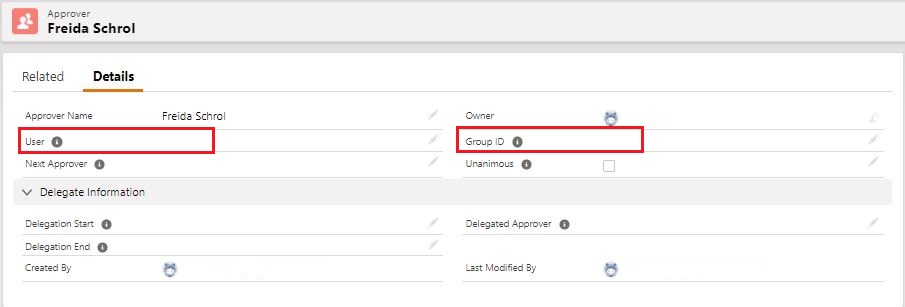 By default, only a single member of the group must approve, but we can set the "Unanimous" field on the Approver record to TRUE, requiring all approvers to approve. Thus, an approval record will be created for each member of the group.
By default, only a single member of the group must approve, but we can set the "Unanimous" field on the Approver record to TRUE, requiring all approvers to approve. Thus, an approval record will be created for each member of the group.
Remember that you'll need to update the group ID after migrating from Sandbox to Production.
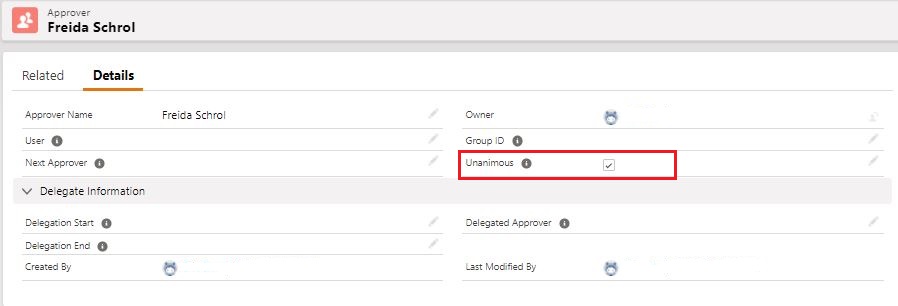 We can also assign approvers dynamically based on certain criteria by populating the "Approver Field" on the Approval Rule record with the API name of a field on the object you submit for approval. This field needs to be populated with the ID of the approver's user record. This can be a formula field with the return type of Text or a Text field that you could populate with the help of an automation based on a more complex approver matrix stored on a separate custom object. It's necessary to create an approver record for every user that might be or is in an approver position, even if it's just his user ID that is referenced in the Approver Field.
We can also assign approvers dynamically based on certain criteria by populating the "Approver Field" on the Approval Rule record with the API name of a field on the object you submit for approval. This field needs to be populated with the ID of the approver's user record. This can be a formula field with the return type of Text or a Text field that you could populate with the help of an automation based on a more complex approver matrix stored on a separate custom object. It's necessary to create an approver record for every user that might be or is in an approver position, even if it's just his user ID that is referenced in the Approver Field.
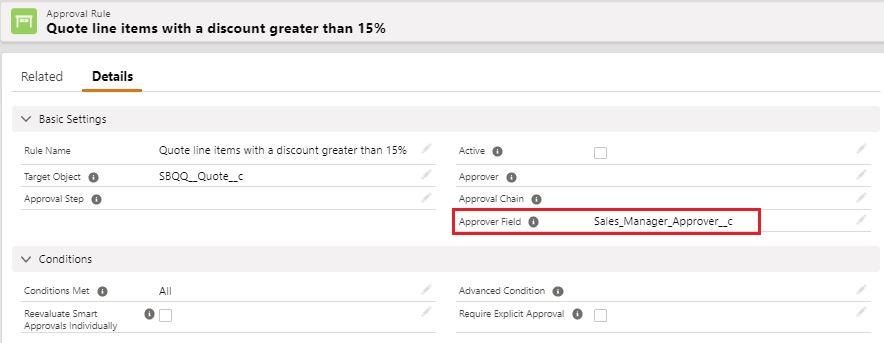 There is also the "Delegate Information" section on the Approver record to delegate the responsibility of reviewing approvals when users are away and cannot do it themselves. Keep in mind that the delegated approver must have his or her own Approver record in the system. Also, it is important to specify the Delegation Start date; otherwise, the system won't do anything. Delegation is applied only to the new submissions, not to the approvals that have already been submitted. However, it is possible to reassign the approval record to a different approver by clicking the "Reassign" button on an approval record with the Status set to "Requested".
There is also the "Delegate Information" section on the Approver record to delegate the responsibility of reviewing approvals when users are away and cannot do it themselves. Keep in mind that the delegated approver must have his or her own Approver record in the system. Also, it is important to specify the Delegation Start date; otherwise, the system won't do anything. Delegation is applied only to the new submissions, not to the approvals that have already been submitted. However, it is possible to reassign the approval record to a different approver by clicking the "Reassign" button on an approval record with the Status set to "Requested".
 If it is necessary to replace a user leaving the company, you can use the "Replace" button on the Approver record. This button updates all the Approval Rule to use the selected Approver instead, and it also updates all the requested approvals assigned to the initial Approver.
If it is necessary to replace a user leaving the company, you can use the "Replace" button on the Approver record. This button updates all the Approval Rule to use the selected Approver instead, and it also updates all the requested approvals assigned to the initial Approver.
Comments (0)