13
MarSuppose you have to create a Contract based on an Opportunity that contains subscription products. Then, it is necessary to create a renewal Opportunity that will represent a potential future sale of a continued subscription.
Before we dive in let's check what is required in order to generate a contract:
First of all, we need to make sure that there is an Account specified on the opportunity record so that we know who to create the contract for and where the subscriptions are going to go.
Secondly, we need to make sure that we have a Primary Quote on the opportunity record - this way we will know which Quote lines will generate subscriptions.
Thirdly, we need to make sure that there is a Start Date on Quote - if there is no Start Date we don't know whether the subscription products are being priced correctly.
Next, we need either an End Date on the Quote or a Subscription Term. Either of these will ensure that the correct pricing is being generated.
Also, we need to have Subscription Products on the Quote Lines. Note that in order to successfully contract from the Opportunity object, you also need to make sure that at least one Quote Line on the Primary Quote has the field Subscription Pricing set to "Fixed Price" or "Percent of Total" because if there are no Quote Lines that have Subscription Pricing defined, a Contract will simply not be created.
Finally, we need the Contracted checkbox to be checked.
Step 1. Navigate to the necessary Account and create a New Opportunity in the Opportunities Related list. Set the following field values:
- For the Opportunity Name field, enter a meaningful name that would make sense for you and your colleagues, for example, Company Name - Opportunity 1
- For the Close Date field, enter: < today's date>
- For the Stage field, enter: Proposal/Price quote
Click Save.
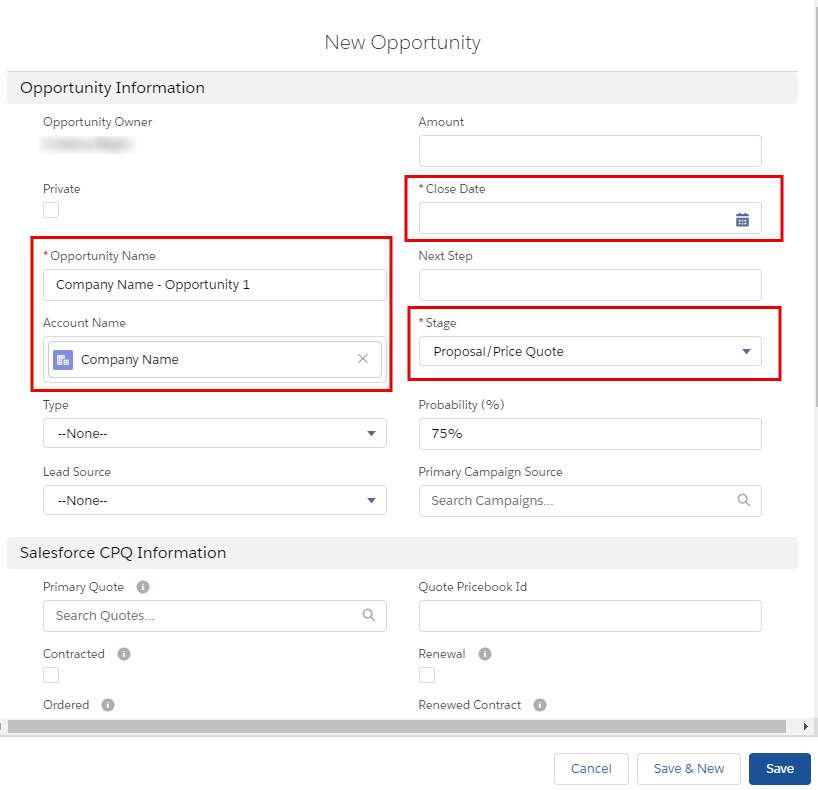
Step 2. Go to the Quote Related list on the Opportunity and create a New Quote that includes subscription and non-subscription products. Set the following field values:
- Check the Primary checkbox
- Fill in the Start Date field
- For the Subscription Term field, enter: 36
Click Save.
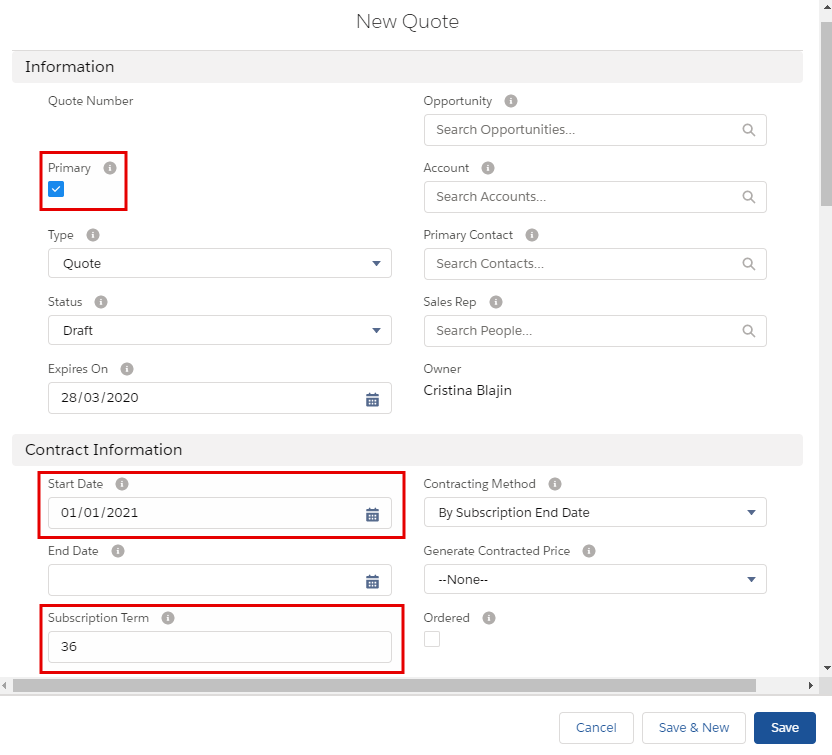
Choose the Price Book in the pop-up, then Add Products and check the necessary subscription products, then click Select and save the Quote.
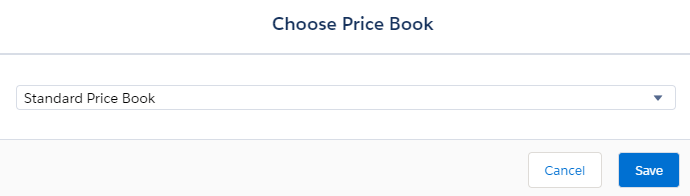
Step 3. Generate a contract from the Opportunity, then Activate the contract.
First, return to the Opportunity and check the Contracted checkbox, then Save. This is what is actually triggering the creation of the contract. Keep in mind that this field can be marked manually, but you could also automate it with the stage.
If you go now to the Related tab, you'll notice that a Contract record is now created. You might need to refresh the page if it hasn't appeared yet.
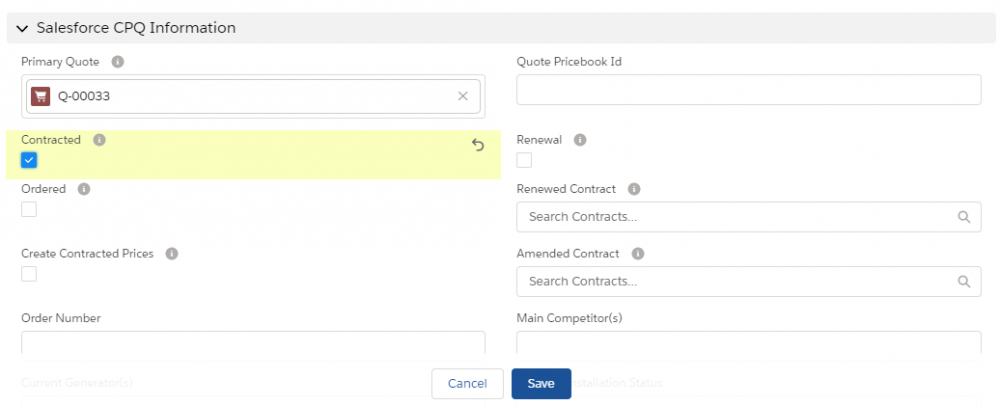
If you click the Contract Number link in the Contracts related list and then click the Related tab, you see that the Subscription records are now present.
Next, click Activate, then Activate again.
Go to the Related tab on the Account, you'll note that the Asset record is now present and the Subscription records are already visible.
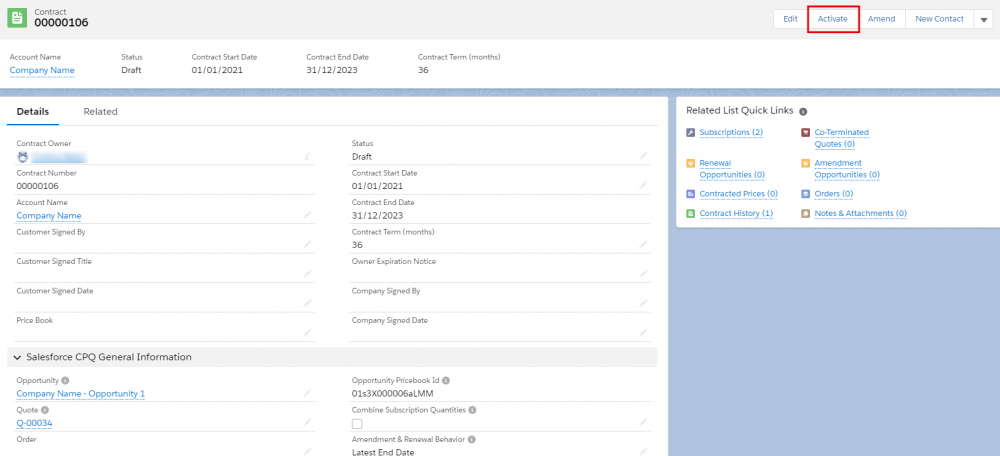
Step 4. Generate a renewal opportunity from the Contract.
From the Account record, go to the Contracts related list and click again the Contract Number link, then click Edit and set the following field values:
- Check the Renewal Forecast checkbox
- For the Renewal Opportunity Stage field, enter Proposal/Price Quote
Click Save.
Next, go to the Related tab and note that a Renewal Opportunity record is now created. You might need to refresh the page if it hasn't appeared yet.
If you click Renewal Opportunity from the Renewal Opportunities related list and click the Related tab, you'll note that there are Opportunity Products present, one for each subscription product from the contract.
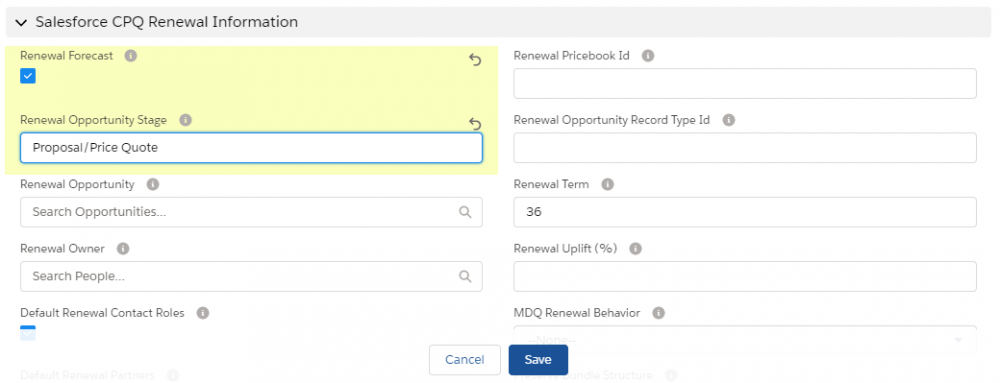
These are the necessary steps to generate a contract from the opportunity, activate it, and this is how Salesforce CPQ uses the information from the subscriptions on a contract in order to quickly generate a renewal opportunity. All these simplify your quoting process for the sales team, ensuring at the same time more accurate forecasting.
Comments (0)