
27
MarSuppose you already have a renewal opportunity created from the Renewal Forecast, which generated the renewal opportunity and the opportunity products. When you get closer to the end of the subscription term, you might want to engage again with your client to sell them the renewal subscriptions, that is, turn the renewal opportunity into a real sale. In order to do this, you need a renewal quote to include the Opportunity Products from the renewal Opportunity. It can be generated by marking the Renewal Quoted checkbox as true again. This renewal quote can be sent out, it can be updated and changed as needed, just like any other quote, sent out for signature and then received back in so that you can subsequently create a brand new contract.
Follow these simple steps in order to create a Renewal Quote from the Contract:
1. First, click the Accounts tab from the navigation bar.
2. Go to the necessary company and click the Related tab.
3. Access the Contract Number link in the Contracts related list and then click Edit.
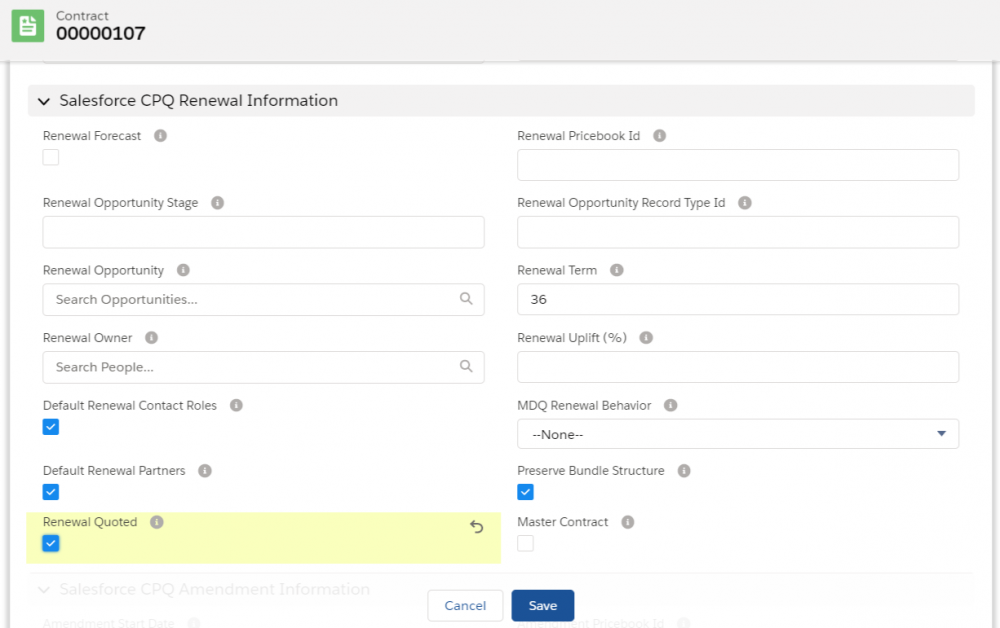
4. Mark the Renewal Quoted checkbox as true, which will tell CPQ to generate a quote on the renewal opportunity.
5. Click Save. Now you can sit back while Salesforce CPQ is working in the background creating the quote for you.
You can access the renewal quote in the Quotes related list. If the quote is not yet present, you might need to refresh the browser because sometimes it can take a minute for Salesforce to do the magic.
Note that the renewal quote has the Start Date one day after the Close Date of the renewal opportunity, while the End Date is based on the Renewal Term of the contract. Also, it includes all the initial subscription products and the subscribed assets from the quote that was renewed.
Comments (0)