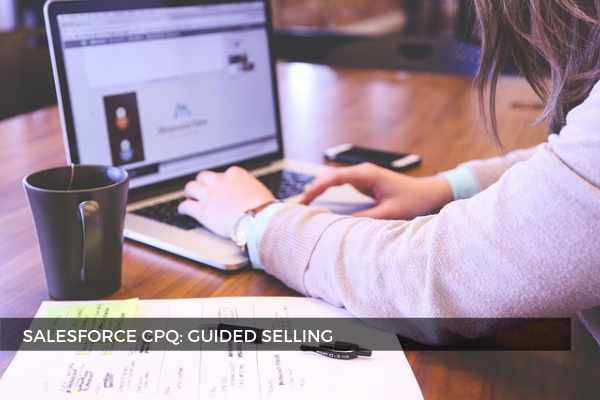
20
SepSalesforce CPQ: Guided Selling
Guided selling implemented in CPQ is a tool that asks questions about the needs of the customer based on the product selection available. It is done by creating a prompt that asks sales reps about the types of products they want to add to the quote and their specifications, just like an experienced sales rep does. This way the choices are narrowed down from multiple options because Salesforce CPQ analyses their answers and displays a list of products that match the responses. This process is called "guided selling."
Suppose your client sells mattresses of various materials and sizes. The client's product catalog contains three types of mattresses, sold in various firmness settings and sizes. Sales reps want a user interface that optimizes the time needed to select the correct product. A guided-selling process basically lets the sales reps filter products by material type, firmness settings, and sizes, rather than manually select from a list of 36 products.
►Mattress Types: Memory foam and hybrid
►Firmness Settings: Soft, Medium Firm and Firm
►Sizes:
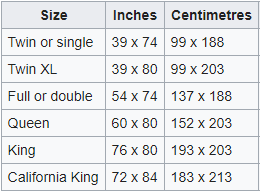
First, create fields at the product level that the guided selling prompt can filter through. In this case, Mattress Type, Firmness Settings and Sizes.
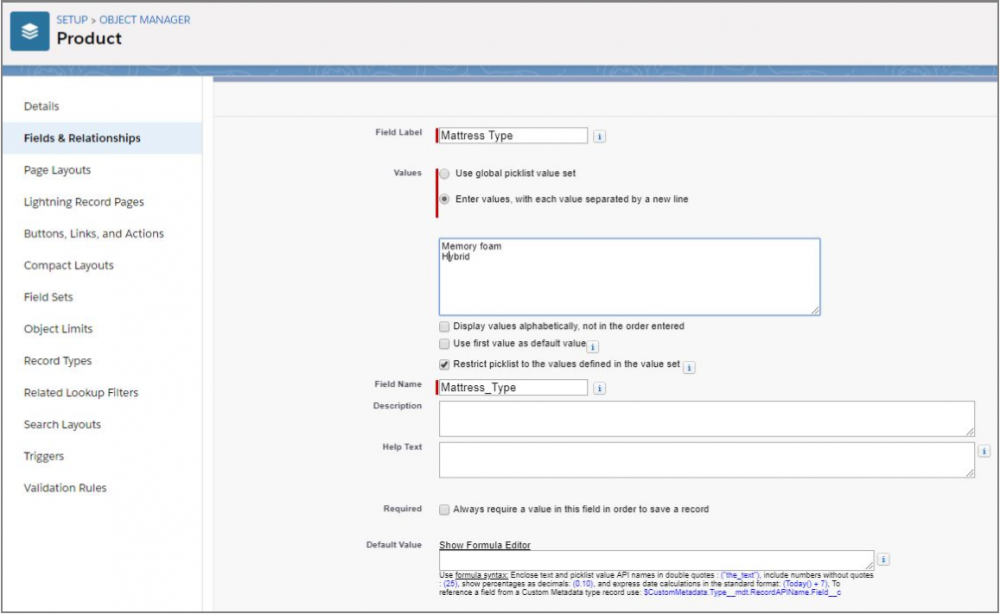
Next, create "mirror" picklist fields on the process input object. Make sure to use the same labels as they appear on the product fields. It's very important that these API names are exactly the same in order to ensure that we have proper Conditions Met.
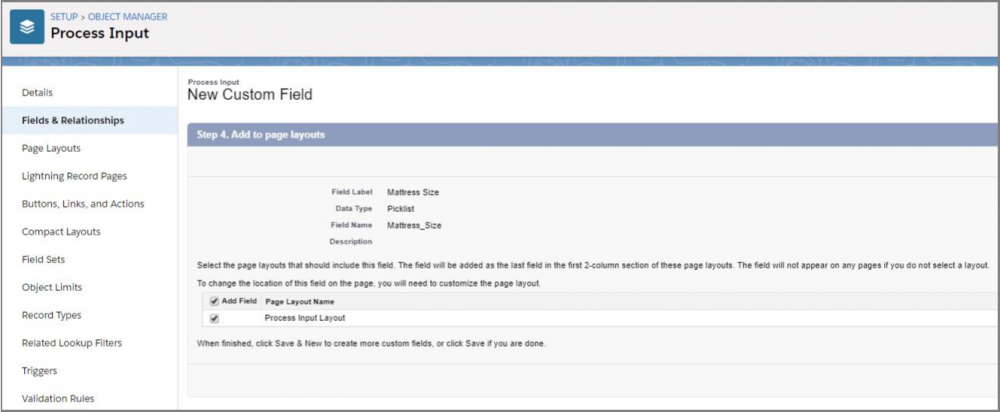
For the next step, update the "Product Field" and "Input Field" picklists on the process input object. This will link our input fields in the guided selling quote process to the product fields that we created earlier (mind the underscores because they should finish with "double underscores c").
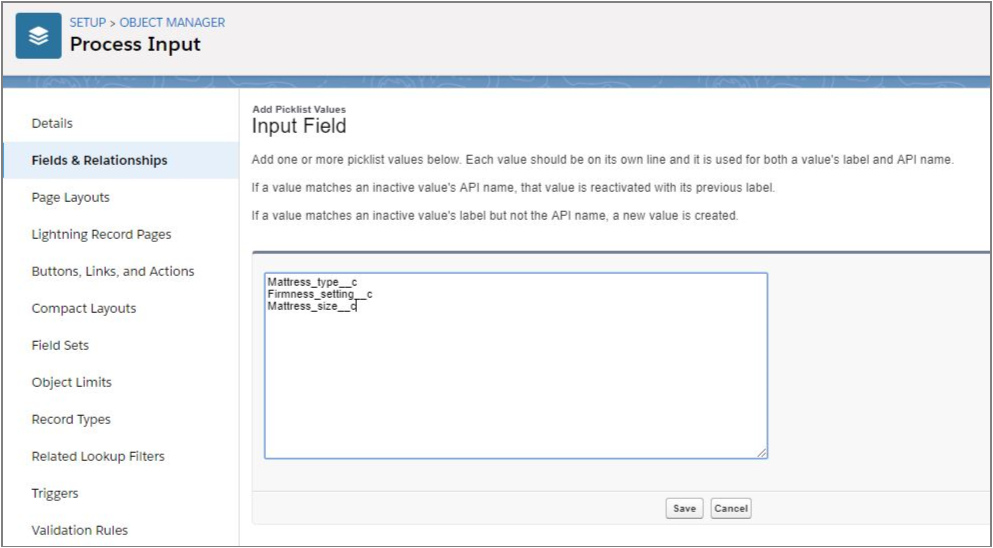
Furthermore, create a New Quote Process which will provide a guided selling window and establish the link between process input fields and our product fields in order to be able to return the appropriate products based on the responses from the sales rep.
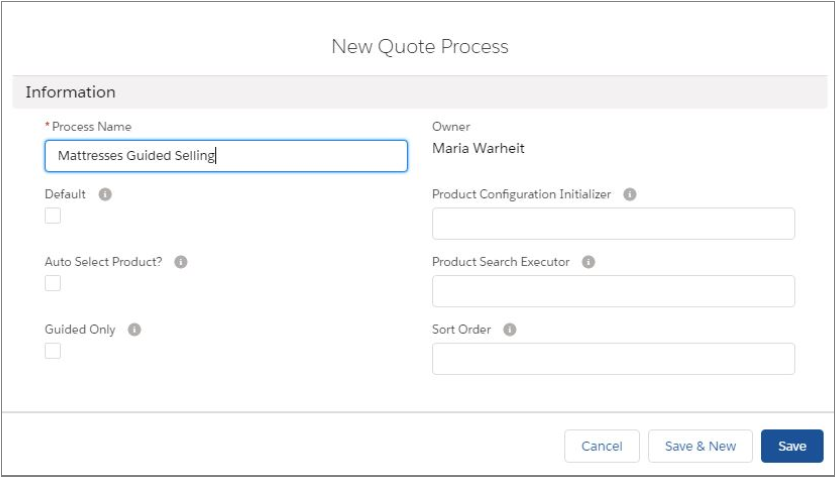
Next, create a Process Input (by going to the Related tab > Process Inputs > New) to allow the sales reps to identify Mattress type, Firmness setting and Mattress size.
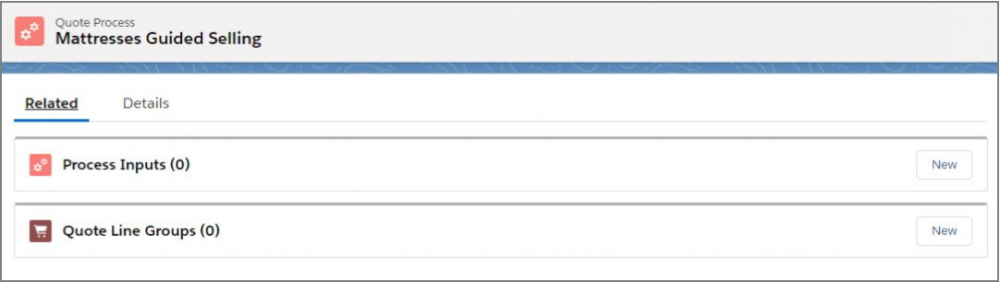
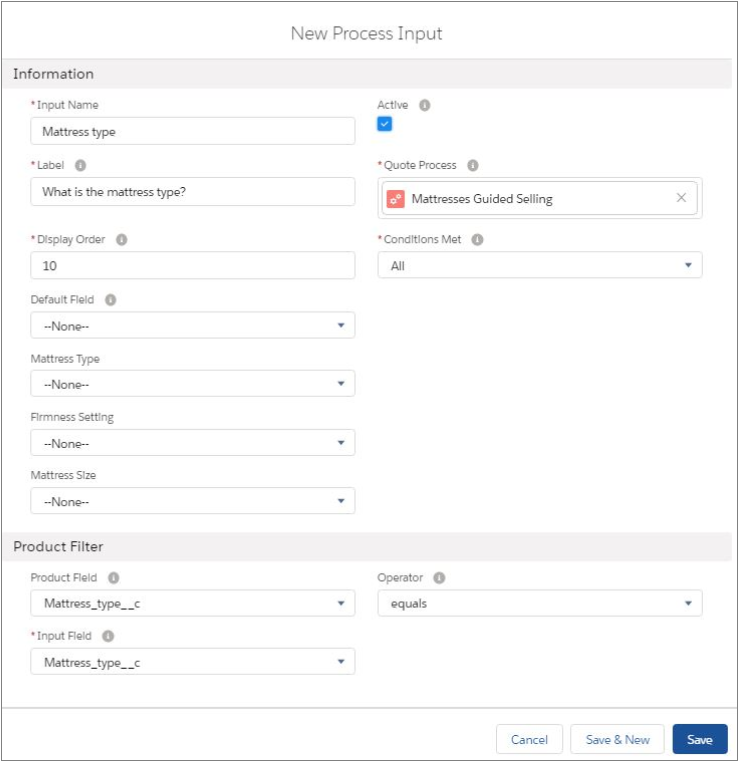
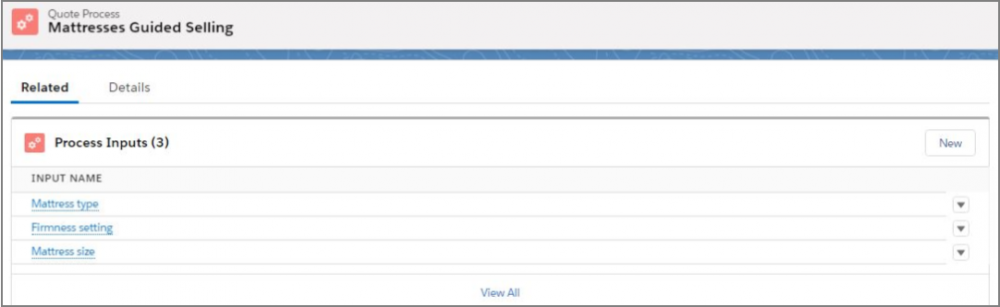
Then, attach Quote Process ID to your Quote by copying the string of numbers and letters following the final backslash of your quote process record's URL and adding it to the quote or quote line group's Quote Process ID field.

Finally, test the Guided Selling Process by editing the lines of the quote and clicking the Add Products button to make sure that it performs as expected.
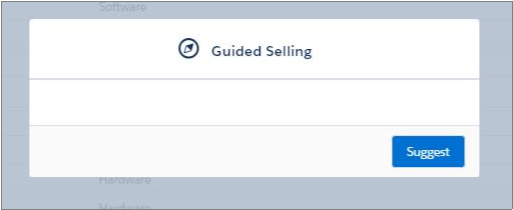
Comments (0)