
20
JunSalesforce CPQ: Improving The Usability Of The Quote Line Editor
► 1. Adding Quote Line Fields to Quote Line Editor
The quote line editor allows you to view all your quote lines and apply changes across the entire quote or to individual lines. It provides the possibility to add or remove products, apply discounts and markups, and calculate prices for the products included on the quote.
Let's say you need to add some Quote Fields (e.g. Partner Discount and Payment Terms) on Quote Line Editor that aren't visible by default so that Sales Reps are able to change their values and see the changes applied across the entire quote. Here's how to do it:
First, click the Setup Icon, go the Object Manager, click Quote, select Field Sets, then Line Editor. Place the necessary fields from the top palette into the Field Set box and click Save.
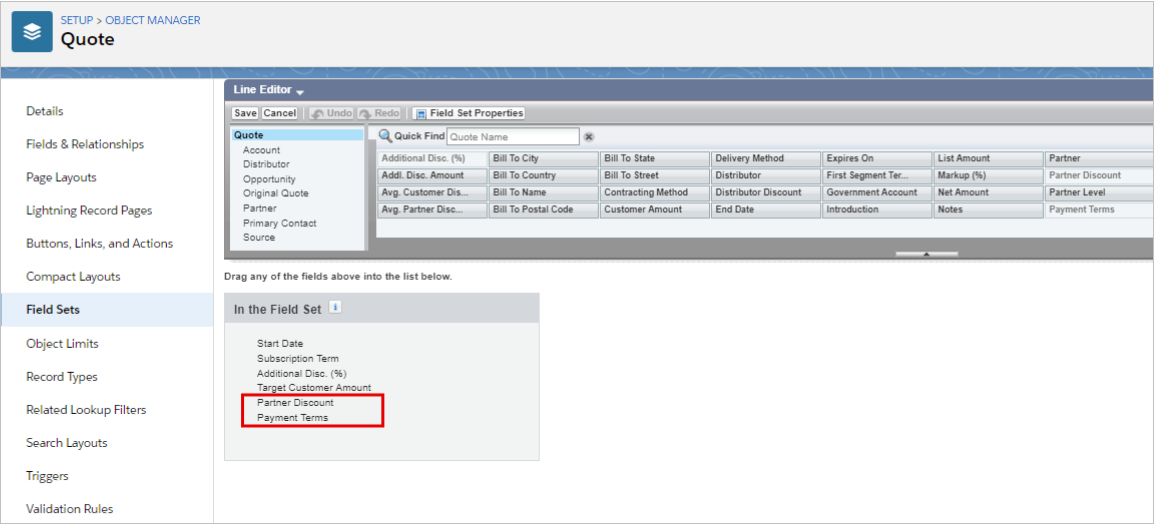
Edit Lines on a quote record to open the Quote Line Editor.

► 2. Adding Quote Line Editor Drawers
If the Quote Line Editor has a large field set, it's possible to organize excess line editor fields by placing some of the fields in a collapsible drawer below each line
Let's place Package Cost, Package List Total, Package Product Code into the Standard Line Item Drawer. Go to Field Sets of the Quote Line object, click Standard Line Item Drawer. Add the fields we want collapsed from the top palette into the Field Set box. Then click save.
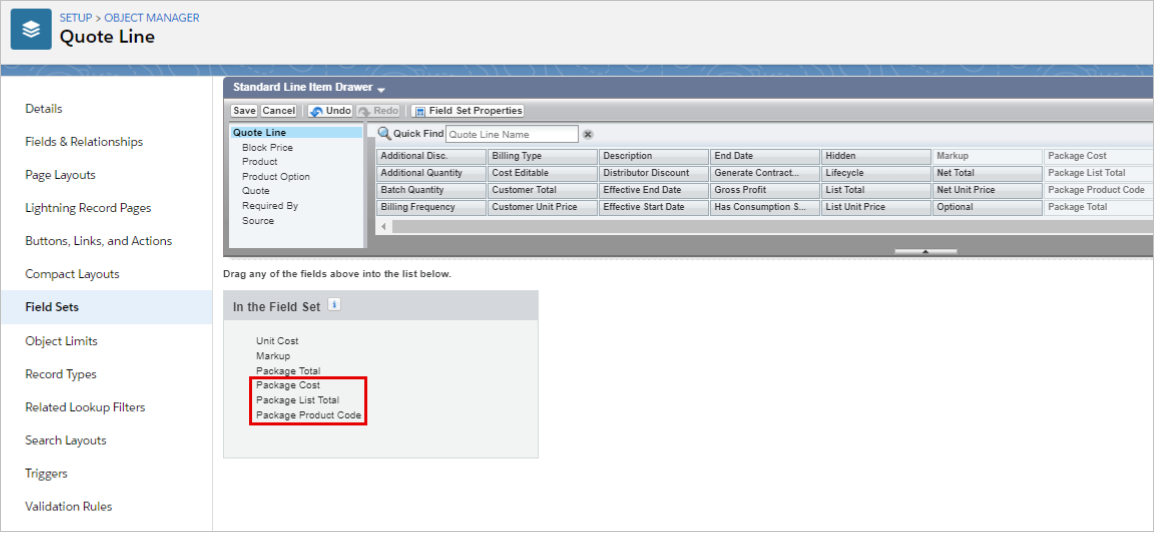
This feature enables the user to see the fields related to a quote line in a single view because there is no need for horizontal scrolling. In order to view a drawer, you have to click the arrow icon on the far-right of the quote line.

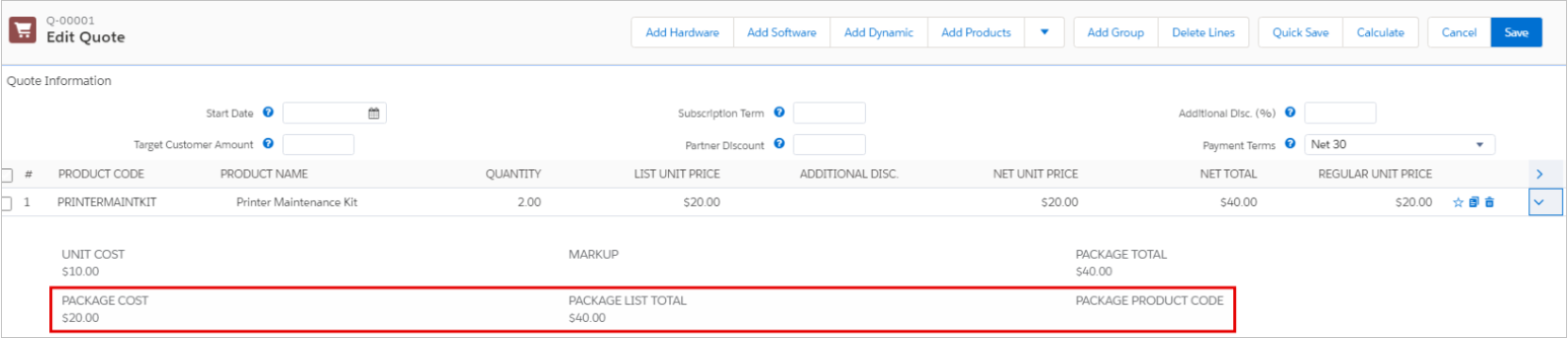
Comments (0)