
30
MarSalesforce CPQ: Price Waterfall
Different types of pricing discounts can be applied by sales reps to their quote lines in Salesforce CPQ. Also, Salesforce can apply a partner discount, while the sales rep applies a manual discount. But in what order are these applied? In order to keep track of how discounts are applied, CPQ looks at multiple pricing fields on the quote line each of which represents specific changes (most are affected by some sort of discount) and is evaluated in a strict order.
This list of prices is referred to as the price waterfall by analogy because each price from top cascades down and affects the subsequent prices. For example, CPQ calculates the special price based on the contracted price (if any, otherwise it uses the list price), then it calculates the prorated price based on the special price, and so on.
Take a look at the table below to understand how different prices obtain their values and how these values get to the net price which is the value that is listed on the opportunity as product price and is what the customer actually pays for a given product.
Note that there is also the Original Price. This field also stores the list price of the product from the price book. If the list price of the quote line has been overwritten, you can still use the original price field to display the list price from the price book.
Let's take a look at some specific examples and see how the price is modified when different discounts are applied:
- When we have Additional Discount, Partner Discount, and Distributor Discount for a Non-Subscription Product.


- When we have Discount Schedule, Additional Discount, Partner Discount, and Distributor Discount for a Subscription Product.


- When we have Additional Discount, Partner Discount, and Distributor Discount for a Non-Subscription Product with Specified Contracted Price.
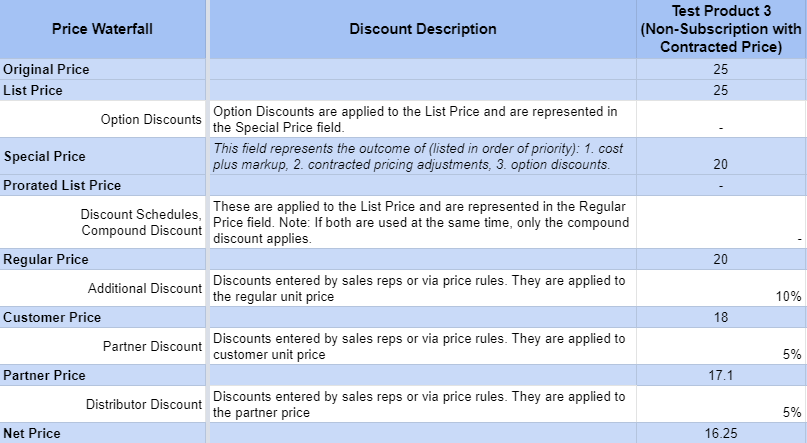
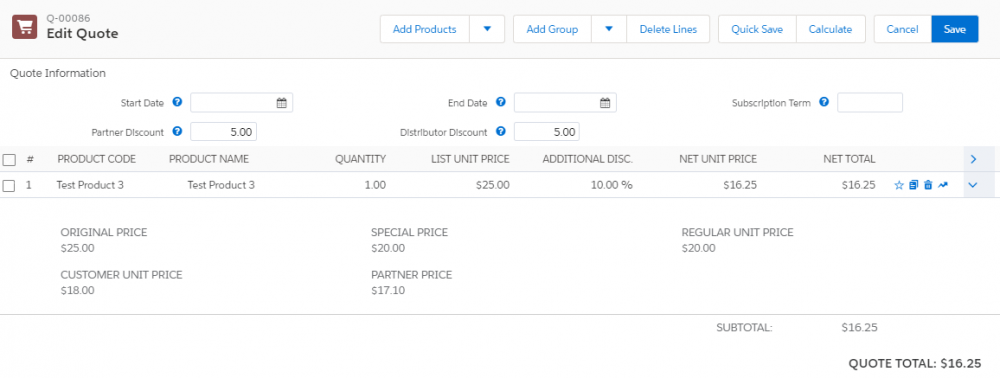
- When we have Schedule Discount, Additional Discount, Partner Discount, and Distributor Discount for a Subscription Product with the Subscription Term of 36 while the Subscription Term on the quote is 18.

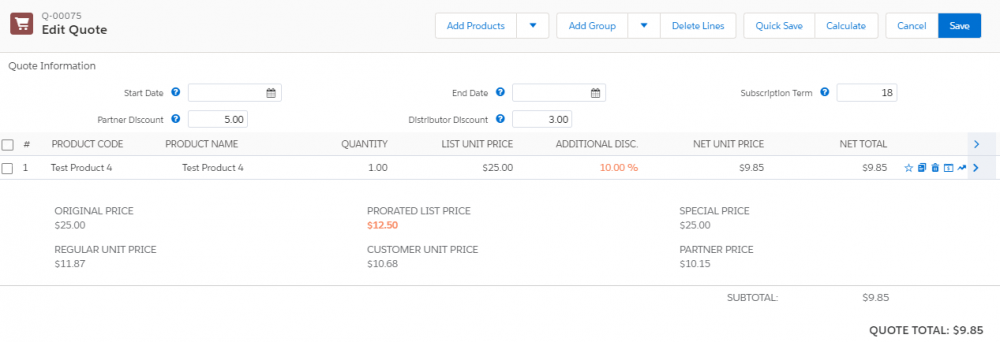
- When we have Option Discount, Additional Discount, Partner Discount, and Distributor Discount for a Non-Subscription Product.

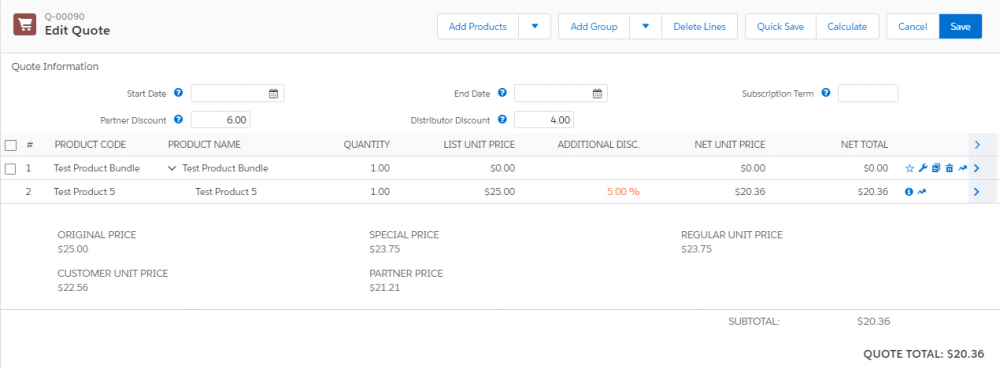
It is important to know that although this order is strict it is actually possible to alter it with the help of special fields. Special fields should be created manually by admins in order to make use of them. It is important to match exactly both the label and the API name to what is listed in the Salesforce instructions for them to function:
- ► If you wish to Channel Partner and Distributor Discounts (the extra discounts Partners and distributors get when they sell products on your behalf) off of List Unit Price in Salesforce CPQ, use the ChannelDiscountsOffList__c special field.
- ► If you want to give your partners a discount before applying volume or manual discounts, create a special field named ApplyPartnerDiscountFirst__c. This CPQ will apply Partner Discount first off List Unit Price.
- ► If you want to apply the additional discounts after all discounts, you can create the special field ApplyAdditionalDiscountLast__c.
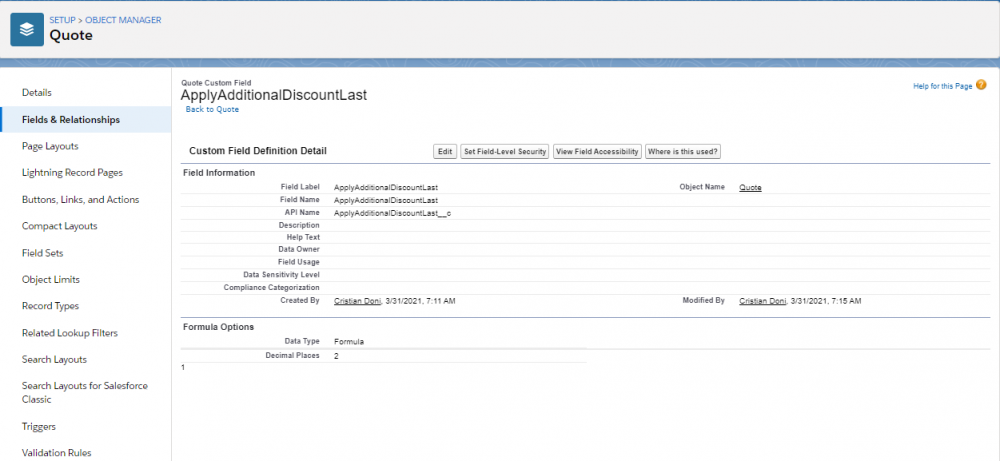
Thus the Additional Discount will be applied after Net Unit Price to obtain Customer Unit Price as the true price.
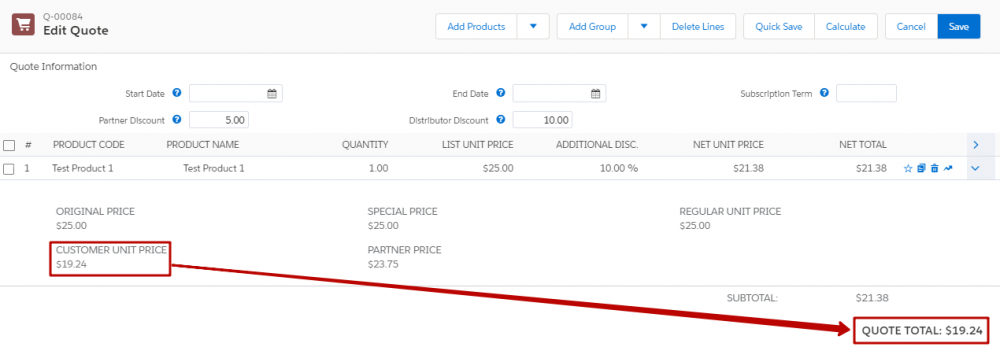
This is how you can adjust the price waterfall to control how prices are calculated. Or you can leave the waterfall as is!
Comments (0)