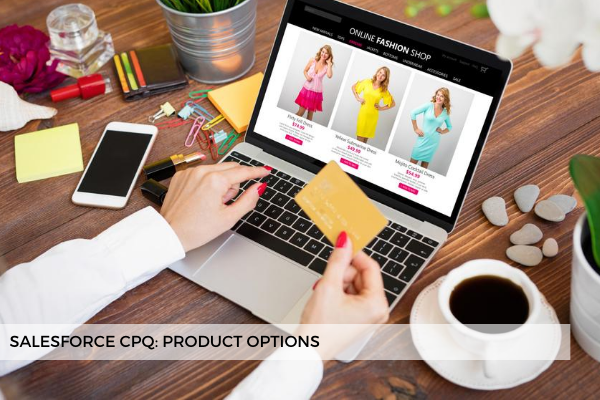
28
AugProduct options are what really brings the bundle together. A bundle is created when you add Options to a Product in the Options related list. They are like children that sit under the bundle parent. You could think of the Product Option as a junction object linking two product records because it details the relationship between the Parent product in the bundle (referenced in the Configured SKU field which is prepopulated when you create the option from the product detail page) and the Optional product (referenced through a lookup in the Optional SKU field).
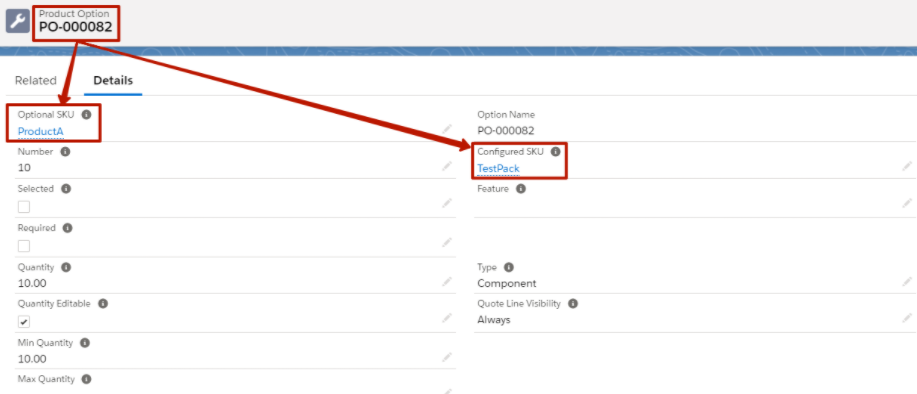
Other important fields on the Product Option record are:
The Number field specifies the display order of this option within its feature, lower numbers being displayed first.
The Selected checkbox makes the option pre-selected when the user enters configuration, and he'll be able to deselect it if necessary. On the other hand, the Required checkbox makes the product option required for that configuration, and the user is not allowed to uncheck it.
The Quantity field defines the default quantity of this product option that will be added to the quote. We can specify in the Quantity Editable field whether the product's default quantity is editable or not on the quote line editor. Furthermore, we can set Min Quantity and Max Quantity allowed for this product within the bundle, for example - no less than 10.
The Feature field indicates the category the product option falls into. It serves both organizational purposes, for a better visual experience, and it also helps drive additional business logic.
It's crucial to understand how the three Option Types behave and the differences between them:
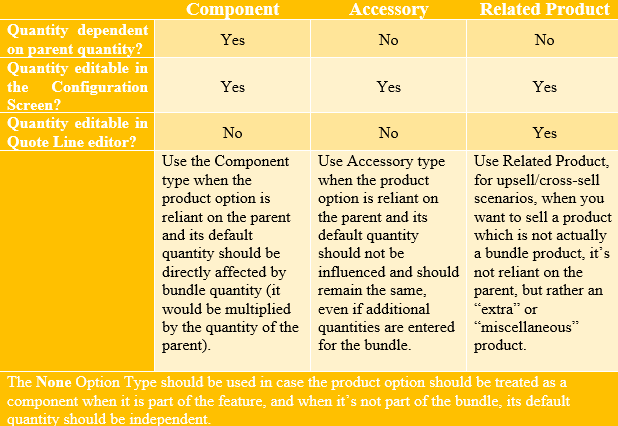
From the Quote Line Visibility field, you can control when exactly options are seen after the configuration: the Quote Line Editor vs the Output Document. See the options in the table below:
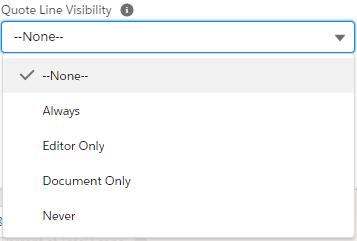

Another important field worth mentioning is the 'Bundled' checkbox. When this field is checked it means that the product is bundled with the parent product and it will show the List Price as "Included" and the Net Price as $0.00 regardless of the option's price book entry. If the price should be added, this field must be left unchecked.
By default, CPQ picks a price book entry for the product option, but keep in mind that there is another field that can override the price book entry for the product when it's part of a bundle: Unit Price.
Last but not least, if it's necessary for the rules to run once the selection of a product option has been made and for the changes to take immediate effect in the configurator, you will have to check the Apply Immediately field beforehand. However, this setting should be used sparingly in order to avoid performance issues and slow user experience. If this field is not checked, CPQ applies the changes after the user clicks Save or navigates to another bundle level.
Comments (0)