29
DecThe quote line editor interface is where you can view your quote lines and make changes across the entire quote or to individual lines. It can be accessed from the Edit Lines button on the quote record.
There are a lot of interesting and useful things to see and know here.
Buttons and Actions on the Quote Line Editor
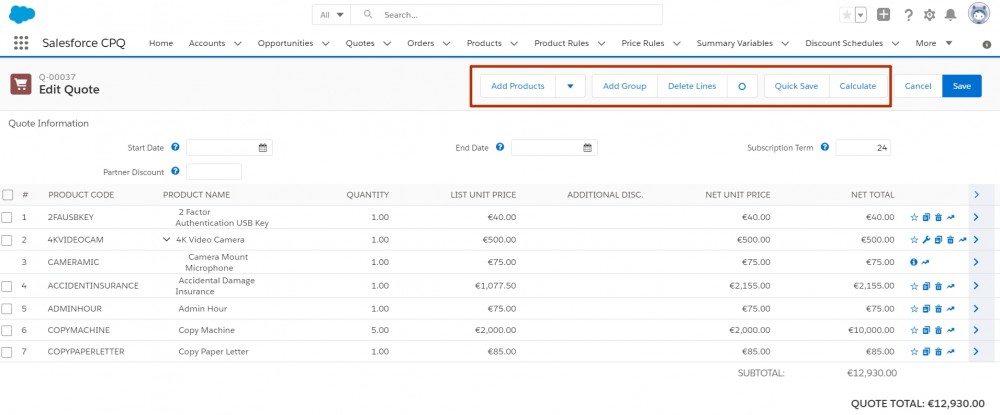
First of all, we've got the Add Products button which is one of the most used buttons. It leads to the Product Lookup page where products can be selected and added to the quote. We can make it appear conditionally and we can make it dynamic.
Then, we have the ability to categorize the quote lines into various groups with the help of the Add Group button which can be important for visually organizing the page and it can be important for our output document, and creating groups also can help create separate orders automatically.
There is also the Delete Lines button. This is actually a package setting that allows you to select several lines and delete them with literally the click of a button. To find it, go to Setup to the Installed Package, click Configure, and on the Line Editor tab there is the Enable Multi Line Delete setting.
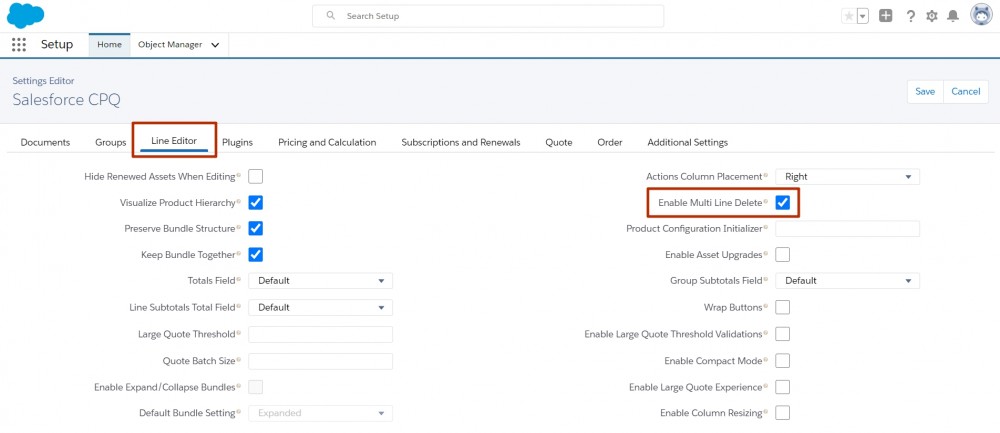
The other two buttons left are Quick Save and Calculate. It's useful to know that if we make a change to the quote lines, for example to the Quantity field, the package doesn't automatically calculate. We need to click the Calculate button to see what the values would be if we actually saved the record. Also, pay attention to the fact that when we click the Calculate button the changes don't get saved and they are not reflected on the quote record. This is because the Calculate button only triggers the calculation sequence.
However, when we click Quick Save, the quote record gets updated, the net amount is updated. That's because the Quick Save button not only triggers the calculation sequence, but it actually does save the quote.
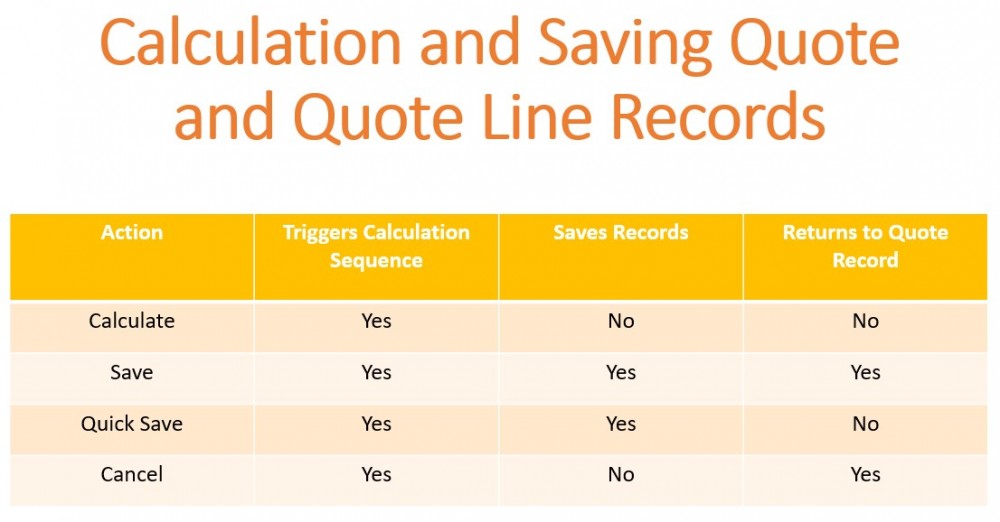
The Quick Save button is extremely useful if your internet connection is unstable and you want to make sure that your records are updated and saved safely.
What's interesting is that when we click Quick Save - we stay in the quote line editor, when we click Calculate - we also stay in the quote line editor, but when we click Save, we leave the quote line editor. If you want to go back to the quote line editor, click the Edit Lines button.
Fields on the Quote Line Editor
Right under the Quote Information header, there is the Line Editor Fieldset on Quote. It contains the quote fields displayed in Edit Lines page above the line items table.
With the help of this Line editor fieldset, you can show information about the quote that is relevant to the sales rep. In this example, we have the Start Date field, End Date, Subscription Term and Partner Discount.
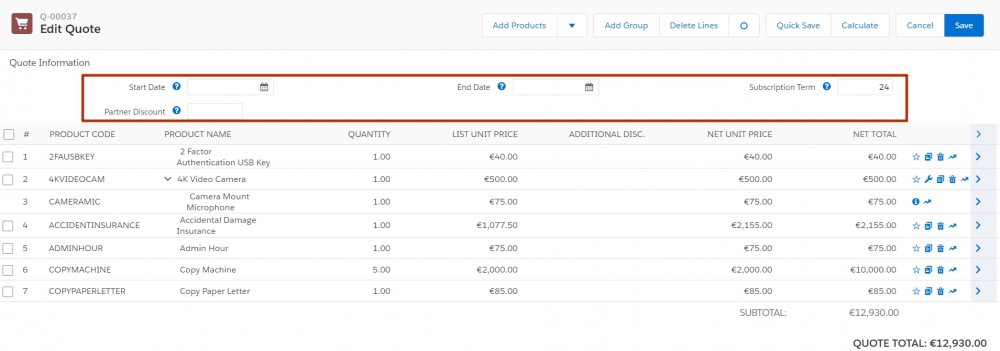
The line items table comprises another field set. This one lives on the quote line object and it's called the Line Editor Fieldset on Quote Line.

So, we've got here the Product Code, Product Name, Quantity, and also we have a few different pricing Fields because from the sales rep perspective pricing is usually handled on this screen:
- We've got the list unit price
- We've got net unit, price net total
- And then finally we have the additional discount field. There are many kinds of discounts that can be applied in Salesforce CPQ. But this is the discount that sales reps are going to be able to apply themselves.
From an admin perspective, we do have a lot of control over what we can expose to the sales rep here and what's relevant to them. These two field sets can be found in Setup, on the Object Manager.
You have to go to the corresponding objects: quote and quote line and find the Field Sets section. There you can customize the field sets by dragging fields to it, by removing them, or you can reorder those fields if necessary.
Comments (0)