
8
MayWith Salesforce CPQ you can allow your sales reps to add supplemental PDFs linked to the generated proposal. It is a handy feature if you want to embed standardized content in your quote documents, such as relevant certifications or corporate overview.
Step 1. Navigate to the Files tab and click on View File Details in the drop-down menu next to the necessary file. Copy its ID from the URL from the browser address bar.

Step 2. Navigate to the Quote Template you want to update, go to the Related tab, and in the Additional Documents related list, click New.

Paste the ID in the External ID field. Notice that the Document Name auto-populates with the file name. Click Save.
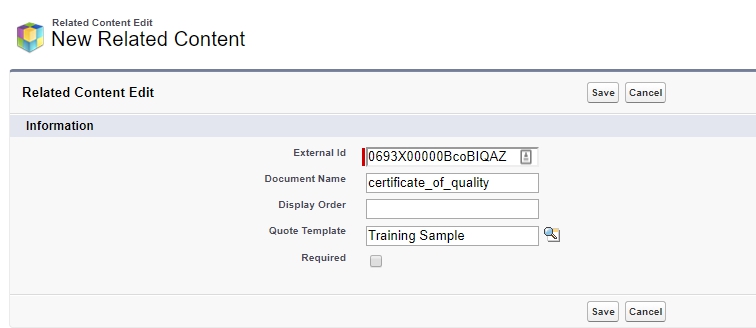
Step 3. Go to the necessary quote and click Preview Document. Select the template you've just updated with an additional document. Use the arrows to add the document from the Available Content column to the Included Content column, then click Preview.
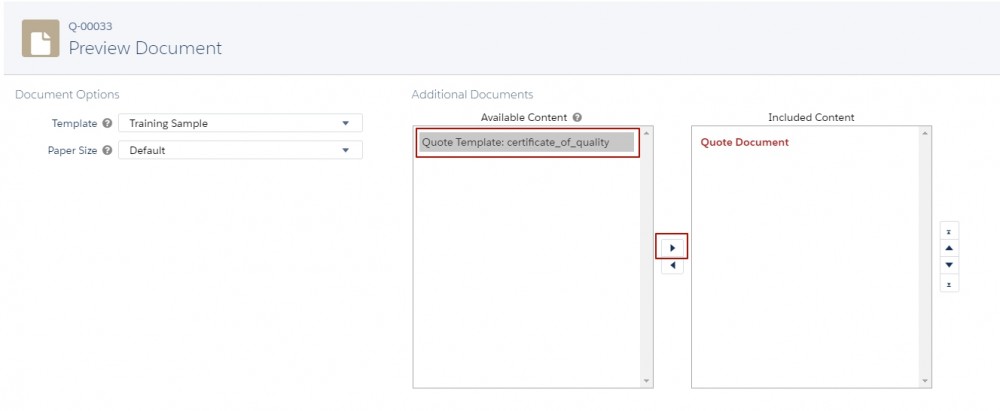
Notice that the document is appended to the quote. Also, pay attention to the fact that you won't see the page numbering on the attached PDF, though they are visible on the standard pages.
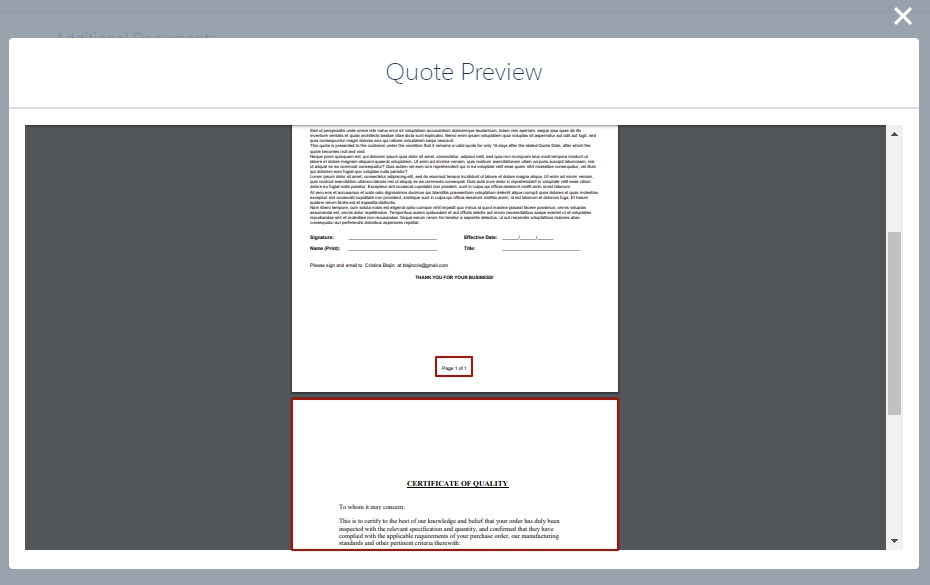
Comments (0)