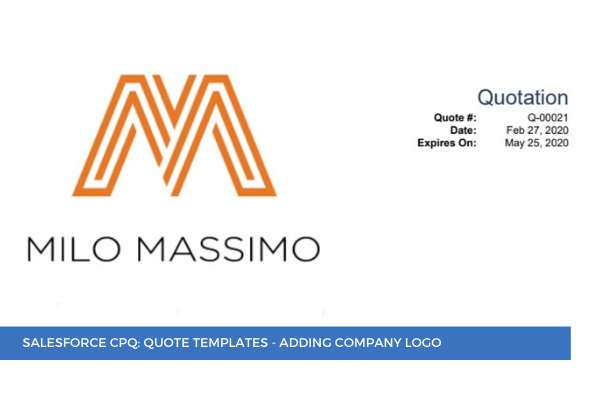
22
MayIn Salesforce CPQ it's possible to personalize your quotes to show the company logo for a professional and organized look. We recommend that you use high-resolution images to make sure that you avoid pixelation and distortion (300 PPI is a good starting point).
Step 1. Switch to Salesforce Classic and navigate to the Documents tab. Click New, set the field values, and select the file to upload. On the detail page, check the Externally Available Image field, which indicates that the logo is available for HTML email templates (for letterheads). Click Save.

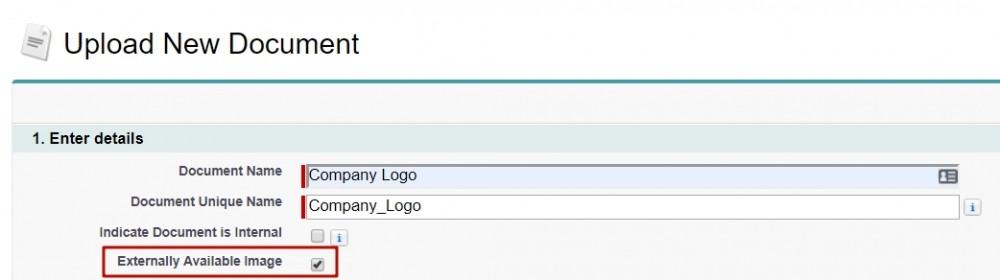
 Step 2. Copy the SFDC ID of the file you've just uploaded (the last part of the URL of the document record; it is located after the final slash and is actually a string of letters and numbers).
Step 2. Copy the SFDC ID of the file you've just uploaded (the last part of the URL of the document record; it is located after the final slash and is actually a string of letters and numbers).
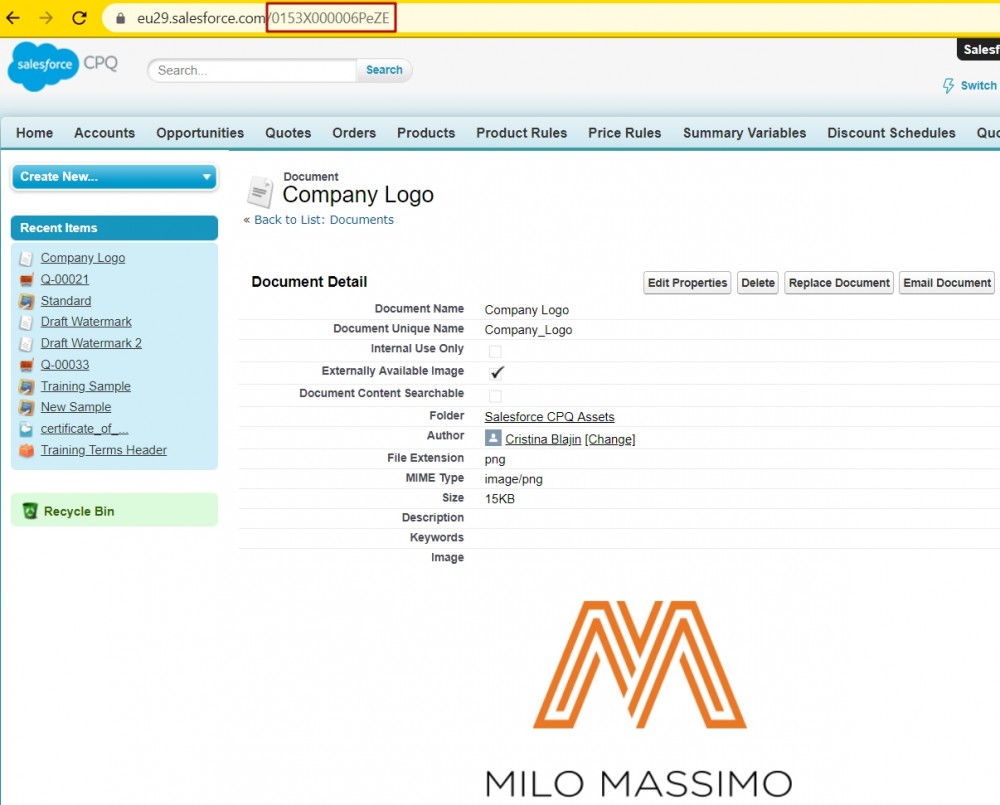
Step 3. Go to the Quote Template and paste the SFDC ID into the Logo Document Id field, then click Save.
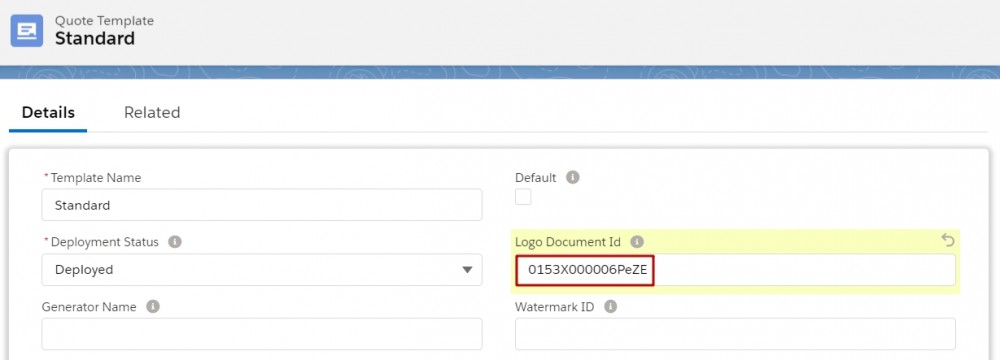
That's it! Next time you generate a quote that uses this quote template, the logo will appear on the document.
Comments (0)