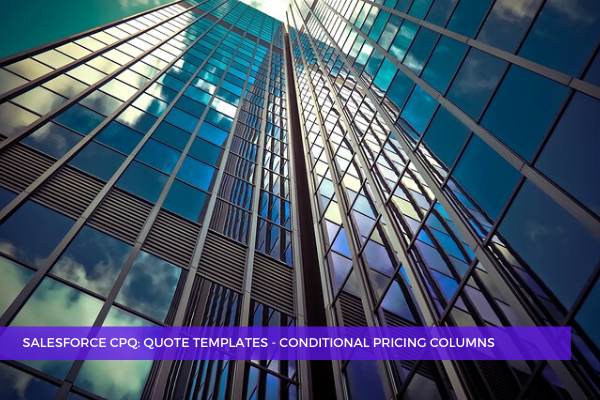
24
AprSometimes we want to send a quote without the pricing fields. You know that each quote line has pricing columns that are shown by default, the Unit Price, and the Extended columns. What we're going to do is try to leave them off of the output document. This time, we're going to be driving it just from a custom checkbox on the quote. All of our conditional print fields are coming from the quote. So, the very first step is to create the checkbox Show pricing columns. This may be something that is going to be set up by a process or it can be manually set up by the end user. In order to achieve this, we'll need to add the Show pricing column's API name to our pricing columns, both the net unit price and extended. Let's take it step by step.
Step 1: Create a checkbox field named Show Pricing Columns on the Quote object.
First, go to the Setup icon, click Setup, then click the Object Manager tab and find Quote. Click it. Go to Fields & Relationships, click New and choose the Checkbox radio button, then click Next. Enter Show Pricing Columns as the Field Label, set the Default Value as Checked, then click Next, Next, Save. Copy the API name of the Show Pricing Columns field (Show_Pricing_Columns_c).
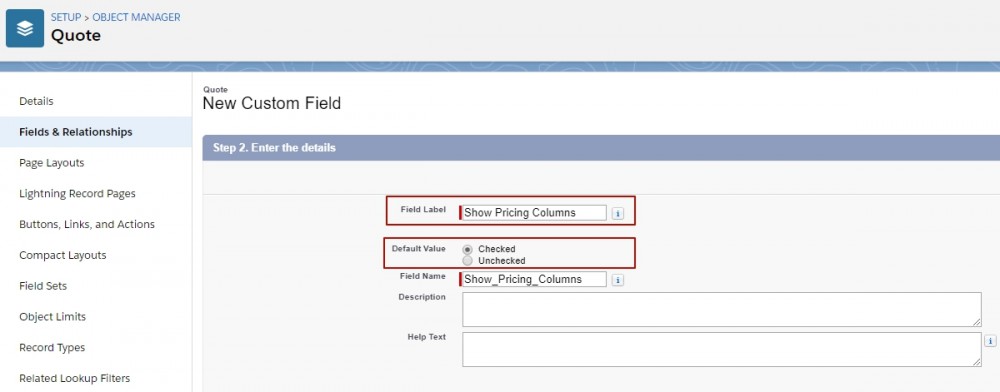
Step 2. Update the Conditional Print Field picklist values on the Line Column object to include the API name of the Show Pricing Fields checkbox.
While in Setup, find and click the Line Column object in the Object Manager. Click Fields & Relationships and find Conditional Print Field, then in the Values list, click New and paste Show_Pricing_Columns__c in the text box, and click Save.
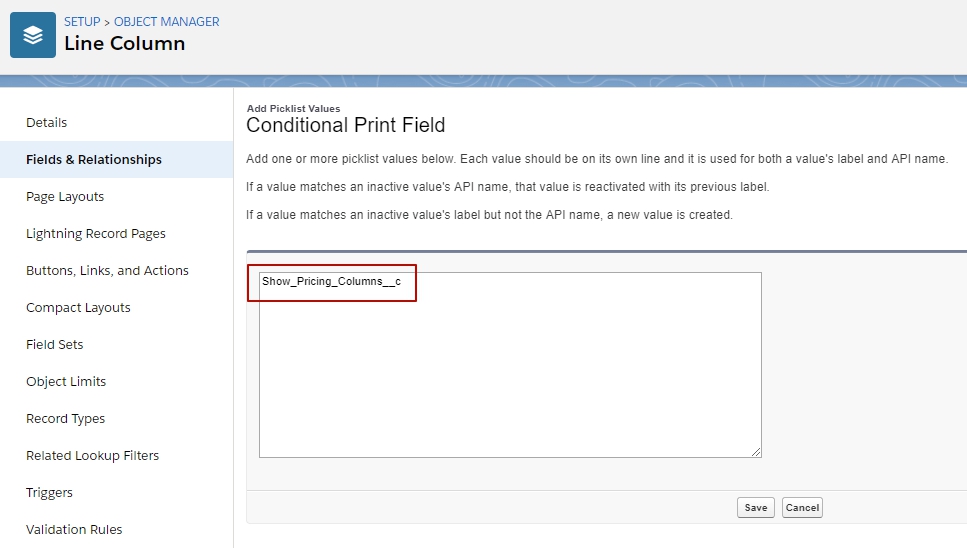
Step 3. Update the UNIT PRICE and EXTENDED columns to only be visible when the Show Pricing Fields checkbox is set as true.
Click the Quote Templates tab, select a quote, click the Related tab, and then click Edit in the dropdown menus next to the UNIT PRICE Line Column and the EXTENDED Line Column, for the Conditional Print Field, select Show_Pricing_Columns_c.
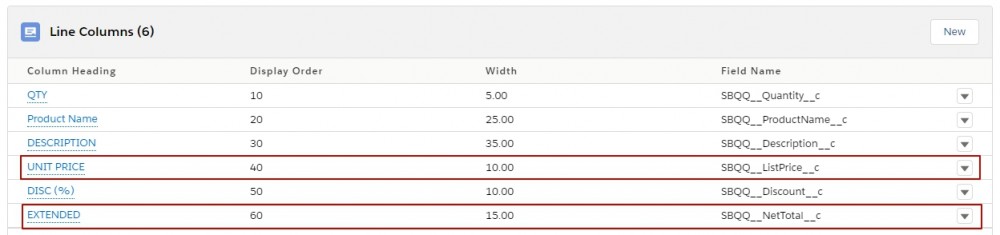
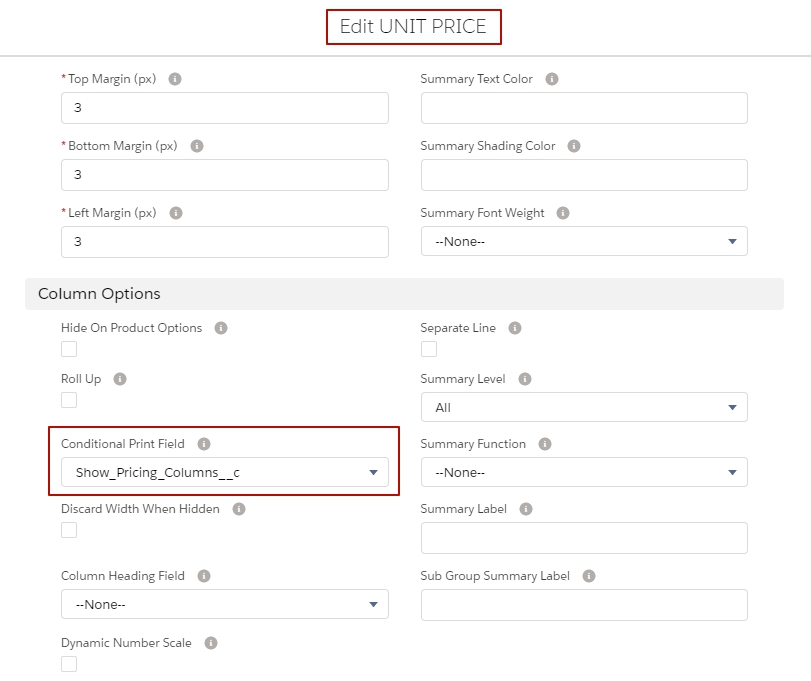
Now you can toggle the Pricing fields on and off with just the help of a custom checkbox.
Comments (0)