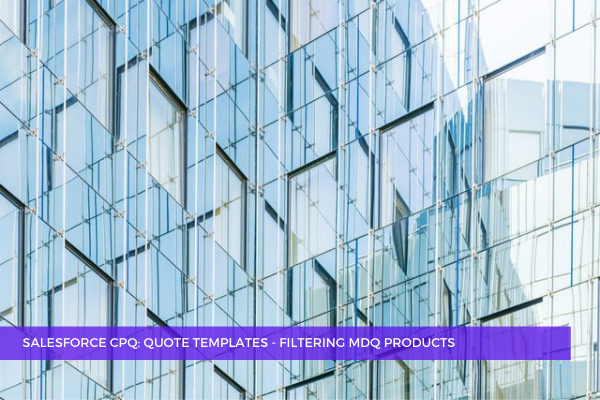
5
JunIf you want to be able to generate proposals with MDQ products hidden in the standard Line Items table by applying specific filters, follow the simple steps outlined below.
Step 1. First, make sure you have the necessary field (SBQQ__Dimension__c in our case) added as a value for the Filter Field on the Update the Line Items Template Section to show only quote lines that do not have a dimension value. Find the Template Section object in Object Manager, go to the Filter Field in Fields and Relationships and click New in the Values section to add the API name of the necessary picklist value.



Step 2. Set the Line Items Template Section to show only quote lines that do not have a dimension value. Go to the Quote Templates tab, select the necessary template, and click the Related tab.
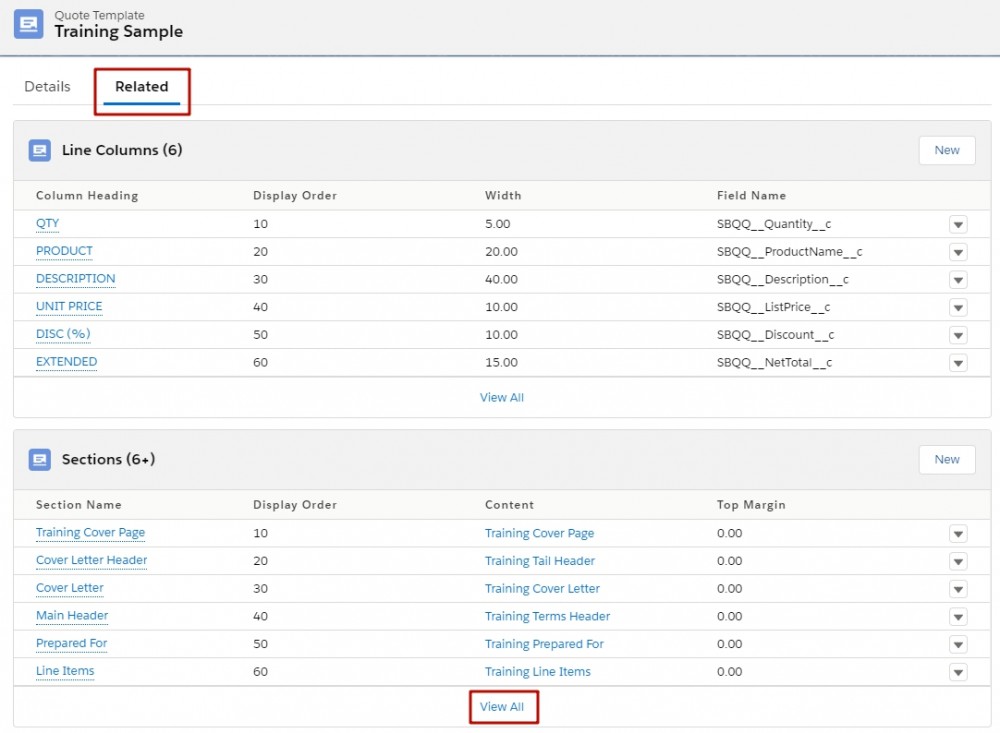 Click View All in the Sections related list and click Edit in the dropdown menu for the Line Items Section.
Click View All in the Sections related list and click Edit in the dropdown menu for the Line Items Section.
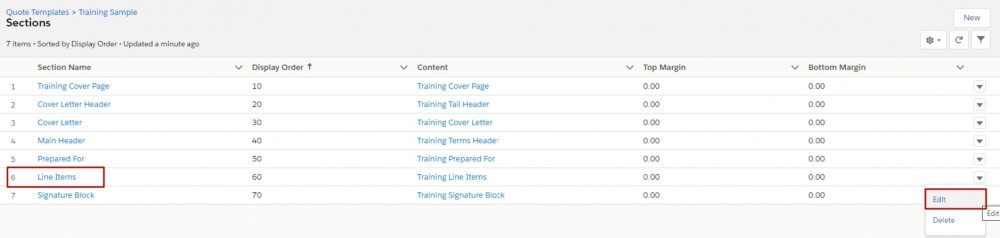 Enter the value below, then click Save.
Enter the value below, then click Save.
-
For the Filter Field enter SBQQ_Dimension___c
-
For the Filter Operator select equals
 Next time when you generate a proposal from this quote template, the MDQ products will be hidden in the standard Line Items table.
Next time when you generate a proposal from this quote template, the MDQ products will be hidden in the standard Line Items table.
Comments (0)