
12
JunSometimes quotes contain several quote lines that share the same field values. In this case, grouping these lines will make the related quote documents much easier to read. Let's try to divide Quote Lines into two separate tables, one to include only products that are one-time purchases, the other to include only subscription products.
Step 1. First, go to the Quote Line object in Object Manager in Setup. Click New under the Fields & Relationships to create a Formula field. Enter Subscription Type for the field label and choose Text as the Formula Return Type, then click Next. Set formula body outline below and then click Next, Next, Save:
IF(TEXT(SBQQ__SubscriptionPricing__c) <>"", "Subscription", "One-Time")
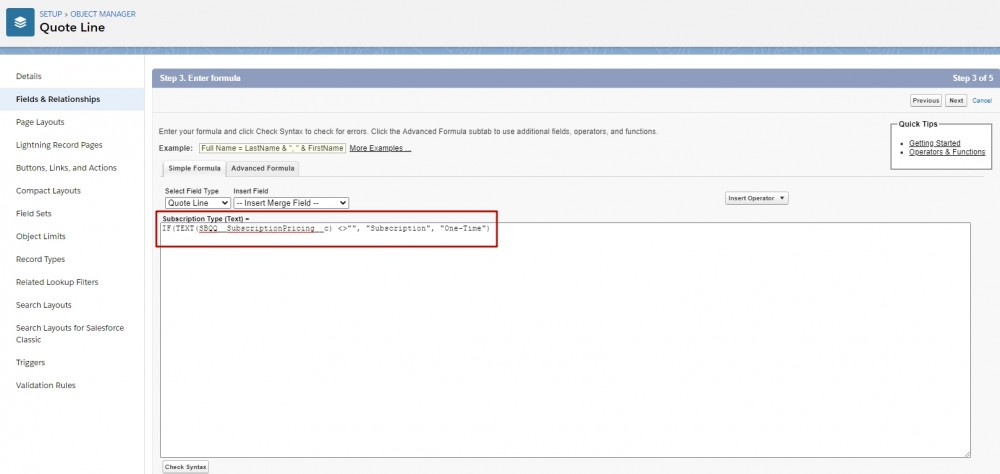
Step 2. Navigate to the Template Section object in Object Manager in Setup. Go to the Group Field in the Fields & Relationships and click New in the Values section. Next enter the API name of the Quote Line Subscription Type field, then Save: Subscription_Type__c.

Keep in mind that the Group Field mentioned above is to be used only if the template section is associated with a template content of Type set to Line Items.
Step 3. Go to the necessary Quote Template and edit the Line Items section in the Sections related list. Select the Subscription_Type__c value for the Group Field, then Save.


That's it! This is how you can organize the quote lines into groups and make sure that the quote document looks neat and is easy to read.

Similarly, you could use the Group Field from the Print Options section on the Quote Template.
Note that CPQ will disregard the Group Field if the quote's Group Line Items field is checked. Also, if you want to group quote line items for products with a checked Bundled field, don't forget to select the Show Bundled Products field on the Quote Template record.
Another use case for this functionality can be grouping quote lines by quote line features. To achieve this, it would be necessary to create a Custom Formula Field with the return type of Text on the Quote Line object in order to populate it with the corresponding Product Option Feature (Formula: SBQQ__ProductOption__r.SBQQ__Feature__r.Name). Then, follow the steps outlined above.

Comments (0)