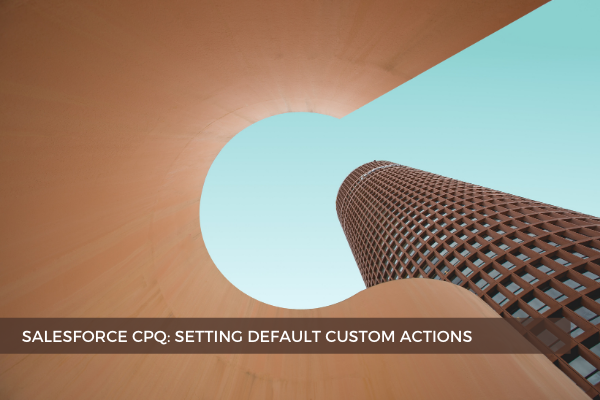
8
DecLet's say that all your sales reps are out in the field using just the tablet or their mobile devices. You want to make the user's experience as efficient as possible by reducing the number of buttons they have to press. That is when they start their new quote, and there are no quote lines, they are automatically taken to Product Selection. So how do we do that? It's straightforward. All we need to do is set the Add Products, which is an out-of-the-box Custom Action, as Default Custom Action. To achieve this, Edit this action and mark the Default field as true. That's it. Your users don't have to click anything. They just click Edit Lines to get into the quote, and they're automatically brought to the Product Selection page instead of the Quote Line Editor. Note that this only works when there are no existing quote lines.
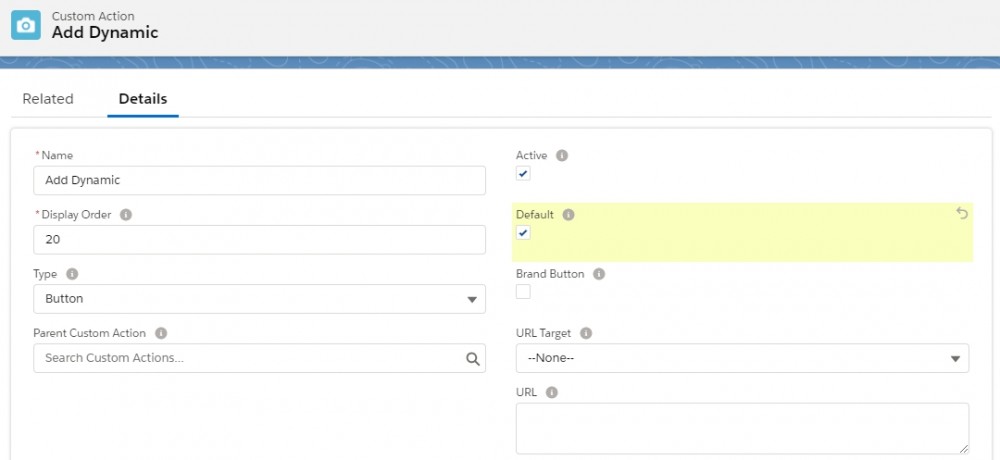
Sometimes, you may encounter certain issues with actions. For example, users complain that whenever they add products using the standard "Add Products" action, they only see Software Products. This might happen when someone deletes a custom action accidentally and the Search Filter is left with a blank value for the Action field on its record. Mind that it's not a master-detail, but it's a lookup relationship. The Action field on the Search Filter record points to the action the filter applies to. Blank values mean the filter is global - it takes over everything, hence seeing only Software Products when adding products.
Kindly note that the default CPQ custom actions have been given a Display Order of 900 or higher. This way, you can easily spot your own custom actions from the defaults. Also, Salesforce supports a maximum of five custom actions in the quote line editor.
What's nice about the styling of the custom actions is that it can be customized. You can set up custom actions to inherit brand button styling by going to the custom action record and selecting the Brand Button field. Keep in mind that this affects the styling of un-nested Actions only.
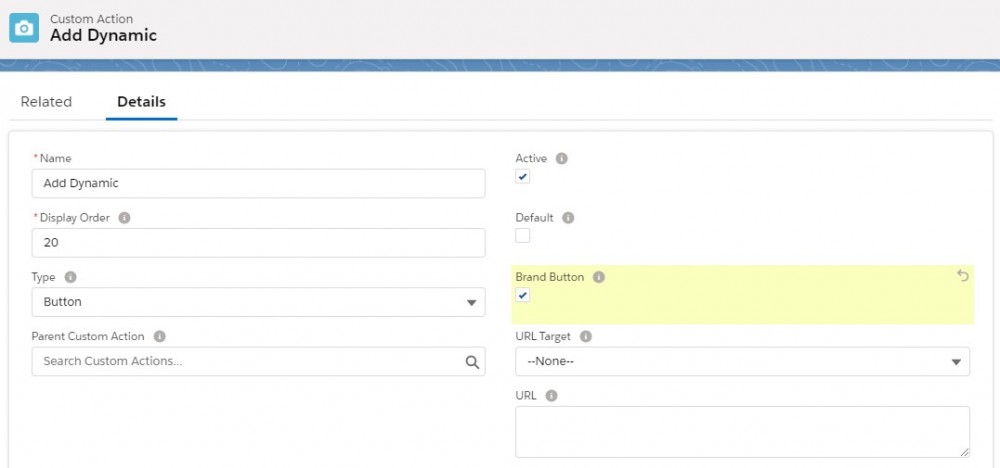
Comments (0)