
16
OctConfiguration Attributes are a great feature that enables users to input a value directly in the configuration page of a bundle. This makes life a lot easier - instead of keeping separate SKUs for all possible combinations of sizes and colors a company could have for its products, the sales reps can specify these during configuration. Configuration Attributes act like a vehicle or an interface that holds the values for the picklist fields created on the product options. Most often, Configuration Attributes are picklist fields. Bear in mind that they do not actually save these values in an actual record by default.
One of the most commonly reported issues with Configuration Attributes is that users complain that although they can set up a Configuration Attribute during initial configuration, when they try to reconfigure the bundle at a later time - the value is not there. In order to make sure that the Configuration Attributes values are properly saved and to see them when reconfiguring a bundle, the field should be also created on the Quote Line. Otherwise, the values aren't stored anywhere. That is, you need to create a twin field on the Quote Line object for proper auto-mapping.
Also, if you forget to create the twin field on the Quote Line object and you still reference it in a Price Rule, for example in a Lookup Query, then you'll get the "Argument cannot be null" error when trying to add the product, simply because the system won't be able to find the field and it treats it as null.

Remember that a twin field should be of the same data type and API name as the corresponding field created on the Product Option object.
One step further, another problem that sales reps may run into arises when reconfiguring a bundle on a Renewal Quote. Quite often, when sales reps try to do this, they notice that the values that were set on the Configuration Attributes of the original Quote are reset to their default values or are completely blank and they have to manually select them again on the Renewal Quote, while this doesn't happen on new quotes. This time, to make sure that the Configuration Attribute retains its value upon Renewal, it's necessary to create a twin field on the Asset and Subscription objects.
Another stumbling block for users is when they choose a value for a field at the bundle level, and it applies only to the parent product and not to all Product Options. This one can be easily solved by setting the Apply to Product Options field on the Configuration Attribute record to True. As the name suggests, by selecting this checkbox you apply Configuration Attribute selection to product options in a bundle.
Last but not least, users complain that when they change the value of a Configuration Attribute, the change doesn't apply immediately. This again can be fixed with a single click (or two) - all you have to do is check the Apply Immediately checkbox on the Configuration Attribute record. Note that this functionality should be used sparingly in order to avoid a slow user experience.
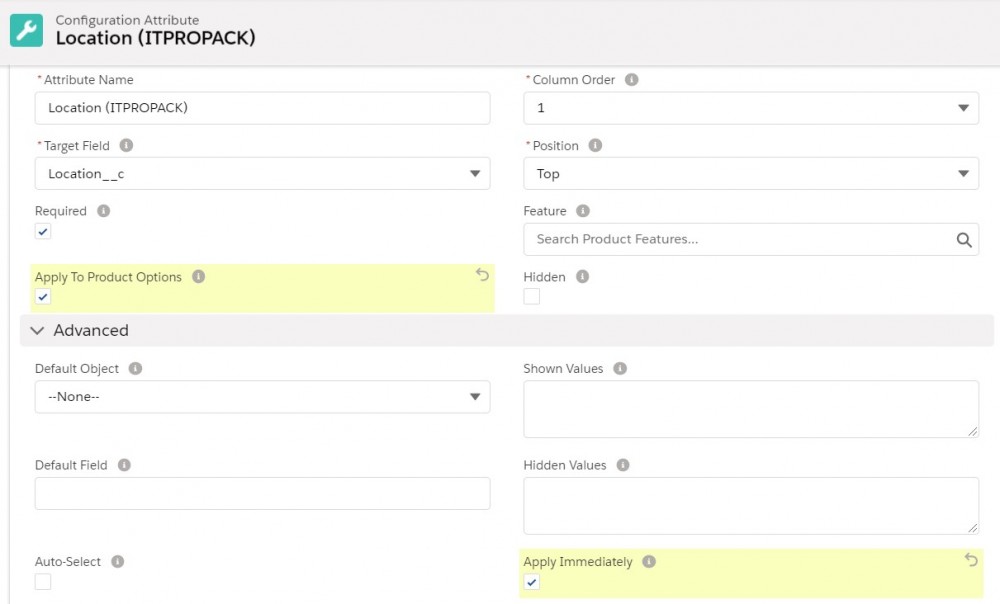 These are some of the most common issues regarding Configuration Attributes that can be solved easily with just a few clicks.
These are some of the most common issues regarding Configuration Attributes that can be solved easily with just a few clicks.
Comments (0)