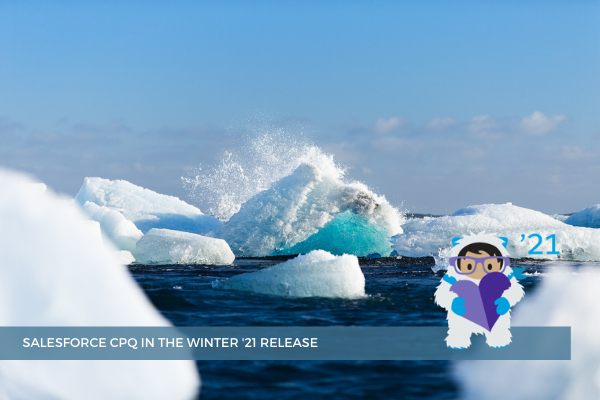
18
SepSalesforce CPQ is such a great product because it's all about speed and accuracy. And these are very important aspects for our clients. Release after release, it becomes better and better and we are so glad that this product continues to grow and thrive and become more powerful than ever before.
Winter '21 promises Salesforce CPQ features meant to drive more sales, faster and error-free. Here is an overview of a few Salesforce CPQ features we are looking forward to seeing in action:
Product recommendations in the Quote Line Editor
With this feature's help, sales representatives can receive suggestions regarding additional products that can be added to the quote based on the products that have already been added. This way customers' needs can be anticipated contributing to customer satisfaction. At the same time, sales reps can upsell other products frequently sold together with the products on the quote.
First, it's necessary to enable the Recommended Products Plugin on the Plugins tab in the Settings Editor in Setup.
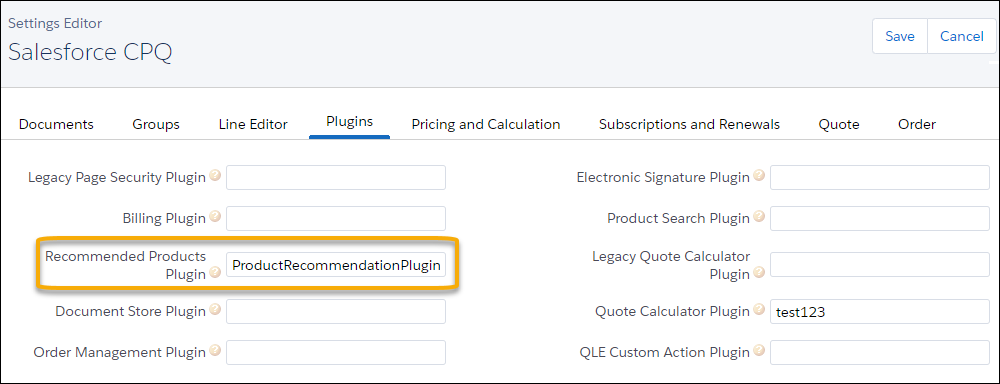
Then, activate the Add Recommendations custom action record and add the Add Recommendations button to the quote line editor. See the expected result in the screenshot below:
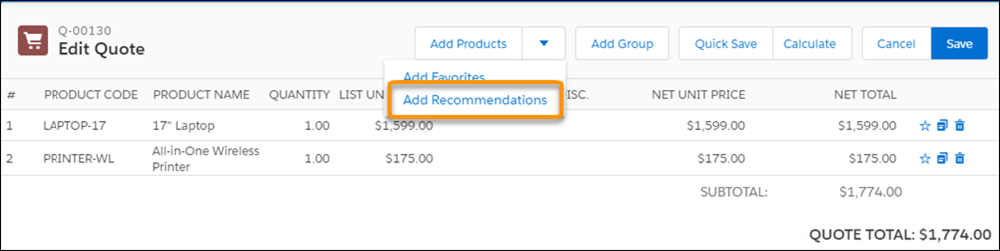
Further, you must provide your own implementation of the plugin interface in order to fully enable the product recommendations feature. Salesforce will call your plugin implementation class and obtain an ordered list of PricebookEntry sObjects. These sObjects will be displayed on the Recommended Products page.
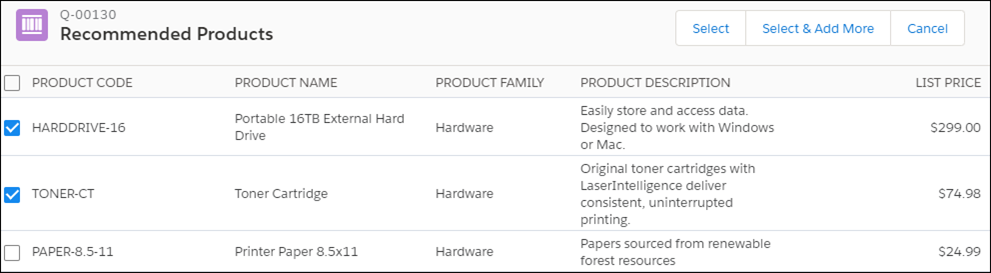 Note: The Recommended Products plugin doesn’t support the Large Quote Threshold setting. A maximum of 2,000 price book entries are shown on the Recommended Products page. This page uses the same filed set as the Product Lookup page.
Note: The Recommended Products plugin doesn’t support the Large Quote Threshold setting. A maximum of 2,000 price book entries are shown on the Recommended Products page. This page uses the same filed set as the Product Lookup page.
Dynamic control of the quote fields that appear in the quote line editor
Quote fields that appear in the quote line editor can be adapted to be visible depending on the sales reps' needs or product types they are selling. By dynamically controlling the quote fields that show in the quote line editor, you will save valuable sales reps time and make sure that you declutter their visual field (and quote line editor). Thus, they will see only what they need to see. This can be achieved by creating a custom field that would dynamically expose or hide quote field sets. The field sets can be managed either with a picklist or a formula:
-
You can create a custom picklist field and in the API name field, replace the auto-populated name with HeaderFieldSetName. The values should be populated with the API names of the previously created field sets that suit your needs. Note: Field Set API Names do not contain "__c". Then, on the Quote Object, this field should be added to the Line Editor Field Set. The HeaderFieldSetName field should be included on all field sets in the picklist.
-
Or you could create a custom formula field that would resolve to the API name of the field set that contains the fields you want to show. Set its Field Name to HeaderFieldSetName. Make sure that the formula returns a text string.
Validation to ensure unique value for number field on quote lines
So far, two or more quote lines could share the same Number value. This often resulted in inaccurate pricing. Now, a validation was added to ensure that these values for the Number field are unique. So, the correct prices will be used in each quote line. The validation will skip lines that have a null value.
Creating Orders Without Opportunities
Formerly, a parent opportunity was necessary before creating a CPQ quote. However, since there are many situations when opportunities aren't required, such as ecommerce, direct sales, or self-service, this restriction has been removed.
Sell Add-On Products on Amendments and Prevent Backdated Amendments at the Same Time
It's now possible to sell add-on products, while being prevented from creating amendments with start dates before the existing amendments' start dates. So far, if you wanted to add a new product or subscription, the restriction didn't allow the amendment quotes to be saved.
Please note that this release is in preview at this point. This means that the features described above don’t become generally available until "the latest general availability date that Salesforce announces for this release".
Comments (0)