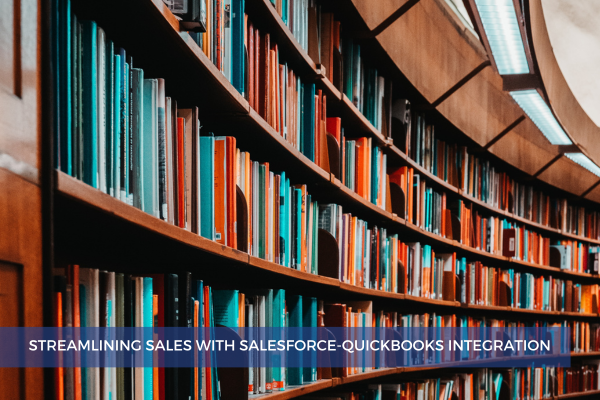
16
May
The Salesforce Connector by QuickBooks seamlessly integrates Salesforce and QuickBooks Online Advanced, syncing Opportunities as Invoices.
This powerful connector is exclusively available for QuickBooks Online Advanced and is supported for Salesforce Professional and Enterprise plan users.
By linking these two platforms, you can accelerate your sales process and consolidate all your financial data in a single location.
Follow these steps to set up the Salesforce Connector:
Step 1 - Sign in to Quickbooks Online Advanced as an admin.
Step 2 - After logging in successfully, search for "Salesforce Connector by QuickBooks" and click the "Get App Now" option.
Alternatively
Go to the Intuit QuickBooks App Center, search for "Salesforce Connector by QuickBooks", click "Sign In", and enter your account credentials.

Step 3 - A new window will appear, prompting you to agree to the Terms of Service and Privacy Statement. This window also explains the implications of integrating Salesforce with QuickBooks Online Advanced. Click "Agree" to grant QuickBooks Online Advanced access to your Salesforce account.
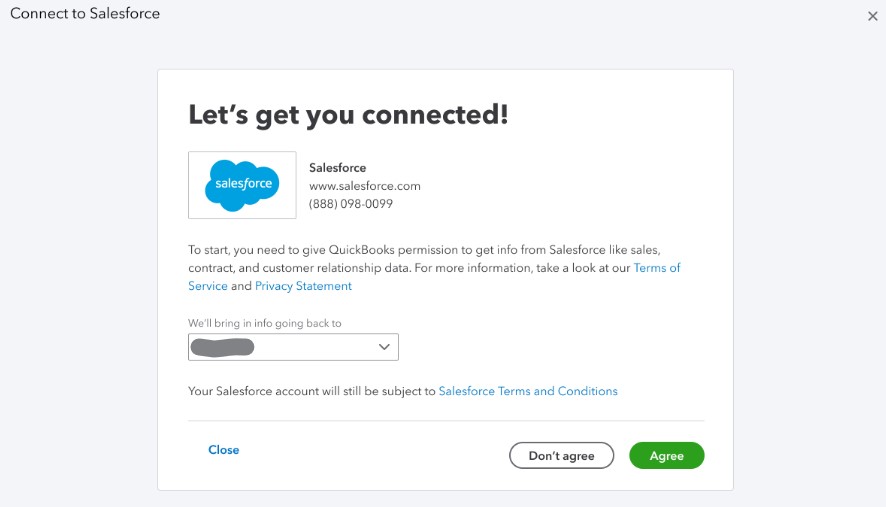
Step 4 - Once the connection process is successful, you'll see a "Connected" status on the screen. Select how Opportunities should appear in QuickBooks.
Step 5 - Move the information that you need from Salesforce as services into Quickbooks.
Step 6 - Add Salesforce information to custom fields on sales forms in QuickBooks (note that some fields in Salesforce may not be available in QuickBooks and vice versa).
Step 7 - After connecting your Salesforce account, QuickBooks will automatically download your previously closed Salesforce Opportunities and generate draft invoices using the associated data.
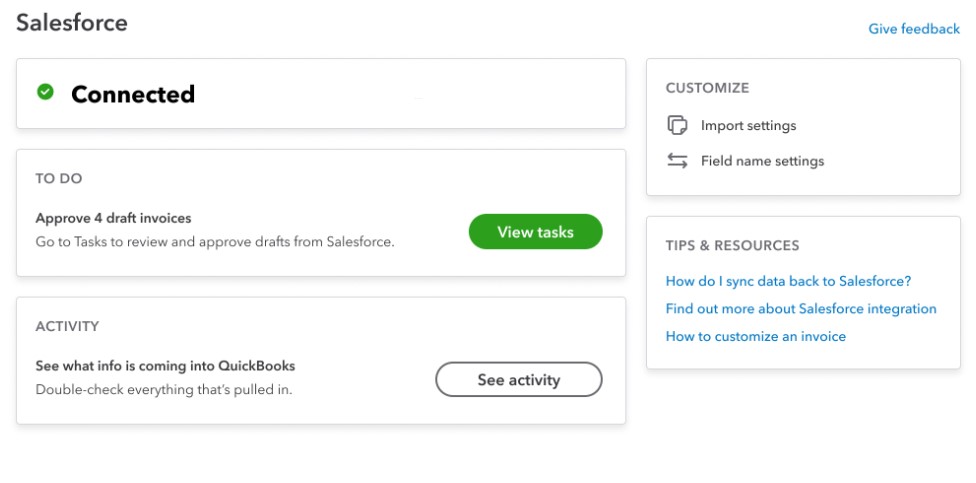
Be aware that subscription plans may have limitations, and only Salesforce Opportunity can be replicated using Quickbooks Connector.
Comments (0)