
21
MaySalesforce CPQ: Custom Actions
Custom actions are buttons that sales reps can click to perform an action in the quote line editor, configurator, or several other detail pages. They are associated with the Search Filter option on the Quote Line Editor. For example, users can click a button to see a filtered section of your price book or a certain product family in the Product Selection screen.
Suppose the users need to be able to filter products by family, either Hardware, or Software. First, you need to access Object Manager from Setup in order to update the label picklist on the custom object project so that it includes "Add Hardware" and "Add Software" options.
Then, create the corresponding buttons that lead to the Product Selection page and appear in the Quote Line Editor. It's a good idea to enter a description that shows up when user hovers over the custom action button.
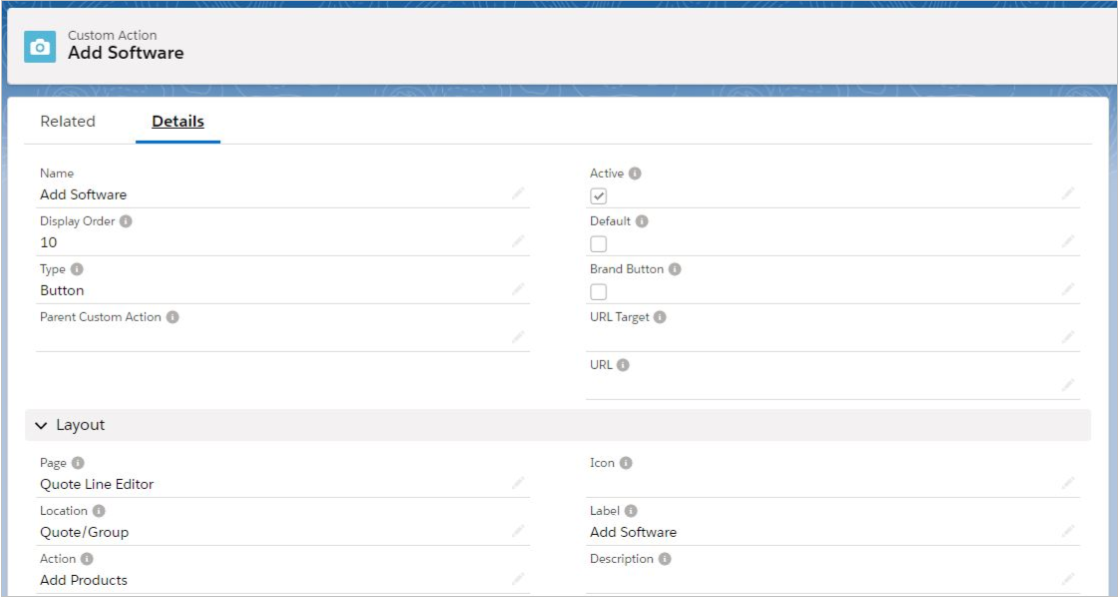
Furthermore, remember that you can also add search filters to your custom action. So, when a sales rep clicks to custom action in the quote line editor or configurator, it filters products based on the search filter parameters. Thus, create two search filters that reproduce the standard search functionality for Product Code and Product Name.
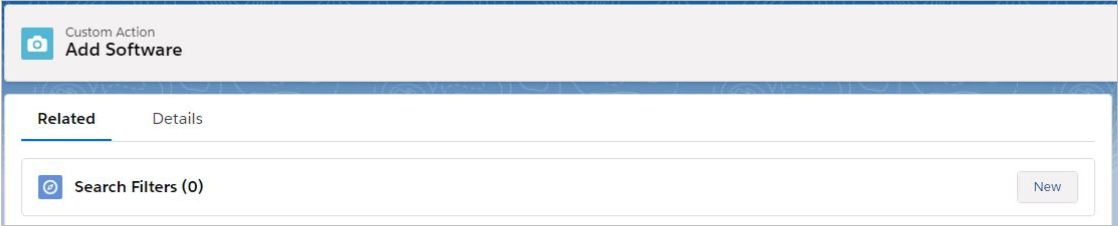
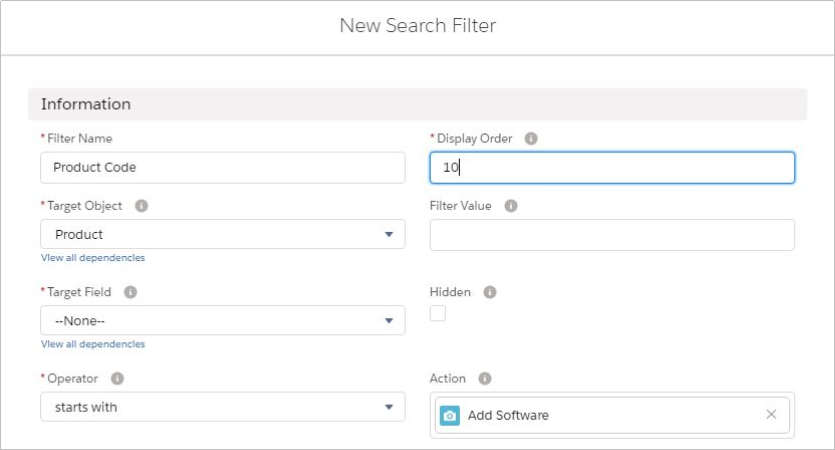
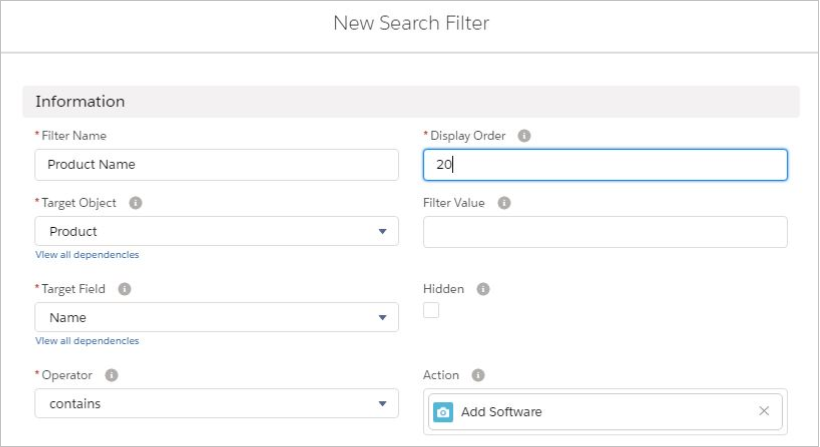
Next, in the Search Filters related list, create two hidden search filters that launch a Product Family search of Hardware and Software. Note that you will have to select the checkbox to mark the filter as hidden. Hidden filters don't show up in the UI but they contribute to search queries.
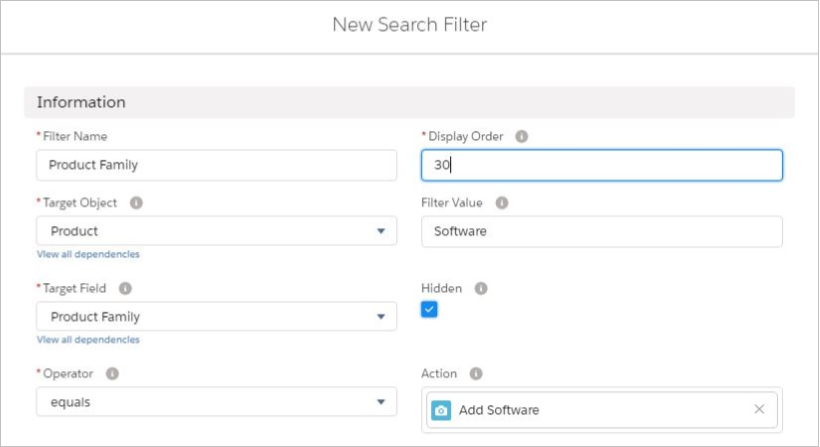
Lastly, check whether the action behaves as intended by clicking it in the Quote Line Editor: you should see only the products from the selected product family, and when you click the filter button, only the Product Code and Product Name fields should be visible.

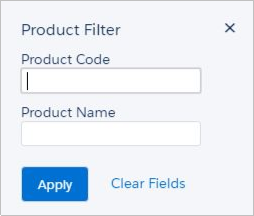
TIP: Default custom actions can further streamline the user experience because the user doesn't need to click the button in order for the filter to run (Default = TRUE).
Comments (0)