
4
OctSalesforce CPQ Product Rules: General Considerations
Simply put, product rules allow you to evaluate product options within a bundle, or a quote, or a quote line against some conditions and then perform actions in response. They are very useful in enforcing business logic during configuration and in giving feedback to sales reps regarding product selection. They can also suggest or limit product offerings within a bundle. Product rules are quite scalable because once you set up one rule, you can scale it across different bundles instead of having to set it up on every single bundle individually. Thus, they are definitely great helpers in speeding up the quoting process and in ensuring order accuracy.
They follow an IF/THEN structure, that is IF a condition is met, THEN a message will appear, or a certain action will occur.
Obviously it is necessary to undertake several steps in order to set up a rule. The algorithm usually follows the structure:
STEP 1: Create the product rule itself specifying what it does, the data it affects, and the triggering event. In order to achieve this, the following fields need to be filled out:
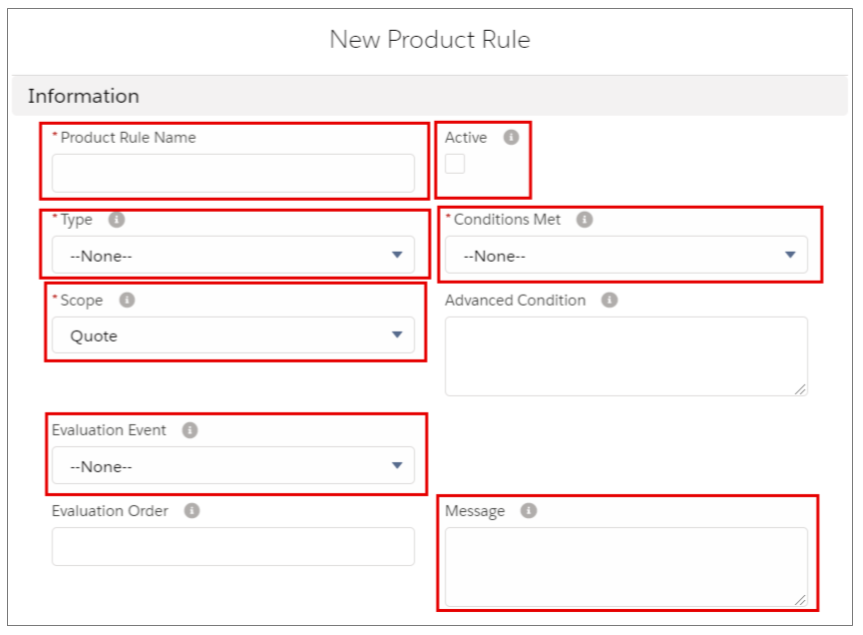
A. Product Rule Name- use a meaningful name that would make sense for you or anyone reading it.
B. Active checkbox - check it to indicate that the rule is active.
C. Type- there are 4 types of rules:
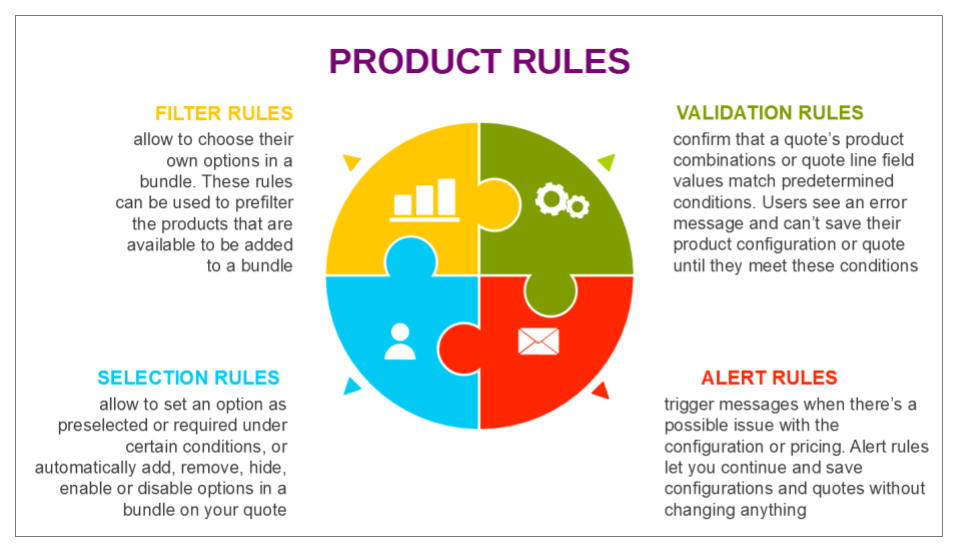
D. Conditions Met - there are 3 options here:
- All: Choose this option if all conditions must be met in order to trigger this rule (AND).
- Any:Choose this option if a single condition must be met in order to trigger this rule (OR).
- Custom: This is a combination of AND/OR.
E. Scope - indicates whether the rule applies to:
- the entire quote (visible on Quote Line Editor) or
- a specific product (visible during configuration).
F. Evaluation Event - specifies when the rule should be evaluated:
- Load: The rule will be evaluated when the product bundle is opened.
- Edit: The rule will be evaluated when the product bundle is edited.
- Save: The rule will be evaluated upon Save.
- Always: The rule will be evaluated during any event.
G. Message - enter the message that will appear to users when an Alert Rule or a Validation Rule is triggered.
STEP 2: Create the error condition to indicate when the rule fires

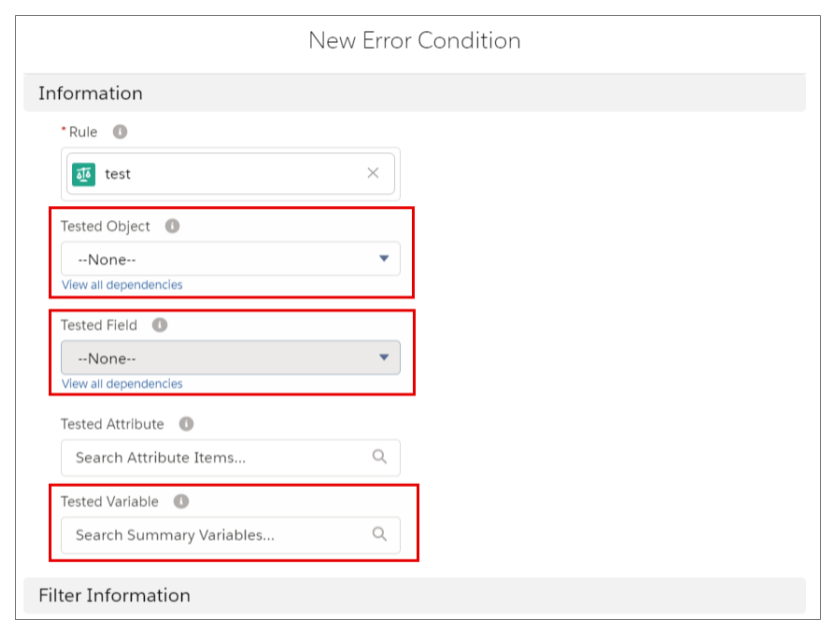
A. Tested Object - specifies the object that contains the test field.
B. Tested Field - indicates the field on the Quote object that should be used in testing the condition.
Note: These 2 fields should not be completed if the Tested Variable field is populated.
C. Tested Variable - selects through a Lookup the Summary Variable that should be evaluated.
Note: Should not be used if Tested Object/Teste Field is populated.
D. Operator - choose which way the filter information should be compared to the evaluated information: equals, not equals, less than, less or equal, greater than, greater or equals, starts with, ends with, contains.
STEP 3: Create actions - this step is necessary for Selection Rules

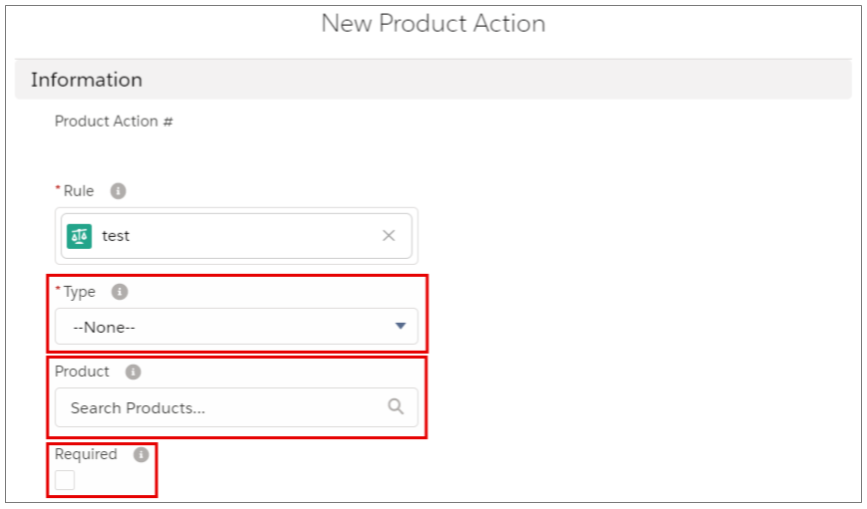
A. Type - several types of actions are available: add, remove, enable, disable, enable & add, disable & remove, show, hide, show & add, hide & remove, default filter, optional filter.
B. Product - choose the product to be automatically selected on the quote. Note: The product rule type must be set to selection.
C. Required - check if you want the product in the Product Lookup field to be selected on the quote (if the rule logic should result in a selected option).
STEP 4: Create the Configuration Rule - you need to indicate to which product/bundle your rule applies to.

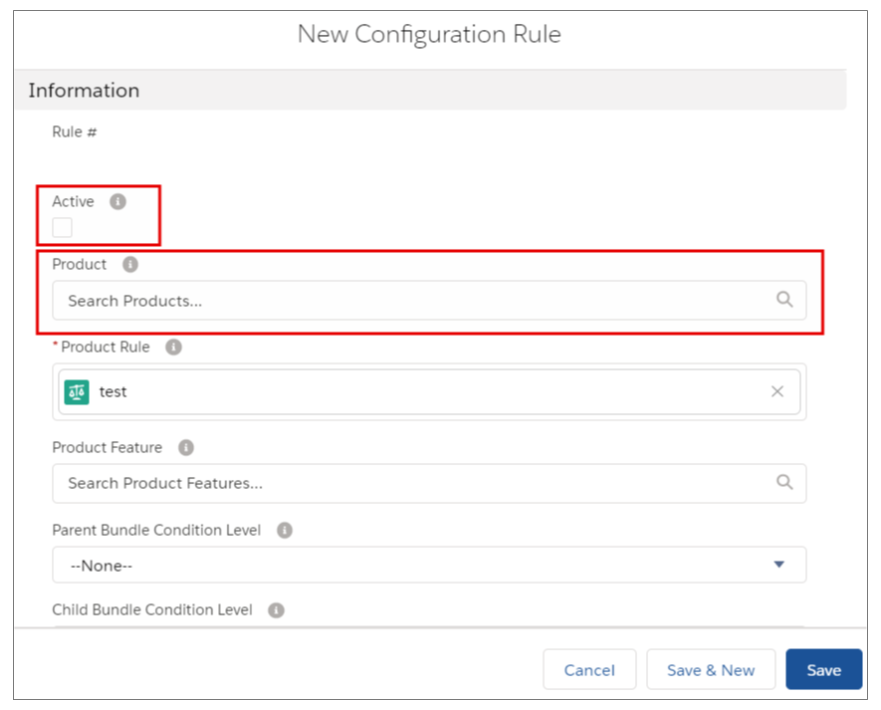
A. Active checkbox - indicates whether this rule should be used in validating configurations.
B. Product - select the product you want this rule to validate.
This is how Salesforce CPQ product rules ensure that sales representatives are selecting only valid combinations of product options while configuring a Bundle Product. This way their productivity is increased and the company's revenue goes up.
Comments (0)