
20
SepWhile the Payment record is still in Draft status, it's not eligible for Allocations. When its status changes to Posted, the Allocations button becomes available in the top right corner on the Payment record.

Clicking the Allocations button takes us to a custom page that displays the payment information:
The Account that it's associated with
The Amount of the payment
The Allocations that have been allocated
The Unallocations
The Balance of the payment
We can allocate a payment against all the posted invoice lines with outstanding balance on a specific account. Remember that you can allocate a single Payment to multiple Invoice Lines across multiple Invoices.
You can select specific invoice lines to allocate the payment against, and you can specify the amount that you want to allocate. As soon as you select an invoice line, the Amount field is automatically defaulted to whatever the balance is on that Invoice Line. But we have the ability to change the amount, meaning that we can control how much to allocate. So, we can either pay the full balance, or we can pay a partial amount on an Invoice Line.
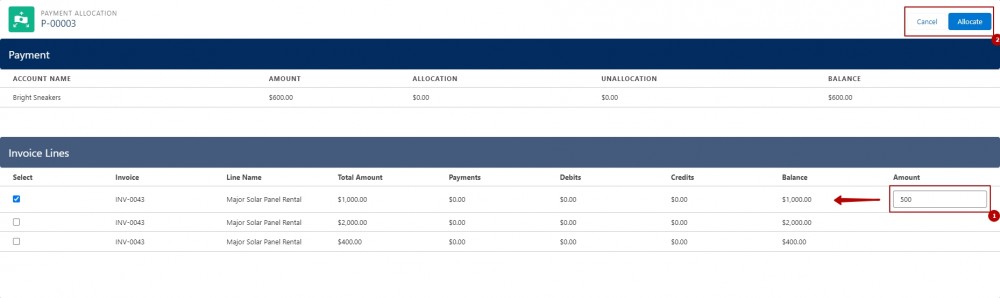
Note that you can only enter amounts that are equal to or less than the Invoice Line balance, and the overall amount that you wish to allocate should be equal to or less than the Payment balance.
Once the user clicks the Allocate button:
the system generates a Payment Allocation record against each Invoice Line that was selected. The Payment Allocation record stores the amount applied to the Invoice Line and has a lookup to the Invoice Line record.

It also has a lookup to the Payment record, which tracks how much has been allocated overall (see the 'Allocations' field)
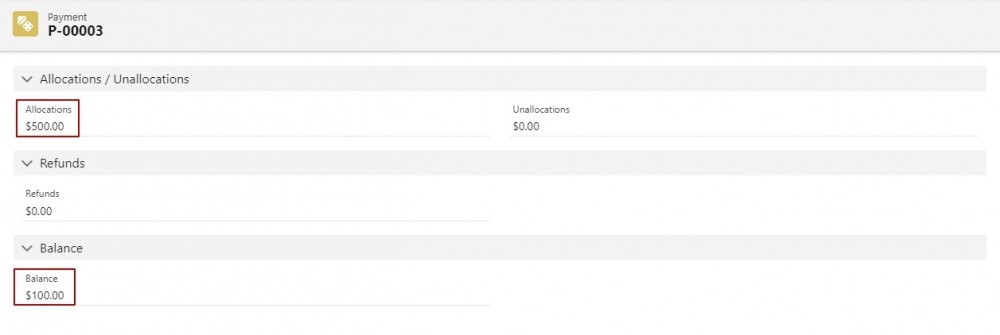
the Balance, Payments and Allocations Against Invoice Lines fields on the Invoice line(s) are updated
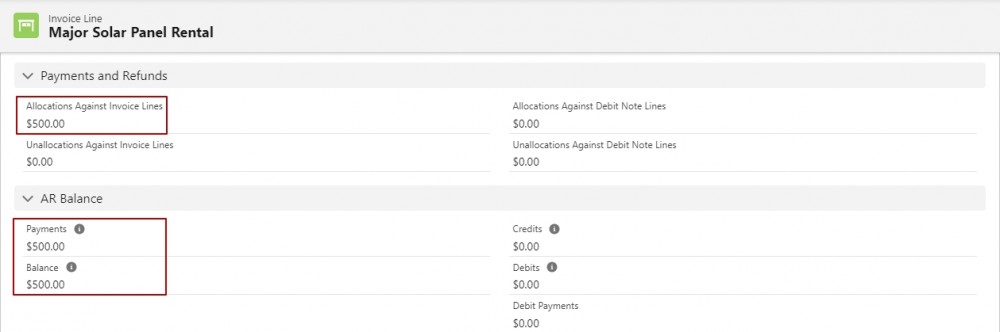
the Invoice Balance is also updated (the Invoices roll up the balances that are on the Invoice Lines)
Allocations and Balance fields on the Payment record are also updated
To allocate a payment:
2. Click Edit, then change the Status field to Posted.
3. Click Allocations.
4. Select the checkboxes for the Invoice Lines on an Invoice.
5. Click Allocate.
6. Click the Invoice tab, and note that the Invoice in Step 4 has a status of Paid.
Comments (0)