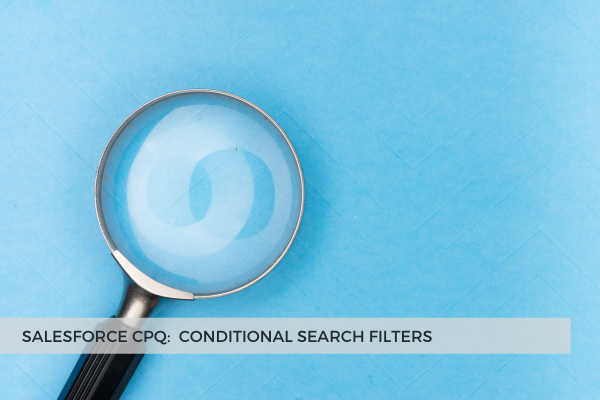
13
NovThe quote line editor’s search filter can be used to filter products, assets, or subscriptions by their field values. It can also work in conjunction with Actions which are to be specified in the corresponding field on the Search Filter record. A blank value in this field means the filter is global.
In a previous blog post on Custom Actions, we said that it's possible to make a search filter hidden by setting the Hidden checkbox to true. Hidden filters don't show up in the UI, but they contribute to search queries. This way you can make sure that sales reps are restricted to the values you entered in the Search Filter. Otherwise, if the Search Filter is visible, the users can interact with it by changing the entered values, or by clearing the fields.
However, suppose you want to add a search filter dynamically? Sometimes you show it, sometimes you don't. Make it appear conditionally based on certain business requirements, for example, show the filter only for quotes that are not new.
This is possible because hidden search filters can be made dynamic as well. Just like instead of using the Filter Value, we can use the Filter Source Field to return a value, we can use the Hidden Source Field instead of the Hidden checkbox. This field can return either true or false. So when the Hidden Resource Field returns true, the search filter will be hidden. And vice versa - when it returns false, the search filter will be visible.
 Quite often, sales reps complain that when they try to add a specific product to a quote by typing its full Product Name into the Product Name search filter, they don't see the product they are looking for in the search results. The reason for this is, as you have guessed, the fact that a hidden search filter was set and this specific product does not correspond to its values. Mystery solved!
Quite often, sales reps complain that when they try to add a specific product to a quote by typing its full Product Name into the Product Name search filter, they don't see the product they are looking for in the search results. The reason for this is, as you have guessed, the fact that a hidden search filter was set and this specific product does not correspond to its values. Mystery solved!
Comments (0)