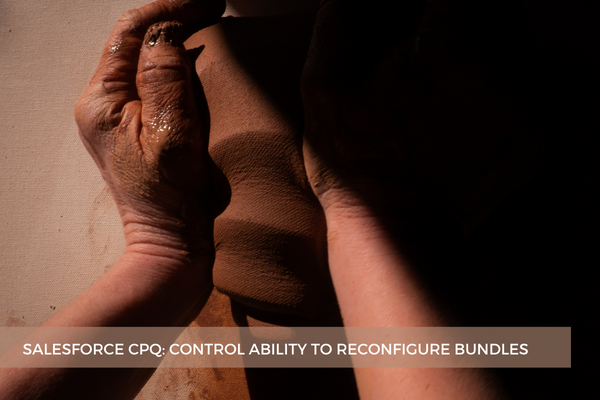
24
AugSalesforce CPQ allows you to control when sales reps can configure bundles by changing the product's Configuration Event and Configuration Type fields. You can also disable reconfiguration altogether (SBQQ__ReconfigurationDisabled__c checkbox on the product record). This setting prevents users from clicking the Reconfigure wrench icon on quote lines for a certain product within the Edit Lines page, meaning that the product can only be configured when first added to a quote. Note that this field overrides the Configuration Event field set to Edit or Always.
However, what if you need to only disable reconfiguration on certain types of quotes (e.g. Renewals) for all bundles while it should be possible to reconfigure them on new quotes or amendment quotes?
Reconfigure Line wrench icon is actually a Custom Action. It is possible to set up conditions so that a specific custom action appears or not in the quote line editor or configurator. These conditions use logical operators to compare a value that we provide to the value of a quote or product field.
Since the Reconfigure Line custom action appears in the quote line editor, we can use conditions for it. Conditions work only with custom actions that appear in the quote line editor or configurator. They don't work with custom actions that appear on other pages.
Note that just as the Disable Reconfiguration field overrides the Configuration Event field set to Edit or Always, it also overrides whatever conditions we have specified for the Custom Action because it takes precedence. This means that if a product has this field set to True, the Reconfigure Line icon won't appear for it even though it's supposed to be rendered on new quotes and amendment quotes.
Comments (2)
Lakshmi
Aug 25, 2022very helpful article, thanks for sharing
Salesforce Consultant
Jan 24, 2023Great job for the best Salesforce Blogs which is very useful to us. Thanks a lot for providing us with a beautiful blog.