
21
FebSalesforce CPQ: Creating Partner Discount Price Rule
Let's say you have a program where you want to reward your partners based on their level. You've got silver, gold, platinum and diamond partners. Silver partners should receive 5% discount, gold - 10%, platinum - 20% and diamond - 30%. We can do this very easily using a price rule and it's not going to require lookup objects.
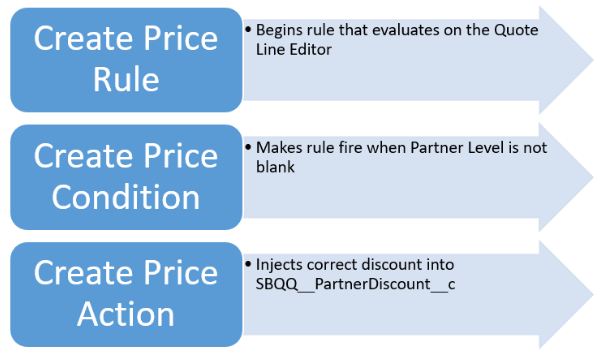
Step 1. Create a Price Rule that will specify that it will be evaluated on the Quote Line Editor and for calculation events.
- A. Click the Price Rules tab from the navigation bar.
- B. Click New.
- ►For the Price Rule Name field, enter Set Partner Discount based on Account Partner Level
- ►For the Evaluation Scope field, select Calculator
- ►For the Evaluation Order field, enter 30
- ►Check the Active checkbox
- C. Click Save.
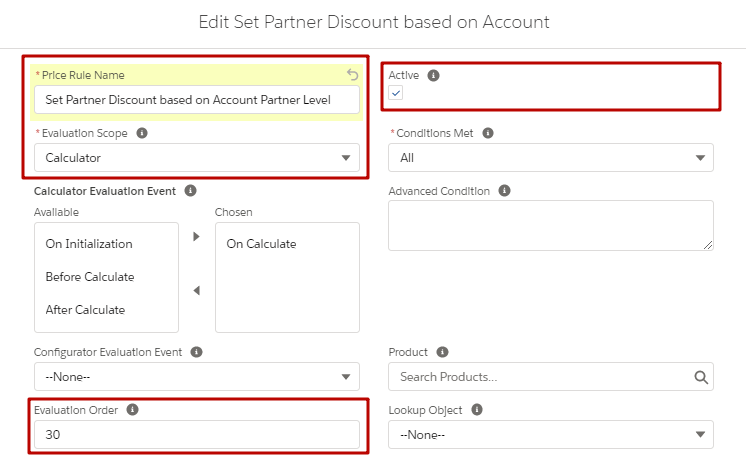
Step 2. Create a Price Condition that makes the rule evaluate only when the custom Partner Level field has a value.
- A. Click New in the Price Condition related list and set the field values:
- ►For the Object field, select Quote
- ►For the Field, select Partner_Level__c
- ►For the Operator field, select not equals
- ►For the Filter Type field, select Value
- B. Click Save.
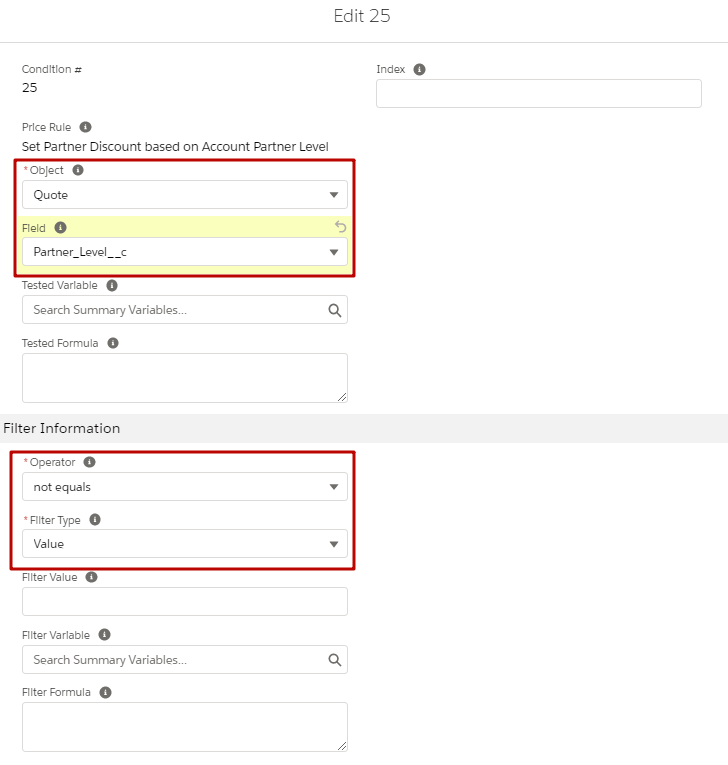
Step 3. Create a Price Action that will set the quote line Partner Discount field based on the Partner Level value.
- A. Click New in the Price Actions related list and set the following field values:
- ►For the Target Object field, select Quote Line
- ►For the Target Field, enter SBQQ__PartnerDiscount__c
- ►For the Formula field, enter CASE (SBQQ__Quote__r.Partner_Level__c, "Silver", 0.05, "Gold", 0.1, "Platinum", 0.2, "Diamond", 0.3, 0)
- B. Click Save.
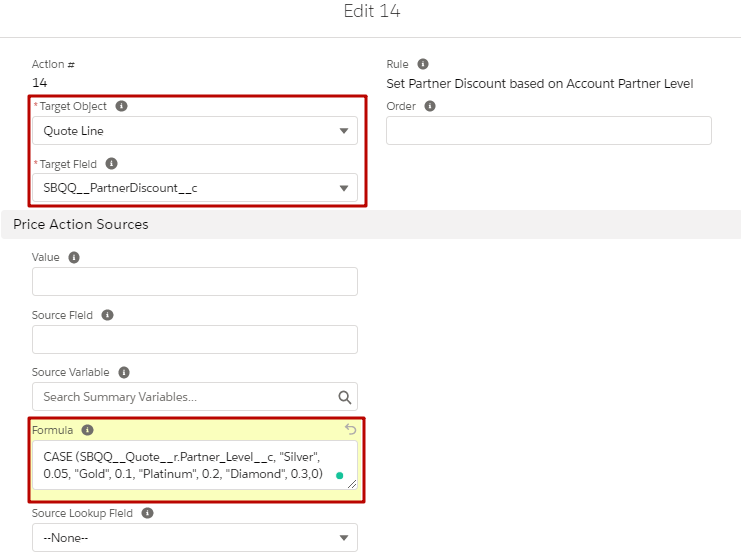
Note that in the Summer ‘19 (CPQ v220) release the behavior of percent fields referenced in the Formula field on Price Action was updated. Thus, these values should be entered as their decimal representations. That's why in the formula above we entered 0.05 for 5%, 0.1 for 10%, 0.2 for 20% and 0.3 for 30% (100% would be represented as 1).
This is another example of how you can use price rules in order to make sure that your partners receive discounts based on their Partner Level.
Comments (0)