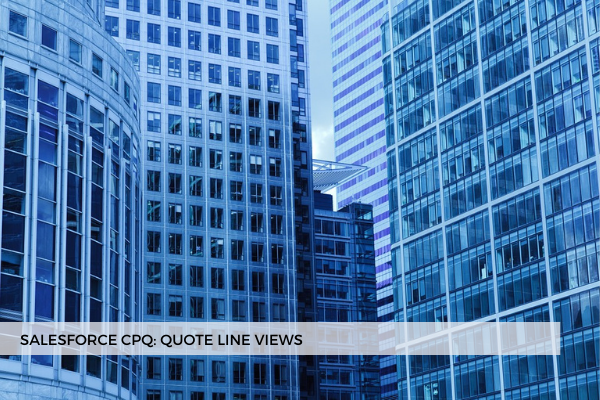
17
AugWhen working in the Quote Line Editor, different types of users might need to see different sets of fields either on the Quote level or on the Quote Line level depending on the type of quote, stage, or task they have at hand. For example, sometimes it is necessary to see more details related to price, or dates, or amendments. Showing all the fields at once doesn't offer a very user-friendly view.
The solution would be setting up different "Quote Line Views" and/ or "Quote Views".
This can be achieved by leveraging the "EditLinesFieldSetName" and the "HeaderFieldSetName" special fields available in CPQ version 228 (Winter' 21) and later.
To create different Quote Line Views, first, you should create separate Field Sets for each View with the specific fields. For example, you could have a Standard view, one for Amendments and one for Billing users.
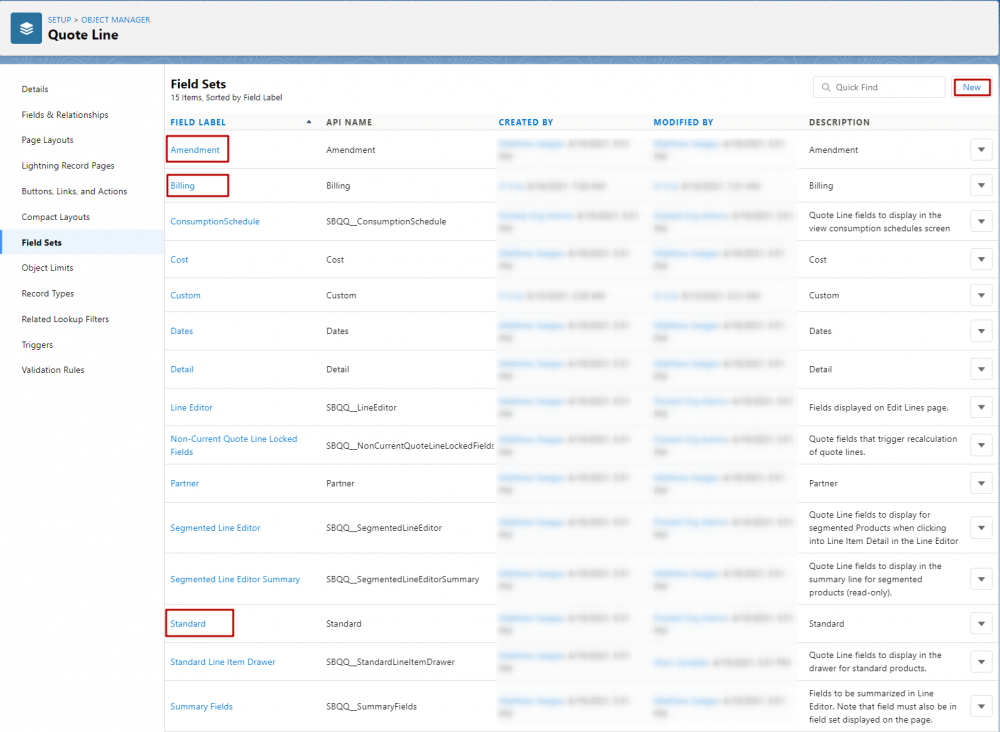
Next, create a new picklist field on the Quote Object and set a relevant name for the Field Label, such as "Quote Line Views." Then, set the Field Name to "EditLinesFieldSetName" and for picklist values, add the API names of the Field Sets you want to use but without "__c" appended at the end.
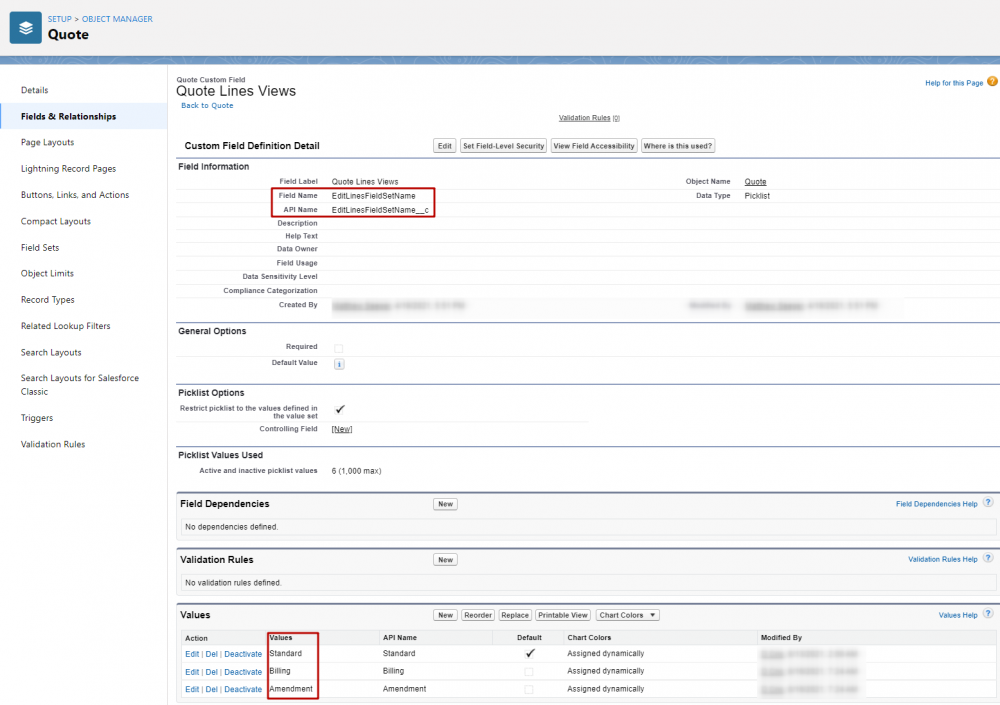
While still on the Quote Object, navigate to the "Line Editor" Field Set and add the newly created picklist field.
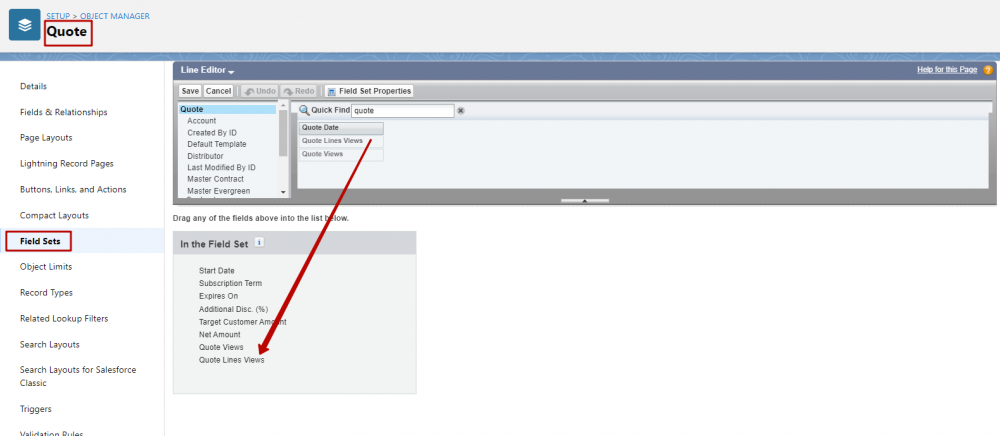
Similarly, this feature can be used for the Quote Header fields on the Quote Line Editor. To implement this, navigate to the Quote Object and create new Field Sets with the necessary fields. Then, create a new picklist field with a relevant name for the Field Label (e.g., Quote Views) and set the Field Name to "HeaderFieldSetName". Next, add the API names of the Field Sets you want to use to the picklist values but without "__c" appended at the end.
Move back to the Quote Object, click Field Sets, select "Line Editor" Field Set and include the newly created picklist field. Don't forget to add this picklist field to all the field sets you just created.
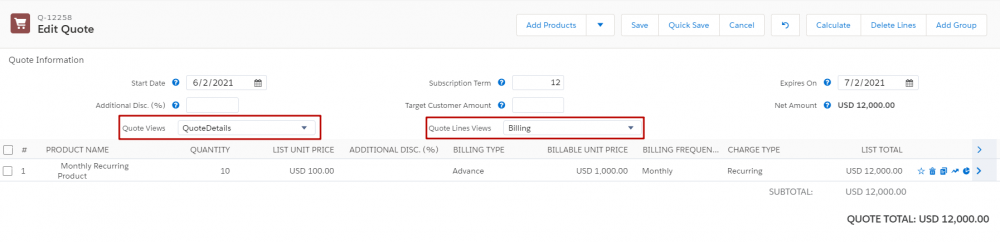
Comments (0)