
3
NovThe Payment Center allows us to use the ACH or credit card payment method to create the payment and payment allocation records in just a few clicks.
There are two ways to access the Payment Center:
via the Payment Center button situated on the Account record
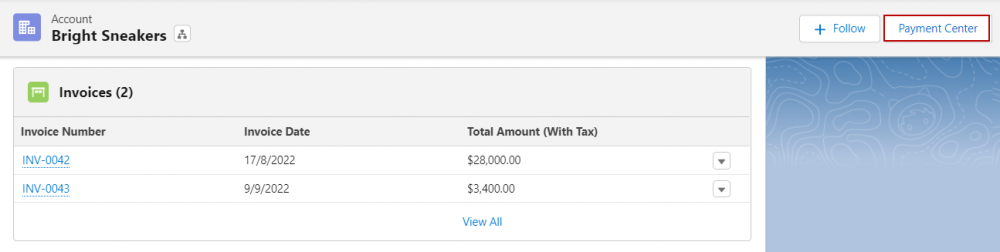
via the Payment Virtual Terminal button on the Invoice record
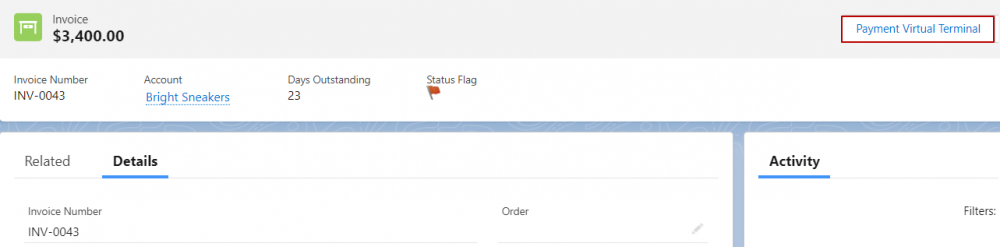
When clicking the Payment Center on the Account, we have three options:
Pay Total Balance
Pay By Invoice
Pay By Amount
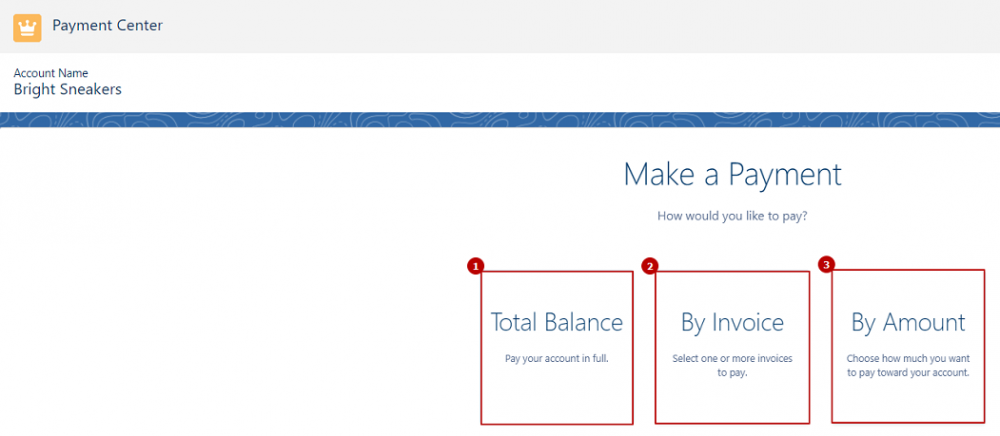
So you can make a bulk payment on all of the outstanding invoices on the account, select one or more invoices to pay, and choose how much you want to pay toward the account.
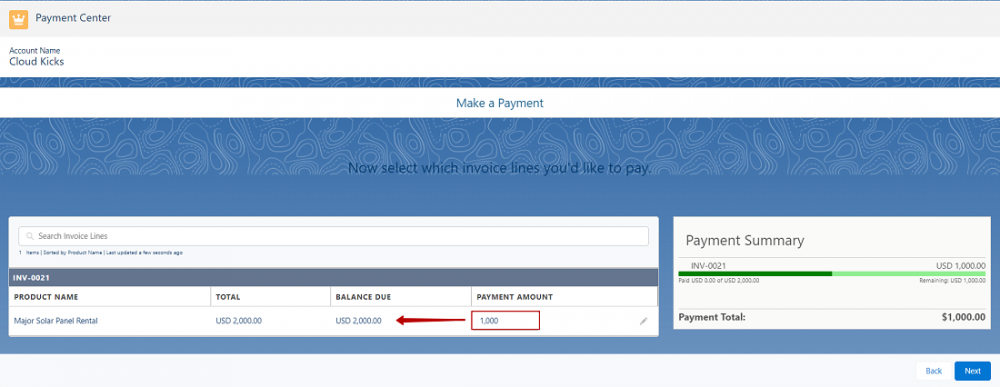
Next, you can choose among the Payment Methods saved for this account, or you can create a new one.
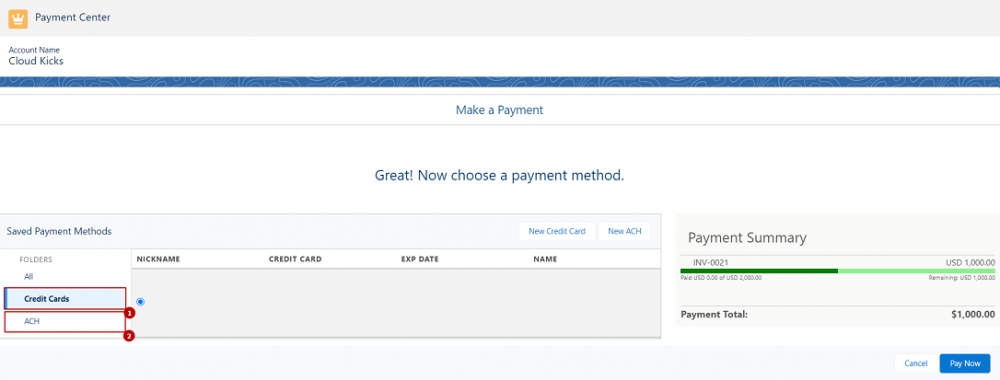
Once you click Pay Now, the payment will go through an authorization process through the Payment Gateway associated with the selected Payment Method. If it gets authorized, a Payment record will be automatically created for each separate invoice. The Payment record will be posted immediately. Then, Payment Allocation records will be automatically created for each invoice line that was paid through this process. This way, you don't have to manually create Payment records and allocate them against invoice lines.
One important thing to mention here is that each electronic payment will result in a Payment Transaction record regardless of whether the Payment was authorized or not.
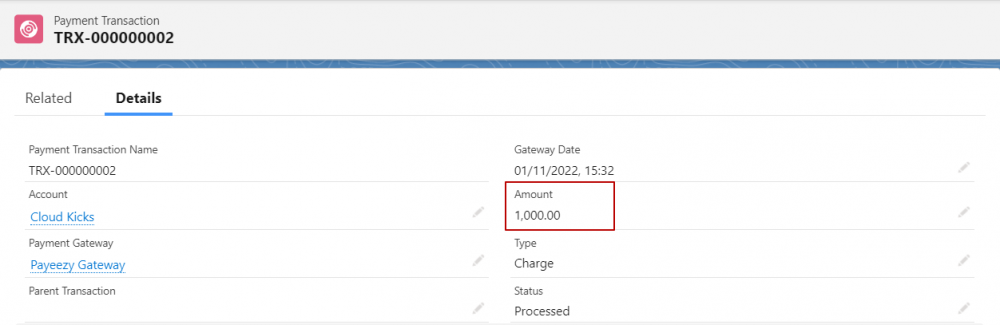
If the Payment hasn't been authorized by the payment vendor you can see an error message on the Payment Transaction record that's generated for it. For example, it could say that the card has expired, or it's been canceled.
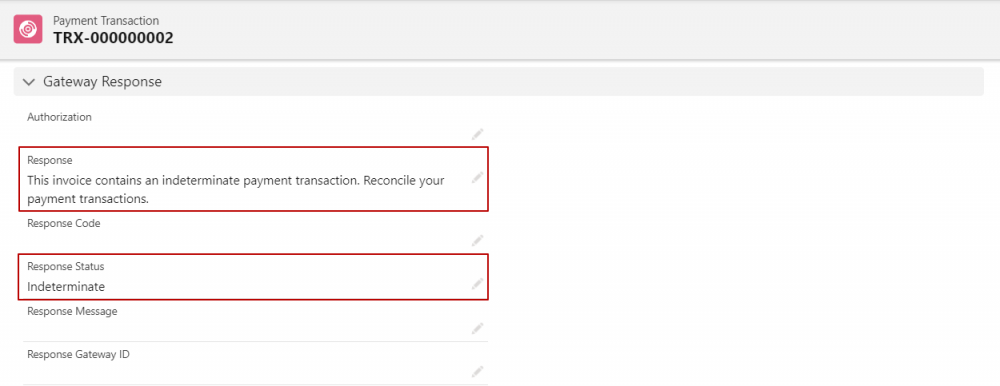
Thus, the Payment Transaction record contains information that is important for troubleshooting any failed payments like details of the payment, the type of transaction, some of the credit card details, and the gateway response.
Comments (0)