
30
AugThere are different scenarios when a product or a group of products needs to be hidden (disabled) from Product Selection/Configuration. Let's take a look at some examples.
When you need to disable one Product Option while another Product Option within the same bundle is selected, the solution is the Exclusion Option Constraint. It prevents two Options from being selected concurrently. When one option is selected, the checkbox for the other is disabled, and vice-versa because the Constrained Option and Constraining Option fields produce the same behavior for an Exclusion.

See below how an Exclusion Option Constraint acts on Product 1 and Product 3.

Notice that the hover text alerts the user of the exclusion criteria.
Selection Product Rules can help us hide a specific product within a bundle or a specific category of products, e.g., all products within a product family or all products which share a specific value in a field. Let's look at the example where we need to hide all products within the Miscellaneous Product Family on new quotes.
First, create a Selection Product Rule where:
Type = Selection
Scope = Product
Evaluation Event = Always
Conditions Met = All
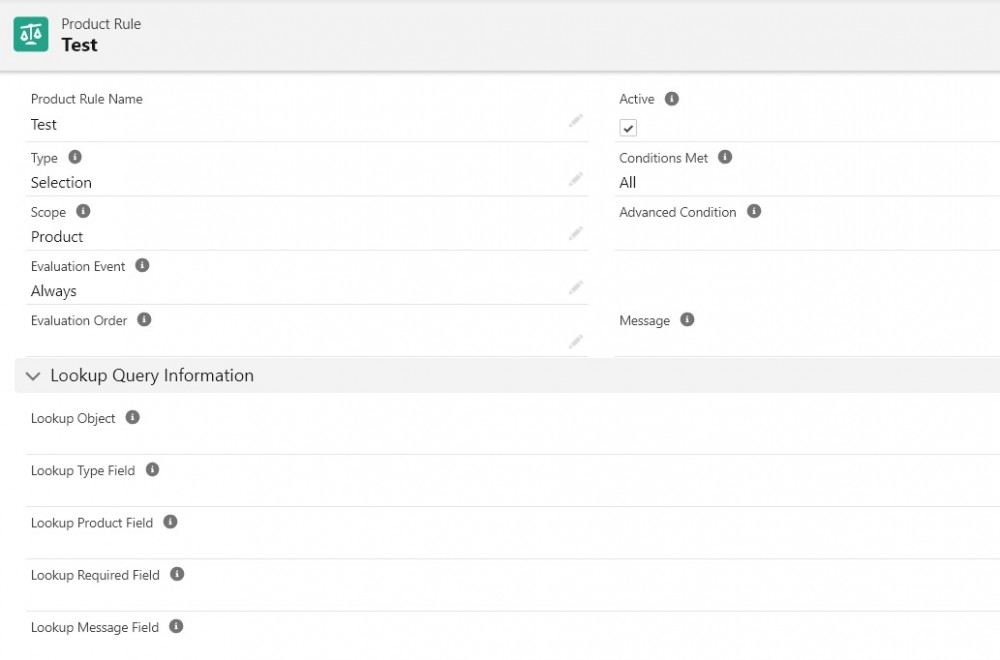
The next step is to create the Error Condition that causes the rule to trigger when necessary. In our case, we want it to fire only on new quotes:
Tested Field= SBQQ__Type__c (First, add the API of the necessary field to the list of values of the Tested Field on the Error Condition object. You also need to update the field dependencies on the Controlling Field to include the newly added picklist value under the necessary Tested Object.)
Operator = equals
Filter Type = Value
Filter Value = Quote
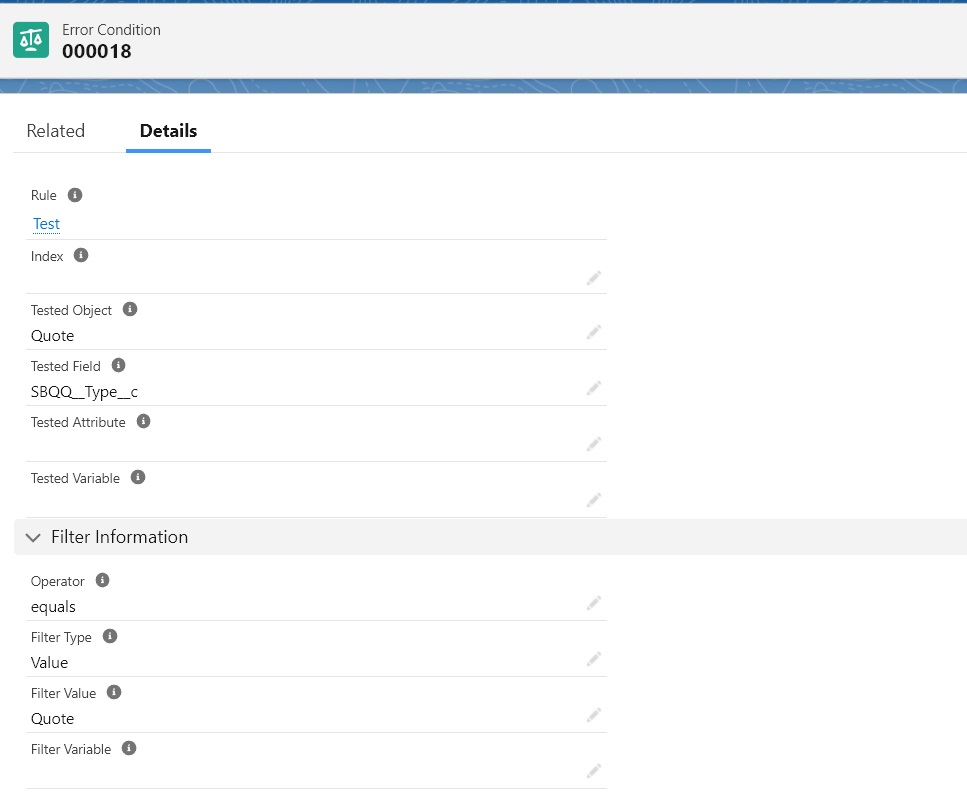
Finally, create a Product Action that will remove all Products whose Product Family = Miscellaneous
Type = Hide & Remove
Product = leave blank
Required = leave deselected. This checkbox must be checked for actions where Type is Add, Enable & Add, or Show & Add.

Enter the following data in the Filter Information section on the Product Action record:
Filter Field = Product Family
Operator = equals
Filter Value = Miscellaneous

If you need to hide a specific product within a bundle (regardless of whether another product is selected), populate the Product field with the necessary product, and don't forget to create a Configuration Rule to show that the selection rule will apply to a specific bundle. For differences between Option Constraints and Product Rules, see our blog post here - https://milomassimo.com/Salesforce-CPQ-Option-Constraints-vs-Product-Rules.html
Last but not least, you can use Search Filters to hide products from the Product Selection page.
Comments (0)