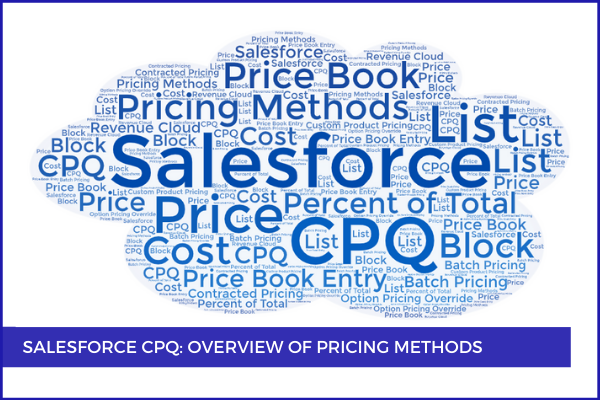
4
MayThe P of CPQ comes from Pricing, which is a very complex aspect of this triad. It is crucial that you understand the different types of pricing methods before implementing your CPQ solution. In a quote, not only the correct products are important, but the accurate prices as well. If your client has negotiated different prices with its clients, the sales reps don't have to remember all the numbers. Salesforce CPQ can do all the work by adjusting and replacing the prices it gets from price books while the sales reps sell and close more deals.
With the different pricing method types available, you can apply various discounts or markups to customize pricing on the products. There are four native pricing methods in Salesforce CPQ:
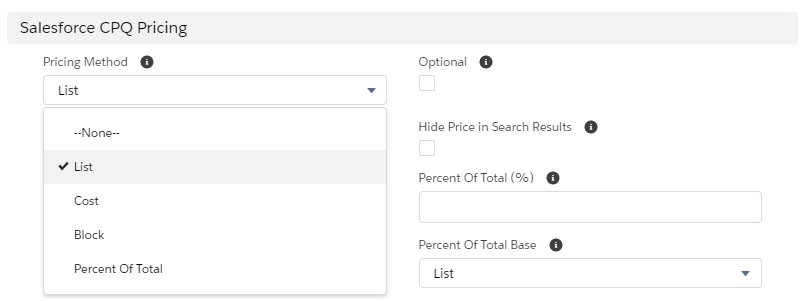
1. List - list price is retrieved from Price Book Entry. This method works for products that have fixed, static prices that should be pulled directly from the price book entry. It is also possible to set the list price to editable if needed (Price Editable checkbox is set to True).
2. Cost - allows setting a price based on its cost and markup, rather than list price and discount: much like a sales rep sells a car marking it up at USD33,000 to make a commission while it costs the dealer USD29,000. For this purpose, a cost record must be created from the Costs Related List on the product record. It will be used to generate the price of the product. Users can apply the markup on the quote line editor as either % or amount.
3. Block - allows to price a product based on ranges of quantities determining block price tiers. In this case, a flat price is applied per range instead of multiplying by the unit. For instance, a block of envelopes of 50-250 units is sold at USD47.95, a block of 250–500 units is sold at USD75.95 and a block of 500-1000 units costs USD111.95. Note that users can't manually override Block Prices even though the Price Editable field is selected.
4. Percent of Total (PoT) - (also called "dynamic pricing") calculates the price of a certain product based on a percent of the sum of other product prices. For example, the tip for a bill at a restaurant would be calculated in the same manner. It is usually a percent (10-20%) of the total order.
Salesforce CPQ can also adjust or replace the prices it gets from price books with the help of:
Option Pricing Override. This works only for products within a bundle. If a product is sold alone, it has a price; if it is sold in combo or bundle - it has a lower price. Say, if you buy a coffee and a sandwich, the coffee costs you USD1, if you buy the coffee alone - the price you have to pay is USD2. This can be set up by entering a value in the Unit Price field on the option record which has the function to override the value from the price book. Thus, it doesn't apply if the Pricing Method of the product is Block or Percent of Total. It also doesn't function if the Bundled checkbox is checked.
Batch Pricing is also worth mentioning. It applies only to product options in a bundle (it doesn't work for standalone products or for the bundle parent). It is used to price component and accessory product options based on quantity ranges. For example, if a Batch Quantity field on the product record is 15 and the price of the product option is USD10, then an order of 42 products will cost USD30 because:
1 - 15 items: USD10
16 - 30 items: USD20
31 - 45 items: USD30, etc.
Contracted Pricing sets account-specific prices for certain products using product look-up fields (or for categories of products, using filter fields). For example, a certain customer has negotiated to buy notebooks at USD4 per unit, while everyone else pays USD5. This can be achieved by creating a direct price override, or specifying a discount percentage, or offering the client a discount schedule. Keep in mind that Contracted Prices can be limited in time: you can set an Effective Date and/ or an Expiration Date. It is best practice to use Contracted Prices instead of separate price books for separate accounts.
Last but not least, users can define a Custom Product Pricing if the Pricing Method Editable field on the product record is set to True.
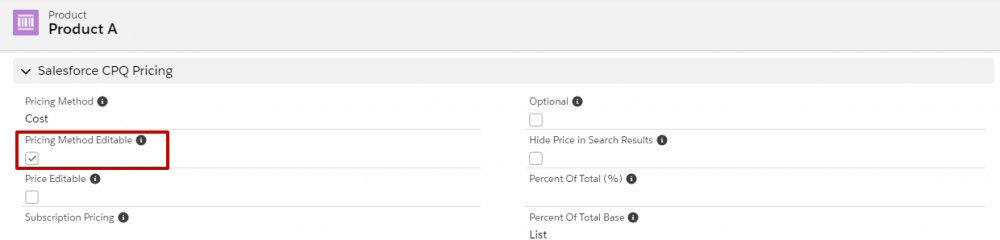
In this case, sales reps will be able to change the Pricing Method to custom and manually adjust the customer unit price and other pricing tools and methods.
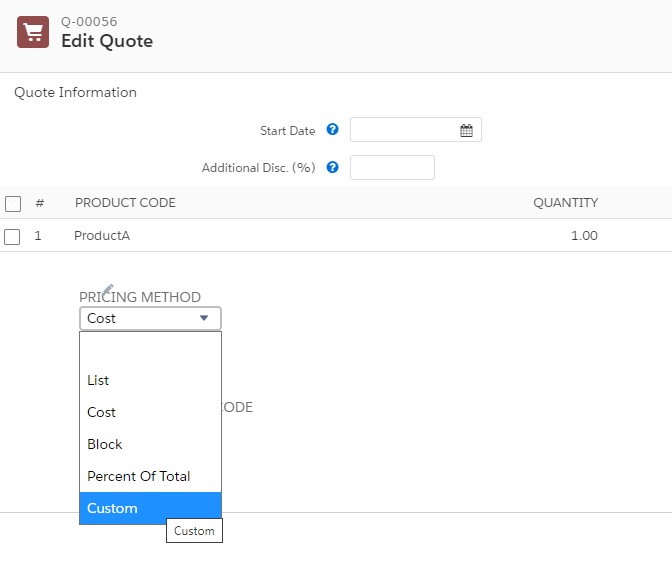
Thus, Salesforce CPQ provides admins with efficient tools that automatically price the products correctly when added to a quote.
Note that we are not addressing the subject of discounts in this blog post because, logically, they are applied after we have a starting price to work with.
Comments (0)