20
AprHave you ever wondered how to make sure that the sales reps are selling a product respecting the minimum quantity required? Say they should add to a quote a minimum of 10 and not less?
There are a few ways this can be ensured depending on the business context.
The most obvious solution if the product is part of a bundle as a Component is to use the Min Quantity field on the Product Option, which sets the minimum quantity allowed for a certain option. Remember that the Min Options on the Product Feature has a different use - it sets the minimum number of options for a feature (it works like COUNT, not SUM by counting the number of records, not the actual values). As such, it is worth mentioning the Quantity and the Quantity Editable fields. If you populate both fields, for example, 10 for the Quantity and True for Quantity Editable, the starting quantity for this product option will be 10, and the sales reps will be able to change it, but at least 10 will be required if we set the Min Quantity to 10 as well.
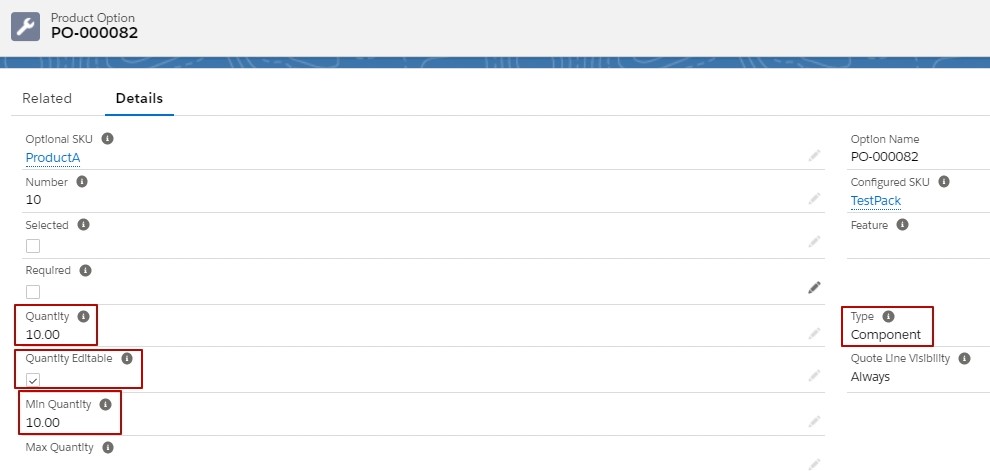 Note that if the Quantity field is left blank, CPQ will leave quantity editable regardless of whether it's checked or not. This means that the starting value will be 10 as indicated in the Min Quantity field, and the sales reps will be able to change the value to anything greater than 10. If the product option is set to Related product, the minimum quantity can be enforced with a product rule (see below).
Note that if the Quantity field is left blank, CPQ will leave quantity editable regardless of whether it's checked or not. This means that the starting value will be 10 as indicated in the Min Quantity field, and the sales reps will be able to change the value to anything greater than 10. If the product option is set to Related product, the minimum quantity can be enforced with a product rule (see below).
If you are dealing with a standalone product, another field comes in handy: the Default Quantity field on the Product record, which specifies the starting quantity of the product when added. However, the Default Quantity field doesn't guarantee that the sales reps don't add less than the minimum quantity per the business requirement if the Quantity Editable field is checked. On the other hand, when this field is unchecked, it prevents sales reps from modifying the Quantity field on the quote lines; thus, adding more than 10 units to the quote becomes impossible. The minimum quantity requirement can be further enforced with the help of a product validation rule with the scope set to quote. The product validation rule should test a summary variable for quote line quantity where the product is the concerned product.

The product rule should contain two error conditions:
Error Condition #1 defines the Product Code as a tested field (otherwise, the rule would trigger regardless of whether the concerned product is added or not to the quote). Beware that Product Code and Product Name are not the same, product code being a product number or an internal code used to identify the product.
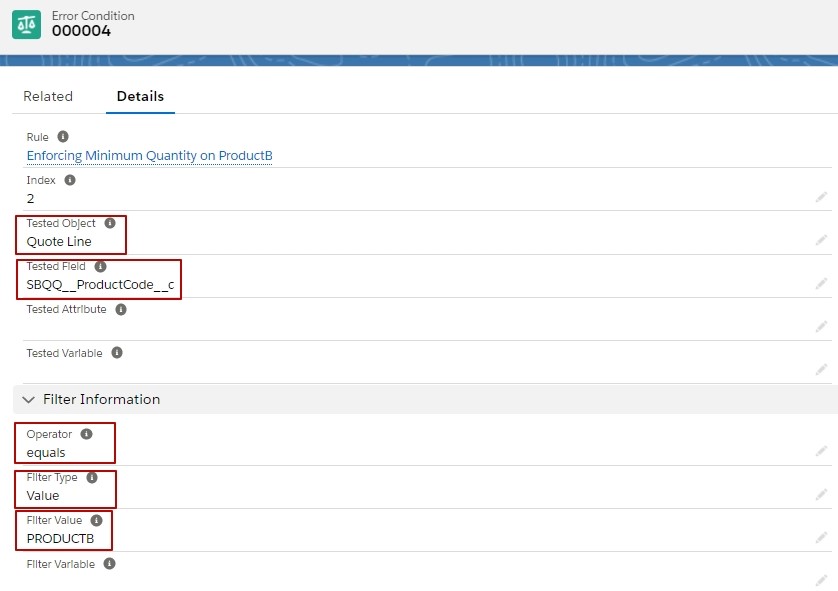
Error Condition #2 checks the quote lines quantity with the help of the summary variable by aggregating the quantity field. If you use the SBQQ__Quantity__c as a tested field (added beforehand to the Tested Field picklist on the Error Condition object), it won't aggregate the quantity of all quote lines for the product because it looks at each separate quote line.
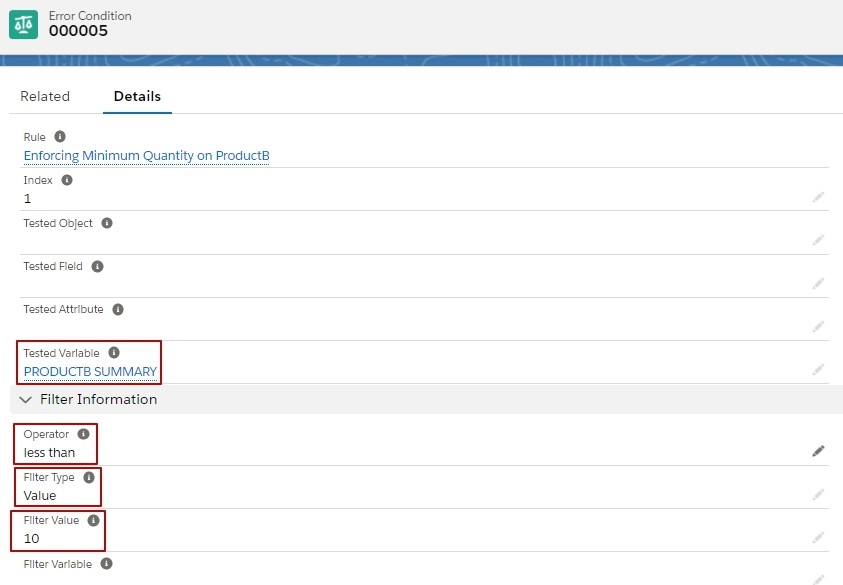
Don't forget to enter an error message for the product validation rule to be displayed when it is fired, which is specific and tells the user exactly what conditions should be met for the quote to be saved.

One important thing to mention here is that such a product validation rule in different business contexts might be applicable only to new quotes, and it shouldn't fire on amendments, for example. In this case, it would be necessary to add another error condition for the rule to fire only on a certain quote type, but first, you'd have to add the SBQQ__Type__c field, which indicates the type of quote to the Tested Field picklist on the Error Condition object.
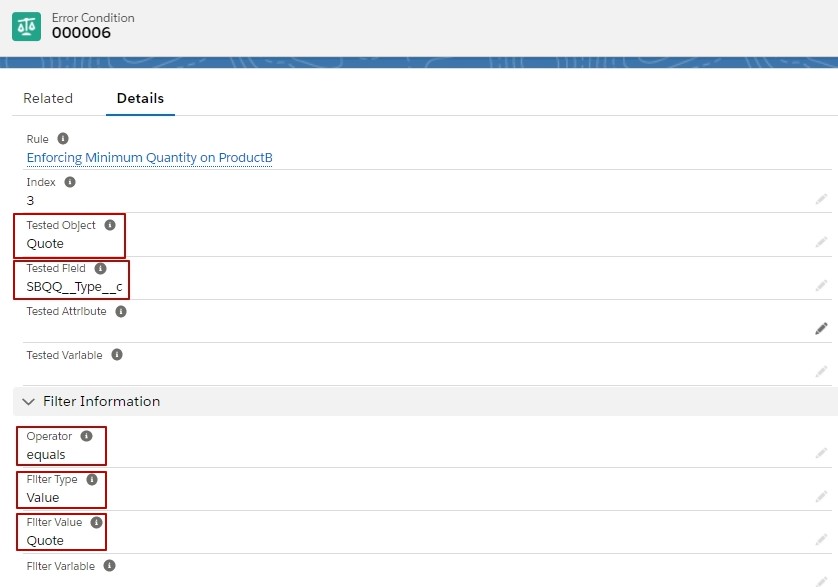
Comments (0)